Traffic information setup – Sirius Satellite Radio SATELLITE RADIO SIR-ECL2nt User Manual
Page 13
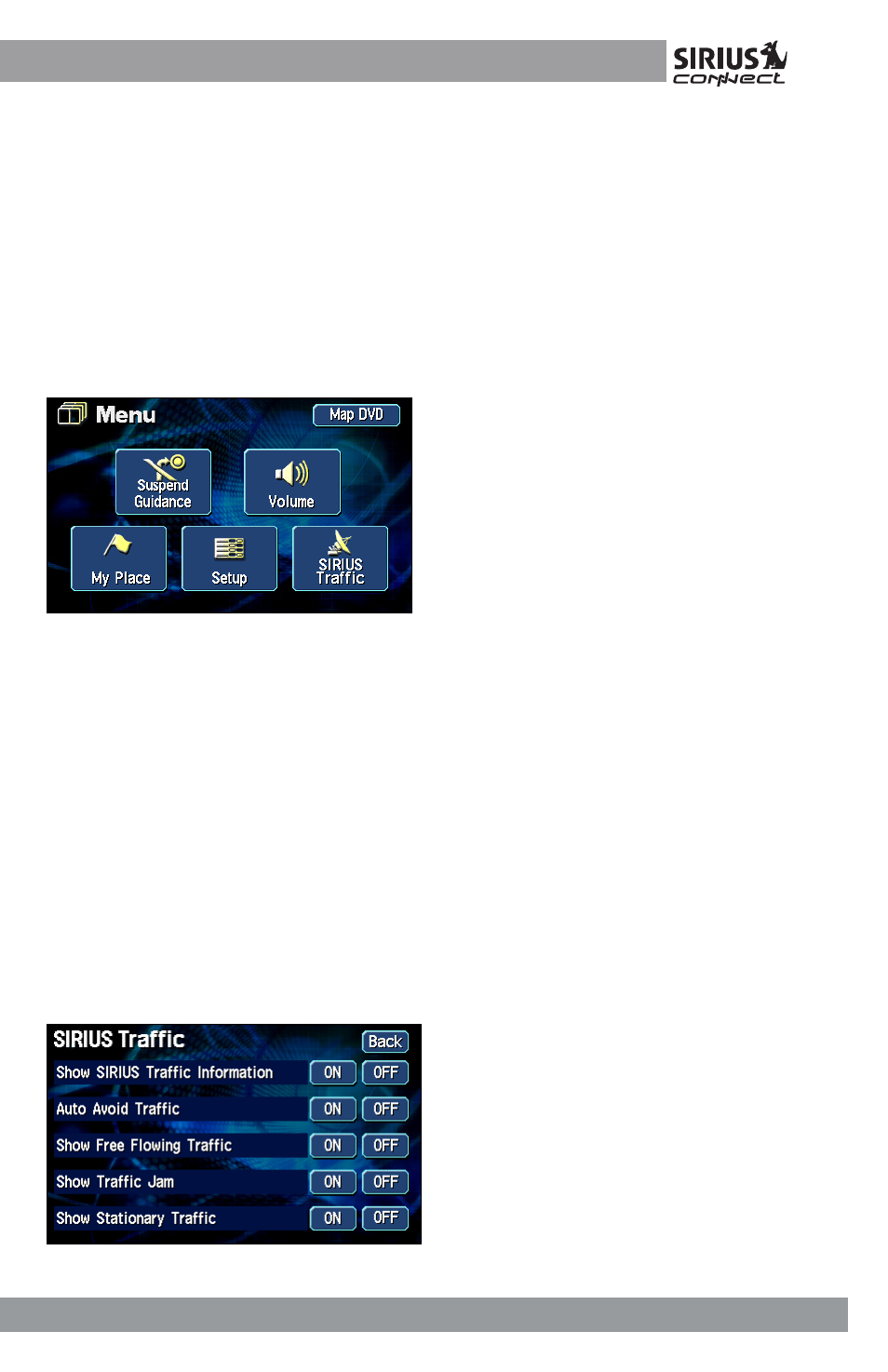
13
SIR-ECL2nt Installation Guide
Traffic Information Setup
The traffic information setup controls the
way the traffic and navigation information is
displayed. To review and/or change these
parameters:
1. Turn on the AVN6610.
2. Select the MENU button on the unit.
3. When the MENU Screen is displayed
select the NAVI MENU on the display,
then select the SIRIUS Traffic.
4. When SIRIUS Traffic is selected the
traffic setup parameters will be
displayed.
The following sub-sections explain each of
the traffic information setup parameters.
Show SIRIUS Traffic Information
When the system receives traffic incident
and flow information, you can choose
whether to display the traffic incident icons
and flow information on the map screen.
Traffic incident icons and flow information
are displayed when the map scale is set
below 8 miles.
To change the Traffic information setting,
touch the Show SIRIUS Traffic Information,
on or off.
ON: The traffic incident icons and flow infor-
mation are displayed on the map screen.
OFF: No traffic incident icons and flow infor-
mation are displayed on the map screen.
SIRIUS Traffic Flow Information
When the system receives information
about traffic flow (congestion), you can
choose whether to display the traffic flow
information on the map screen.
To change the Traffic Speed Flow settings,
turn on the “Show Free Flowing Traffic”,
“Show Traffic Jam”, “Show Stationary Traffic”,
turning these on and off will change the
traffic flow settings.
ON: Traffic flow information is displayed
on the map screen.
OFF: No traffic flow information is dis-
played on the map screen.
Traffic speed flow information is viewable
on the map only for those roads for which
this information is provided by the SIRIUS
Traffic service. Contact SIRIUS for updated
information on traffic flow coverage for your
area.
