Phonebook, Using the phonebook, Storing a new contact – Sagem my500x User Manual
Page 15: Calling a contact
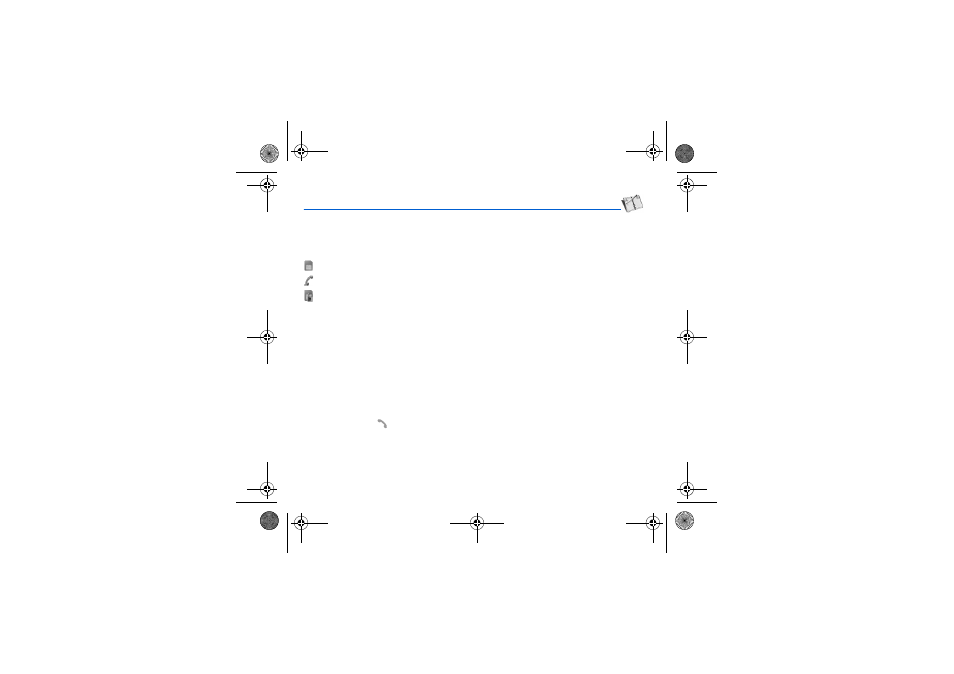
Phonebook
15
Phonebook
Using the phonebook
Enter the Phonebook menu, the contacts list is displayed if you already get some (otherwise, go to Storing a new contact).
When a contact is selected, an icon is displayed in the title bar:
contact stored in the SIM card
contact stored in the phone
contact stored in the Fixed Dialling. See PIN2 number and Fixed dialling in Security Menu for more details about this
activation.
You can search for a contact quiclky by typing the first letters (up to three). You can display it by pressing OK.
Storing a new contact
There are two options to store a contact :
1)
select [Options], then select Add phone contact or Add SIM contact, or
2)
enter in Add contact pressing OK, then select Telephone, SIM card or Fixed directory
-
Enter the last name and press the navigator.
-
Enter the number and press the navigator (OK).
Note:
you can fill other fields if you store the contact in the phone memory (email, address, ringtone, photo, etc.).
-
Press [Save] to store it.
Calling a contact
Several ways:
-
Select a contact. Press
to start the call.
-
Select a contact, press OK, his number is displayed, press [Call] to start the call.
-
Direct call from the idle screen (only for the contacts stored in the SIM card memory): type the number with which the
contact was saved then
∗
(example : 21
∗
) or the number then
#
, the number is displayed, confirm.
252780489_my500X_my501X_en.book Page 15 Jeudi, 3. août 2006 2:17 14
