L1 - enjoying jpeg images as a slide show, Enjoying jpeg images as a slide show – Sony DVP-NS601H User Manual
Page 49
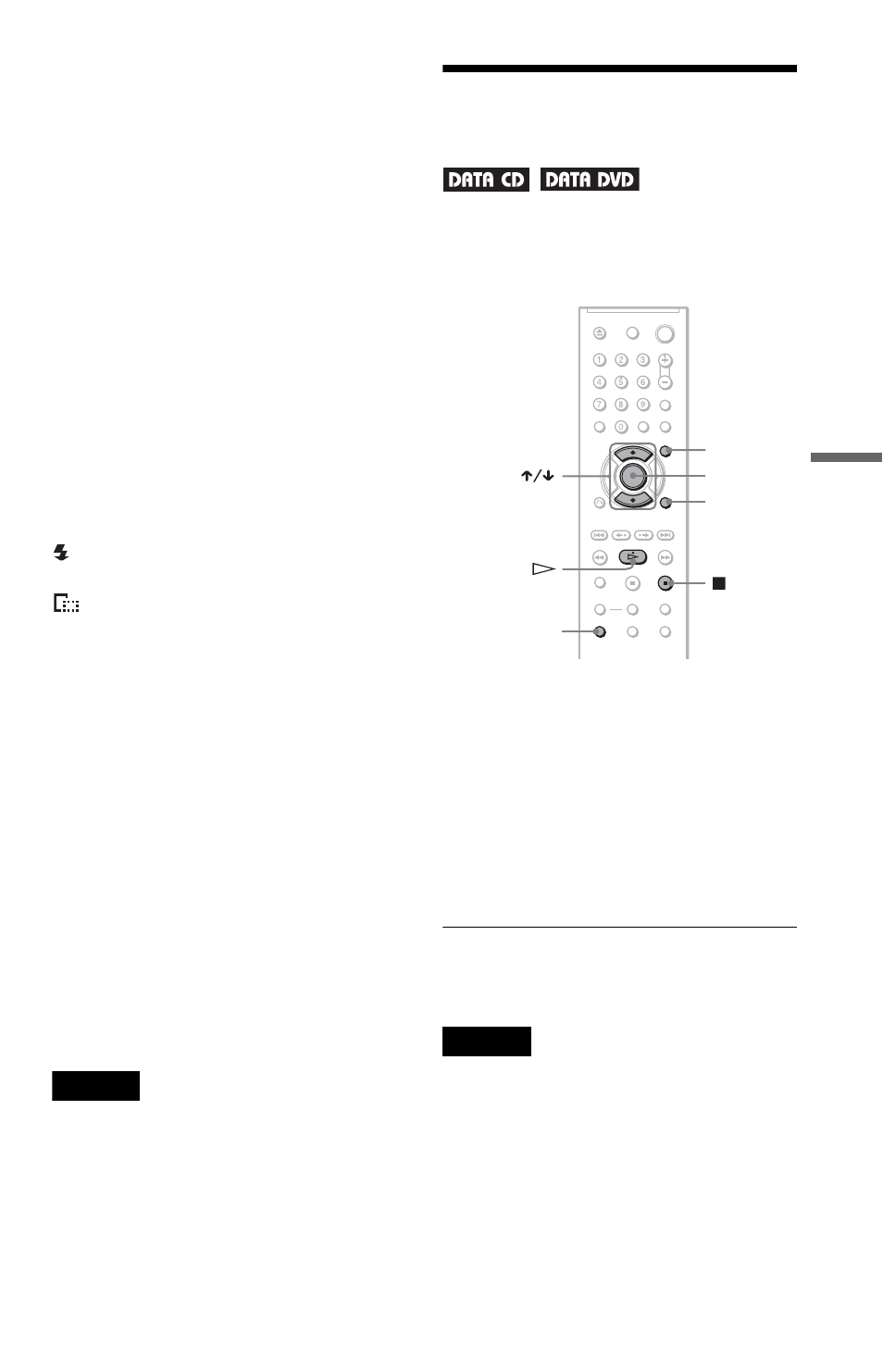
49
US
Enjo
yin
g MP3 Aud
io an
d JPE
G
Ima
ges
To magnify a JPEG image (ZOOM)
Press ZOOM while viewing the image. You
can enlarge the image up to four times the
original size and scroll using
C/X/x/c.
To return to normal view, press CLEAR.
◆When pressed once (x2)
The image enlarges twice the original size.
◆When pressed twice (x4)
The image enlarges four times the original
size.
To display JPEG image information
Press
SUBTITLE
while viewing JPEG
image files.
The file name, camera maker/model, date,
time, picture resolution, file size, camera
setting information (ISO speed rating,
Exposure time, F Number, Exposure bias, or
Focal length) of the picture are displayed on
the screen.
is displayed when the picture was taken
using flash.
is displayed when the image is
automatically rotated.
To hide the information, press
SUBTITLE
.
Note that the above information may not
appear depending on the digital camera.
To stop viewing the JPEG image
Press x.
z
Hints
• While viewing JPEG image files, you can set
options such as “INTERVAL” (page 51),
“EFFECT” (page 51) and “SHARPNESS”
(page 34).
• You can view JPEG images files without MP3
audio by setting “MODE (MP3, JPEG)” to
“IMAGE (JPEG)” (page 50).
• The date the picture was taken is displayed beside
“DATE” in the Control Menu (page 11). Note that
no date may appear depending on the digital
camera.
Note
PICTURE NAVI does not work if “AUDIO (MP3)”
is selected in “MODE (MP3, JPEG)” (page 50).
Enjoying JPEG Images as
a Slide Show
You can play JPEG image files on a DATA
CD or DATA DVD successively as a slide
show.
1
Press MENU.
The list of albums on the DATA CD/
DATA DVD appears.
2
Press X/x to select an album.
3
Press H.
The JPEG images in the selected album
start playing as a slide show.
To stop playback
Press x.
Notes
• The slide show stops when
X/x or ZOOM is
pressed.To resume the slide show, press H.
• This function does not work if “MODE (MP3,
JPEG)” is set to “AUDIO (MP3)” (page 50).
MENU
AUDIO
DISPLAY
ENTER
,continued
