Sharp Aquos LC 32GD6U User Manual
Page 68
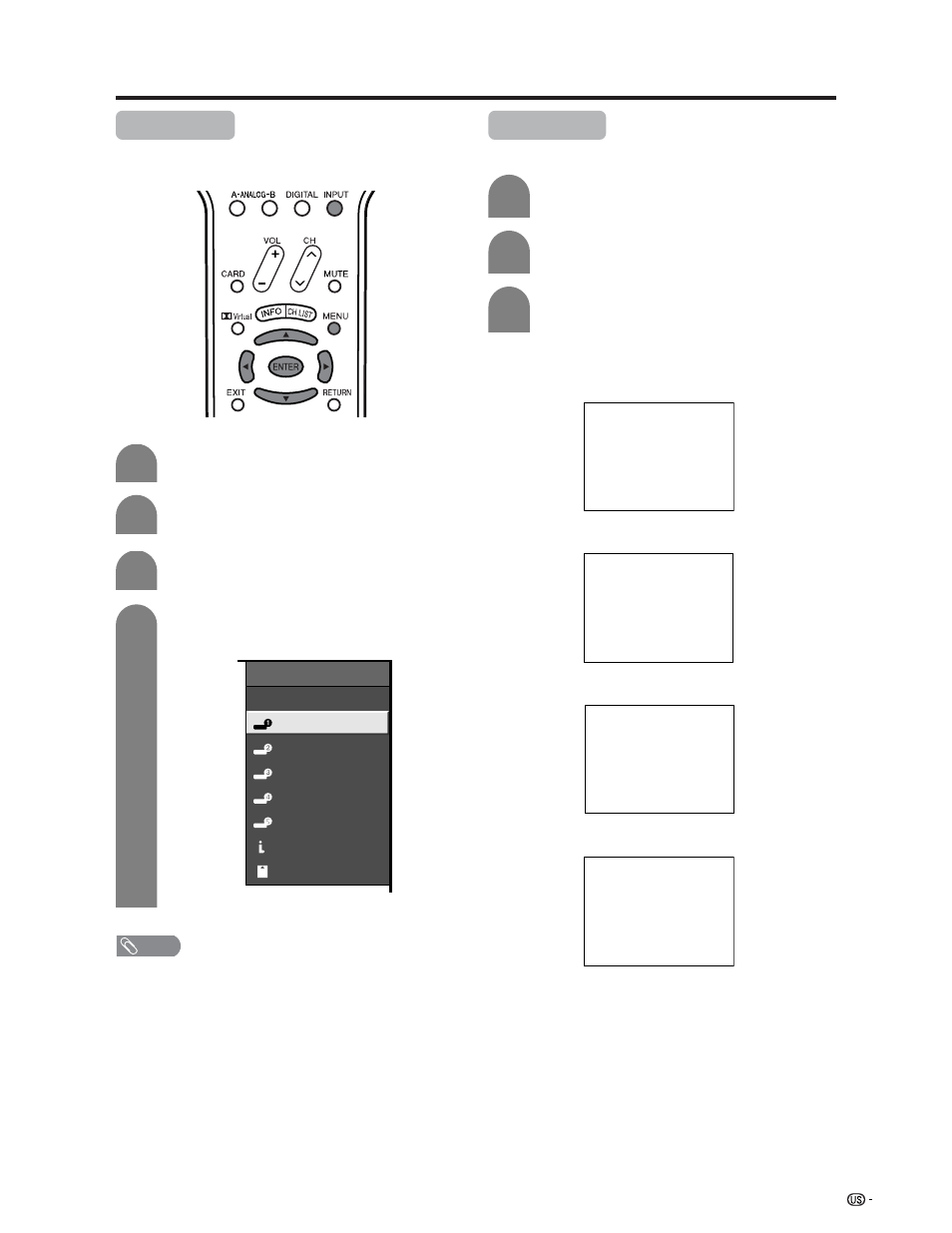
67
Useful adjustment settings
Input Label
Lets you set the input terminal displayed using the
INPUT SOURCE menu or channel display.
Press MENU and the MENU screen displays.
3
4
Press c/d to select “Setup”.
Press a/b to select “Input Label”, and then
press ENTER.
1
2
INPUT SOURCE
TV
DVD
INPUT2
INPUT3
INPUT4
INPUT5
INPUT5
i.LINK
CARD
Press a/b/c/d to select the new name for
the channel, and then press ENTER.
(Example)
NOTE
• You cannot change labels if the INPUT SOURCE is TV,
i.LINK or CARD.
Repeat steps 1 and 2 in Input Label.
1
2
Press a/b to select the desired mode, and
then press ENTER.
Press a/b to select “Picture Flip”, and then
press ENTER.
3
[Standard]: normal image.
[Mirror]: mirror image.
ABC
ABC
ABC
ABC
[Upside Down]: upside down image.
[Rotate]: rotated image.
Picture Flip
You can set the orientation of the picture.
