2 keypad operation, Keypad entry guidelines, Keypad operation – Symmetricom Time Server User Manual
Page 38
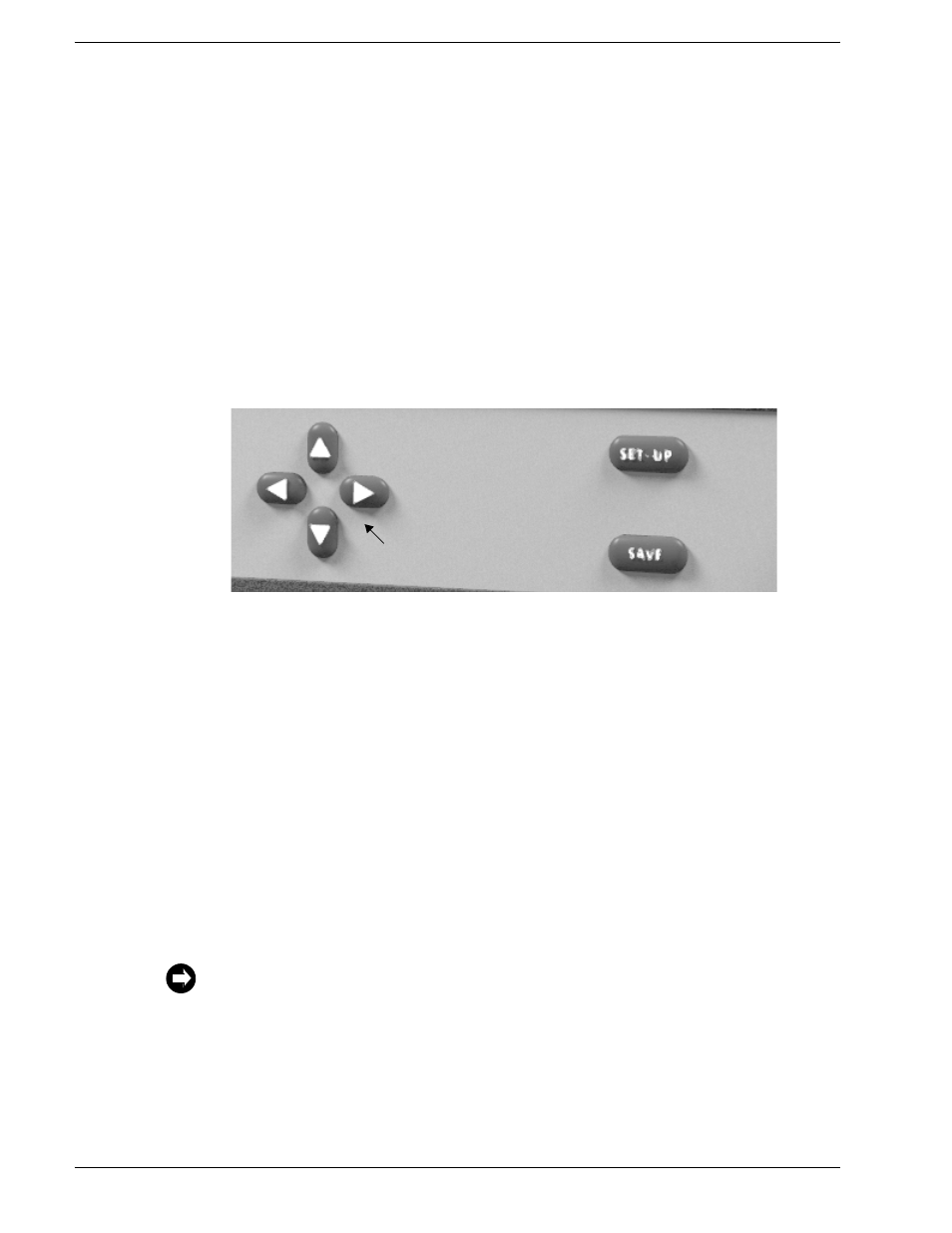
2-24
TimeVault™ User’s Manual
6000-100Ch2.fm Rev. D
Chapter 2: Installation and Start-Up
Front Panel Interface
2.4.2
Keypad Operation
Using the front panel keypad, you can view and modify the following network parameters
and function settings:
• Password
• IP Address
• Subnet Mask
• Default Gateway
• DHCP (Off/On)
• Remote Control (Unlocked/Locked)
• Display Security (ON/OFF, Logout)
Figure 2-7 Front Panel Keypad (Close-Up)
Keypad Entry Guidelines
The following general guidelines apply to keypad function entry. Read these before
configuring TimeVault for the first time:
• At power-up, do not use the keypad for data entry until you see the message
Searching for Satellites...
on the front panel display. TimeVault ignores
any data entry attempts prior to this.
• When entering parameter values, position the horizontal cursor under the digit you
want to change using the
← and → directional push-buttons. Use the ↑ and ↓
push-buttons to increase or decrease the value.
• When entering function settings (DHCP and Remote Control), the directional
push-buttons act like toggle switches.
• Press SAVE to store any entries you make and proceed to the next screen.
• Press SET-UP to proceed to the next screen without storing changes.
• If you have made and stored any parameter changes, TimeVault resets after you
press SET-UP the last time (after the Remote Control display).
• Once Display Security (password protection) is enabled, you must enter your user
ID and password before using the display to review or modify parameter values.
Directional Keypad Push-Buttons
Unless you press SAVE after entering data, your entries will be lost.
