Tv connections, Need help? call – Sanyo DWM-2500 User Manual
Page 10
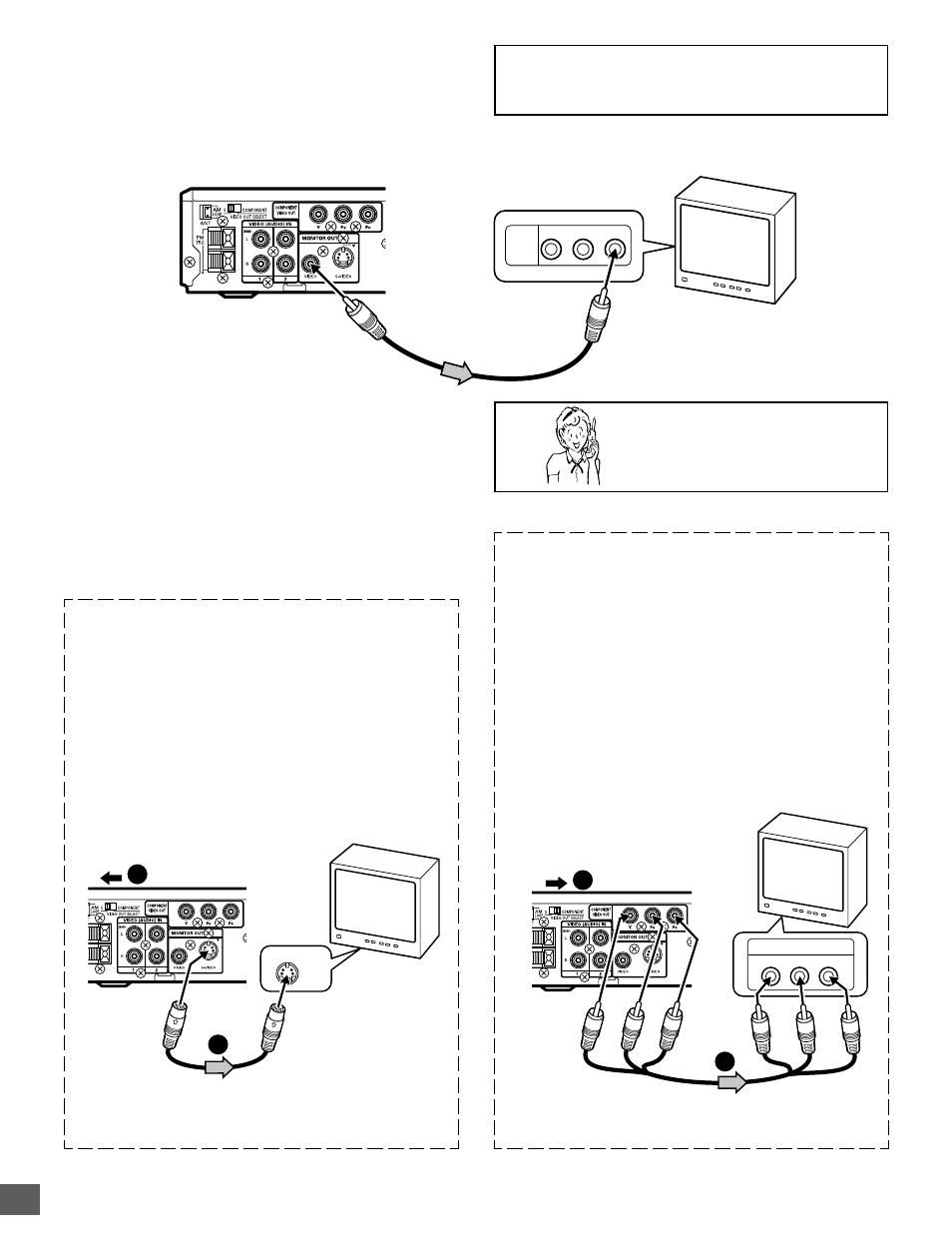
-E9-
S-VIDEO IN 1
1
2
R-AUDIO-L
VIDEO
AUDIO
VIDEO
INPUT
1
COMPONENT VIDEO INPUT
Y
P
B
P
R
1
2
TV Connections
Using MONITOR OUT VIDEO jack
Connect the Video cable with yellow connectors (supplied)
between the MONITOR OUT VIDEO jack of the unit and the
VIDEO INPUT jack on the TV.
Notes:
•
Please refer to your TV instruction manual.
•
When you connect the unit to your TV, be sure to turn off the
power and disconnect both units from the wall outlet until all
the connections have been made.
•
Do not connect the MONITOR OUT (S-VIDEO/VIDEO) and
COMPONENT VIDEO OUT jacks of the unit to a VCR directly.
The playback picture will be distorted because DVD video
discs are copy protected.
*Please consult your local audio/video dealer.
*S-video cable (not supplied)
TV with S-VIDEO INPUT jack
Partial back
panel
*Please consult your local audio/video dealer.
TV
Important Information:
To connect the unit to a TV, TV must have a Video input jack
(RCA-type) at least. You cannot connect it to an antenna
terminal of TV.
Video cable (supplied)
To VIDEO INPUT jack
To MONITOR OUT VIDEO jack (Yellow)
Partial back panel
Need help? Call
1-800-813-3435
Using MONITOR OUT S-VIDEO jack
Note:
Please follow the steps before turn on the power.
1. If your TV has the S-VIDEO INPUT jack, connect the *S-
video cable (not supplied) between the MONITOR OUT S-
VIDEO jack of the unit and the S-VIDEO INPUT jack of the
TV. (The MONITOR OUT VIDEO jack connection is not
necessary.)
You can enjoy clearer picture playback.
2. Set the VIDEO OUT SELECT switch to the S position.
Using COMPONENT VIDEO OUT jacks
Note:
Please follow the steps before turn on the power.
1. If your TV has the COMPONENT VIDEO INPUT jacks,
connect the *Component video cable (not supplied) between
the COMPONENT VIDEO OUT jacks of the unit and the
COMPONENT VIDEO INPUT jacks of the TV.
(The MONITOR OUT VIDEO or S-VIDEO OUT jack
connection is not necessary.)
You can enjoy high quality picture playback.
2. Set the VIDEO OUT SELECT switch to the COMPONENT
position.
TV with COMPONENT VIDEO INPUT jacks
*Component Video cable (not supplied)
Red
Blue
Green
Partial back
panel
Red
Blue
Green
