E-mail settings – Sharp UX-B800SE User Manual
Page 19
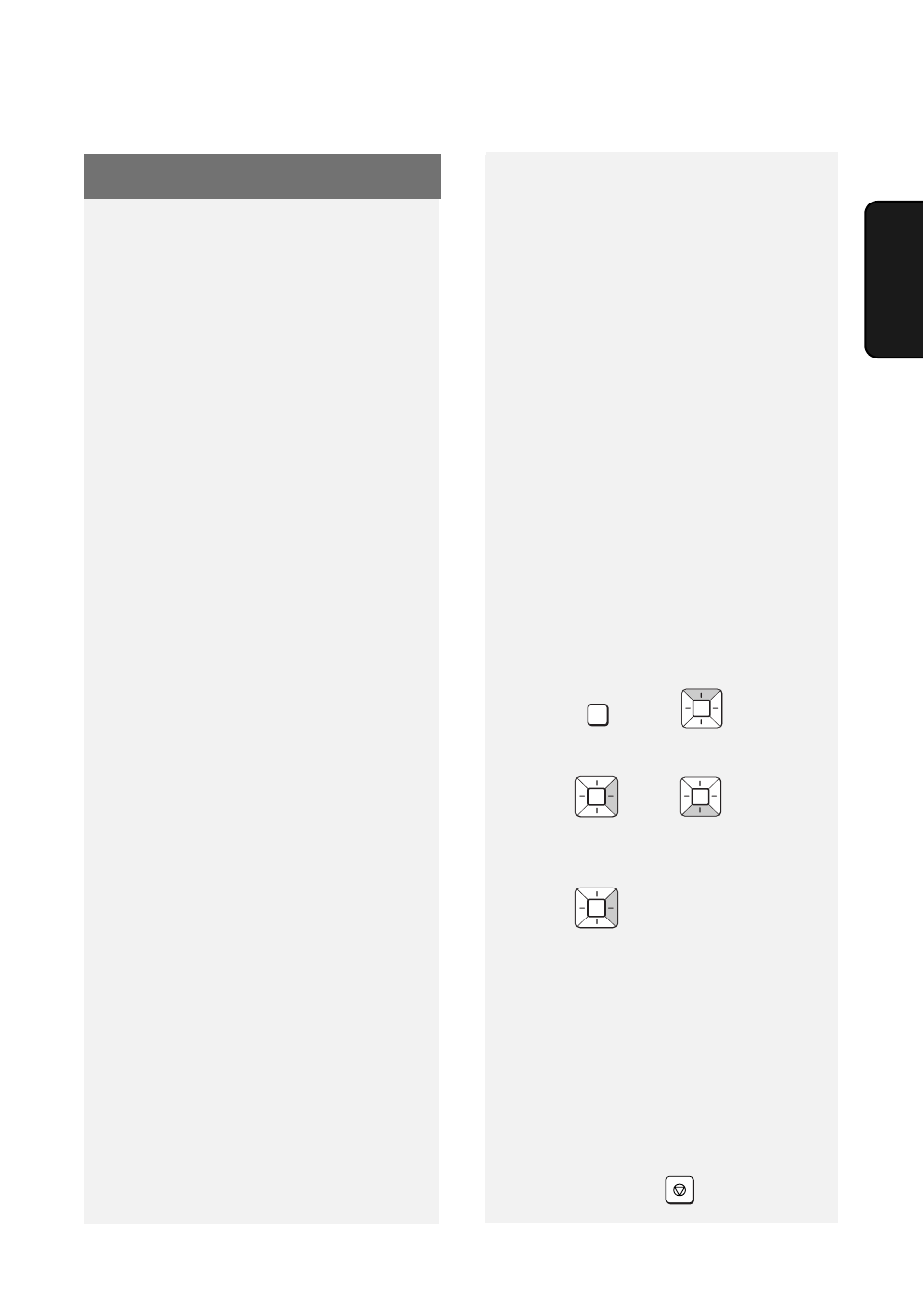
E-mail Settings
17
2. F
a
x to
Before the Fax to E-mail function can be
used, you must configure the e-mail
settings.
The e-mail settings specify your
outgoing mail server, as well as your
sender name, sender address, and
other items that appear in the e-mail
message to which scanned image files
are attached.
♦
It is easiest to configure the e-mail
settings in the machine’s Web page.
The machine’s Web page can be
accessed from any computer on the
same network as the machine.
♦
The e-mail settings can also be
configured using the machine’s
operation panel.
Note: If you need to configure “POP
before SMTP” settings, you must use
the Web page.
If you do not know your SMTP server
name or whether or not you need to
configure “POP before SMTP” settings,
ask your Internet service provider.
Accessing the machine’s Web
page
To access the Web page, you will need
to know the machine’s host name or IP
address (usually it is most convenient to
use the host name).
To check the machine’s host name or IP
address, follow the procedure in
Checking your IP address and the
connection (page 15), or print the
Network Settings List (page 50).
E-mail Settings
Type in the host name or IP address of
the machine in the Address bar of the
Web browser on your computer.
The Web page menu will appear. Select
E-mail Setup and configure the
settings. For explanations of the
settings, click Help in the Web page
menu.
Note: If the Web page is used while the
machine is in operation (except for
voice calls using the handset), machine
operation may become unstable.
Using the machine’s operation
panel to configure the settings
Follow the steps below to display the e-
mail settings, and then configure each
setting as explained in the table on the
next page.
1
Press ,
then
until
[
E-MAIL SETTING] appears
.
2
Press ,
then
repeatedly
until the setting that you wish to
configure appears.
3
Press
. (Note: This step is not
necessary for the “FILE FORMAT”
setting.)
4
Enter the required information for
the setting as explained in the table
on the next page.
5
After configuring the setting, the
next e-mail setting will appear in the
display. You can configure the next
setting, or press
to exit.
FUNCTION
STOP
