Sony S-FRAME DPF-VR100 User Manual
Page 36
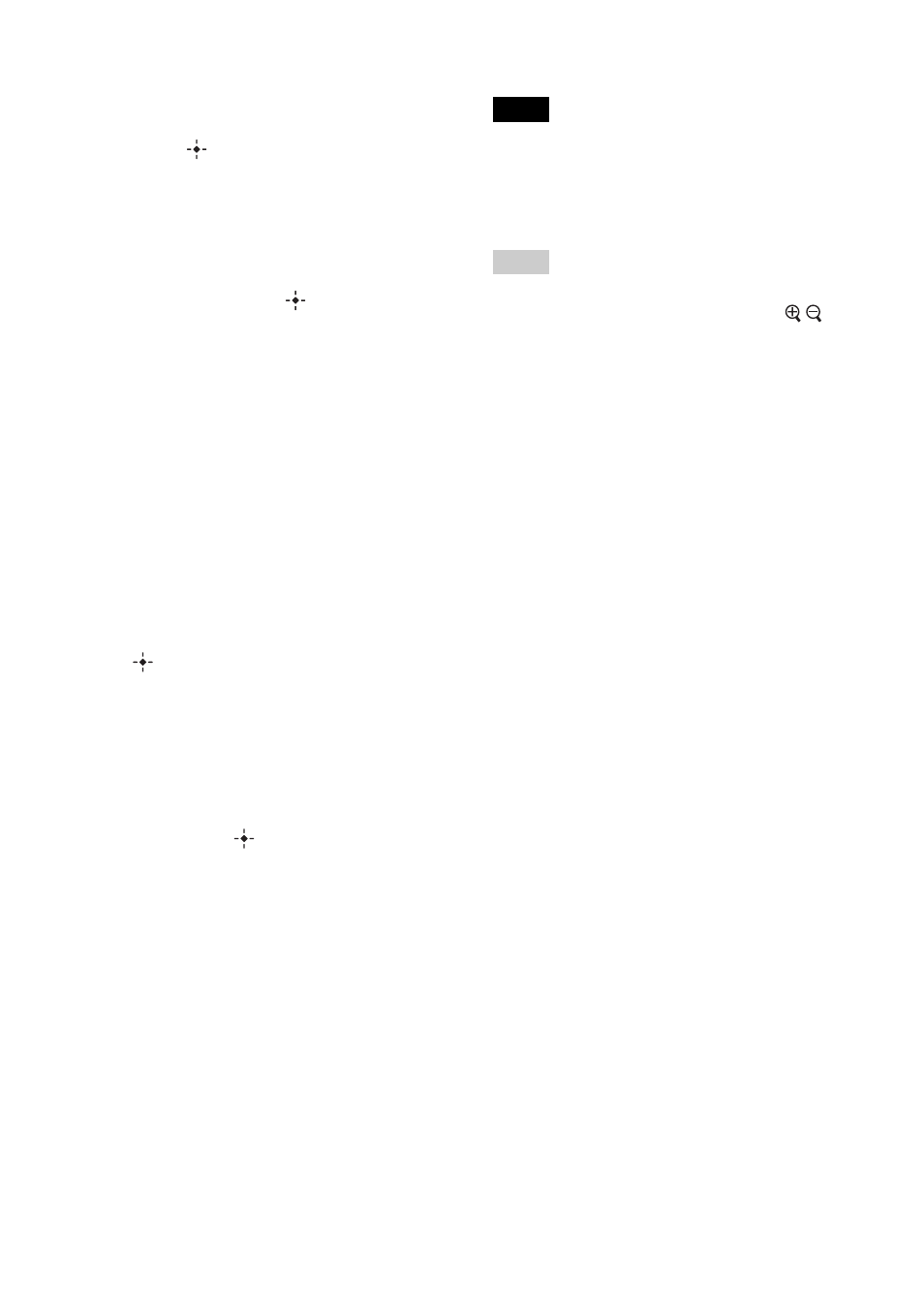
36
GB
4
Press
B
/
b/v/V to select the image to
be marked from the image list, and
press .
A check mark (
✔) is added to the selected
image.
If you want to mark multiple images at a
time, repeat this step.
If you want to clear the selection, select
the image and press
. A check mark
(
✔) disappears from the image.
About image sorting in the image list
When sorting is activated:
Lists all images that meet the sorting
criteria.
When sorting is not activated:
Lists all images in the device that contains
the image currently displayed.
See “Sorting images” (page 37).
5
Press MENU.
The confirmation screen appears.
6
Press
v/V to select [Yes] and press
.
The mark is attached to the selected
image.
To delete the registration of a
mark
Select [Unmark this image] or [Unmark all
images] and press
in step 3. You can also
cancel the selection when you remove the
check mark from the check box.
• [Unmark this image]:
Removes a mark from the image currently
displayed. (This item cannot be selected on
the slideshow display.)
• [Unmark all images]:
When sort is activated:
Unmarks all images that meet the sorting
criteria.
When sort is not activated:
Unmarks all images in the device that
contains the image currently displayed.
Note
A mark is saved only when it is registered with an
image in the internal memory. A mark registered with
an image on a memory card is removed when the
power is turned off, or if you change the device being
displayed.
Tips
• You can select a mark from among three types.
• You can change the thumbnail size using [
/
] in
the image list.
