Continued, Menu system – Sony KP-44PX2U User Manual
Page 14
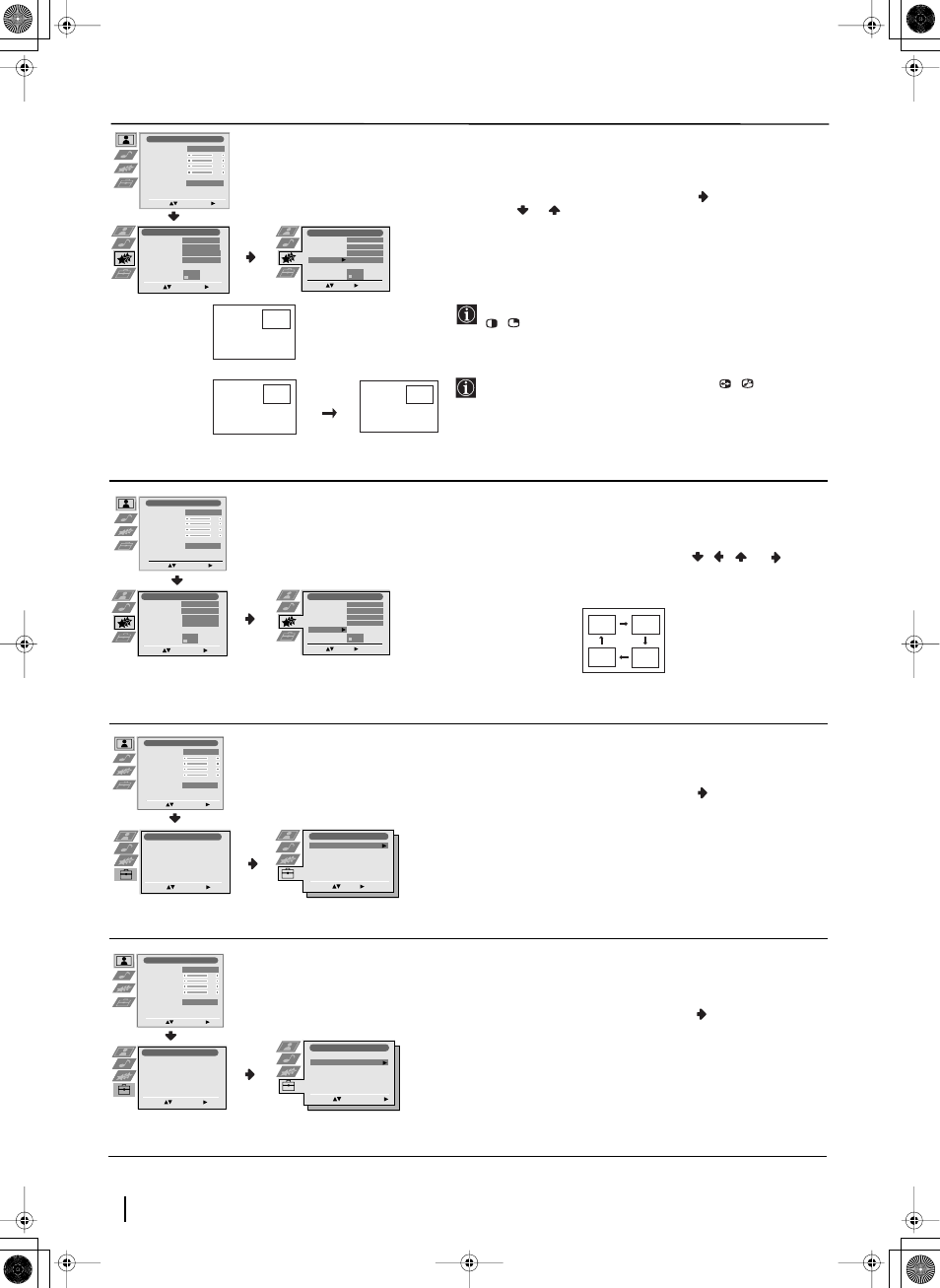
14
Menu System
Level 1
Level 2
Level 3 / Function
PIP INPUT
The “PIP Input” option in the “Features” menu allows you to select
the source you want to watch in the “PIP” screen.
To do this: after selecting the option, press
. Then press
repeatedly
or
to select the desired source AV1, AV2, AV3,
AV4
or TV. Finally press OK to store.
To watch the “PIP” screen with the selected source, press the
/
button on the remote control.
You can swap the screens by pressing the
/
button on the
remote control.
PIP POSITION
The “PIP Position” option in the “Features” menu allows you to
change the position of the “PIP” screen within the main screen.
To do this: after selecting the option press
,
,
or
to select
the desired position. Finally press OK to store.
LANGUAGE
The “Language” option in the “Set Up” menu allows you to select
the language that the menus are displayed in.
To do this: after selecting the option, press
and then proceed in
the same way as in step 2 of the section “Switching On the Projection
TV and Automatically Tuning” on page 8.
AUTO TUNING
The “Auto Tuning” option in the “Set Up” menu allows you to
automatically search for and store all available TV channels.
To do this: after selecting the option, press
and then proceed in
the same way as in the steps 3 and 4 of the section “Switching On the
Projection TV and Automatically Tuning” on page 8.
B
A
A
B
B
B
A
Picture Adjustment
Select:
Enter Menu:
Picture Mode
Contrast
Brightness
Colour
Sharpness
Reset
Noise Reduction
Personal
AUTO
Features
Sleep Timer
Auto Format
AV3 Output
PIP Input
PIP Position
Select:
Enter Menu:
Off
On
AUTO
AV1
Select:
Enter:
Features
Sleep Timer
Auto Format
AV3 Output
PIP Input
PIP Position
Off
On
AUTO
AV1
Select:
Enter:
Features
Sleep Timer
Auto Format
AV3 Output
PIP Input
PIP Position
Off
On
AUTO
AV1
Picture Adjustment
Select:
Enter Menu:
Picture Mode
Contrast
Brightness
Colour
Sharpness
Reset
Noise Reduction
Personal
AUTO
Features
Sleep Timer
Auto Format
AV3 Output
PIP Input
PIP Position
Select:
Enter Menu:
Off
On
AUTO
AV1
Enter:
Set Up
Select:
Language
Auto Tuning
Programme Sorting
Programme Labels
AV Preset
Manual Programme Preset
Detail Set Up
Picture Adjustment
Select:
Enter Menu:
Picture Mode
Contrast
Brightness
Colour
Sharpness
Reset
Noise Reduction
Personal
AUTO
Set Up
Auto Tuning
Programme Sorting
Select NexTView
AV Preset
Manual Set Up
Select:
Enter Menu:
Set Up
Auto Tuning
Programme Sorting
Select NexTView
AV Preset
Manual Set Up
Select:
Enter Menu:
Set Up
Language
Auto Tuning
Programme Sorting
Programme Labels
AV Preset
Manual Programme Preset
Detail Set Up
Select:
Enter Menu:
continued...
Picture Adjustment
Select:
Enter Menu:
Picture Mode
Contrast
Brightness
Colour
Sharpness
Reset
Noise Reduction
Personal
AUTO
Set Up
Auto Tuning
Programme Sorting
Select NexTView
AV Preset
Manual Set Up
Select:
Enter Menu:
Set Up
Auto Tuning
Programme Sorting
Select NexTView
AV Preset
Manual Set Up
Select:
Enter Menu:
Set Up
Language
Auto Tuning
Programme Sorting
Programme Labels
AV Preset
Manual Programme Preset
Detail Set Up
Select:
Enter Menu:
Start Auto Tuning:
Set Up
Select:
Language
Auto Tuning
Programme Sorting
Programme Labels
AV Preset
Manual Programme Preset
Detail Set Up
03GBKP44PX2U.fm Page 14 Tuesday, January 14, 2003 4:29 PM
