Copying mp3 files to the sports camcorder, Copia de archivos mp3 en la videocámara deportiva, English español – Samsung SC-X205L User Manual
Page 76
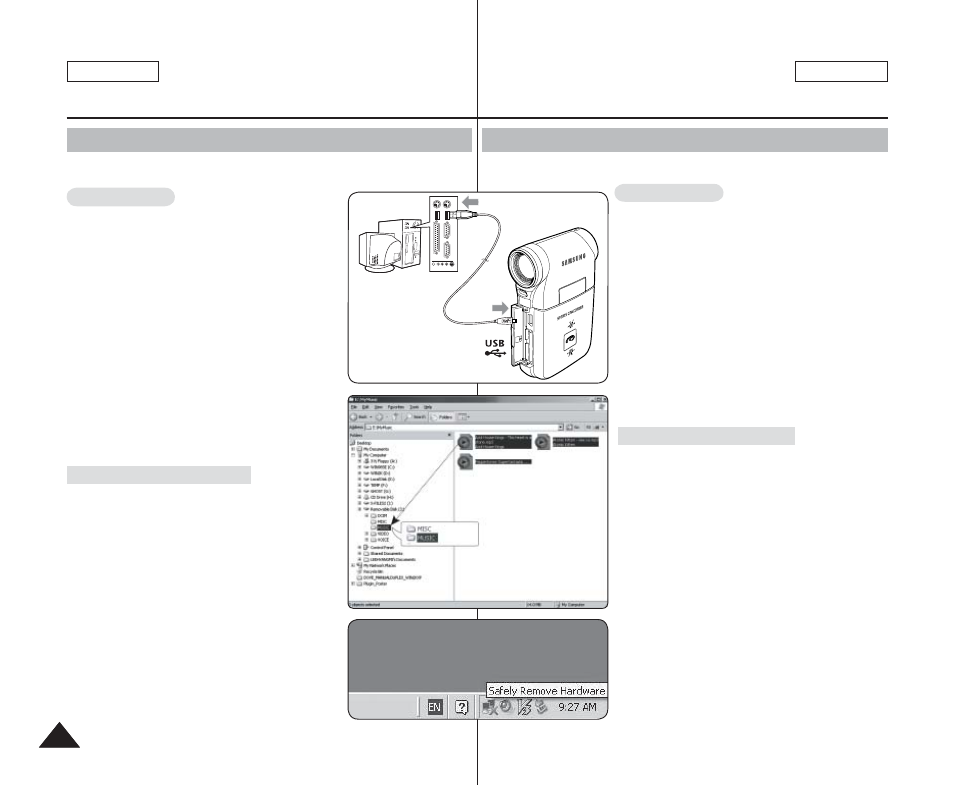
76
76
ENGLISH
ESPAÑOL
You can copy MP3 files from a PC to the Sports Camcorder while connected to
the PC with a USB cable.
Before your start!
◆ You can copy the MP3 files when
sets to
➥page 98
1. Press the [POWER] button to turn on the
Sports Camcorder.
◆ The Movie Record screen appears.
2. Connect the Sports Camcorder to the PC using
the USB cable provided.
◆ A - Connect the USB cable to the Sports
Camcorder.
◆ B - Connect the other end of the USB cable to
the PC.
3. Double-click the new removable drive to open.
4. Select the MUSIC folder and double-click to
enter.
5. Drag and drop the MP3 file from your PC into
the MUSIC folder.
◆ The maximum music memory capacity is 2000
MP3 files.
Disconnecting USB Connection
After completing the data transfer, you must disconnect
the cable in the following way.
1. Select the removable disk icon and click the right
mouse button to select ‘Safely Remove Hardware’.
2. Select ‘Stop’ and disconnect the USB cable when
the pop-up screen disappears.
[ Warning ]
✤ Copying and redistributing of MP3 files may violate
the copyright law.
✤ You cannot create a new folder on your Sports
Camcorder.
[ Notes ]
✤ You can copy a folder on your Sports Camcorder.
✤ To see MP3 file capacity with regards to the Sports
Camcorder's memory capacity.
➥page 32.
✤ It is recommended to use an AC Power Adapter during the file transfer to avoid
unintended power outage due to low battery power.
MP3 Mode : Storing
MP3 files in the Sports Camcorder
Copying MP3 Files to the Sports Camcorder
Puede copiar archivos MP3 desde un PC mientras la Videocámara Deportiva está
conectado al PC con un cable USB.
Pasos preliminares
◆ Puede copiar los archivos MP3 cuando Mode> se ajusta en ➥página 98 1. Presione el botón [POWER] para encender la Videocámara Deportiva. ◆ Aparece la pantalla de grabación de video. 2. Conecte la Videocámara Deportiva al PC utilizando el cable USB que se facilita. ◆ A - Conecte el cable USB a la Videocámara Deportiva. ◆ B - Conecte el otro extremo del cable USB al PC. 3. Haga doble clic en la nueva unidad extraíble para abrirla. 4. Seleccione la carpeta MUSIC y haga doble clic en ella para entrar. 5. Arrastre el archivo MP3 desde el PC a la carpeta MUSIC. ◆ La capacidad máxima de memoria para música es de 2000 archivos MP3. Desconexión de la conexión USB Tras completar la transferencia de datos, debe desconectar el cable de la forma siguiente: 1. Seleccione el icono del disco extraíble y haga clic en el botón derecho del ratón para seleccionar ‘Quitar hardware con seguridad’. 2. Seleccione ‘Detener’ y desconecte el cable USB cuando desaparezca la pantalla emergente. [Advertencia] ✤ La copia y redistribución de archivos MP3 puede violar la ley de copyright. ✤ No es posible crear una nueva carpeta en la Videocámara Deportiva. [Notas] ✤ Puede copiar una carpeta en la Videocámara Deportiva. ✤ Para ver la capacidad de archivos MP3 con respecto a la capacidad de memoria de la Videocámara deportiva. ➥página 32. ✤ Se recomienda utilizar el adaptador de CA durante la transferencia de archivos para evitar cortes de alimentación no intencionados debido a carga baja de la batería. Copia de archivos MP3 en la Videocámara Deportiva Modo MP3: Almacenamiento USB MMC/SD A B
de MP3 en la Videocámara Deportiva
