Using the i.link control panel – Sony KDS-R50XBR1 User Manual
Page 76
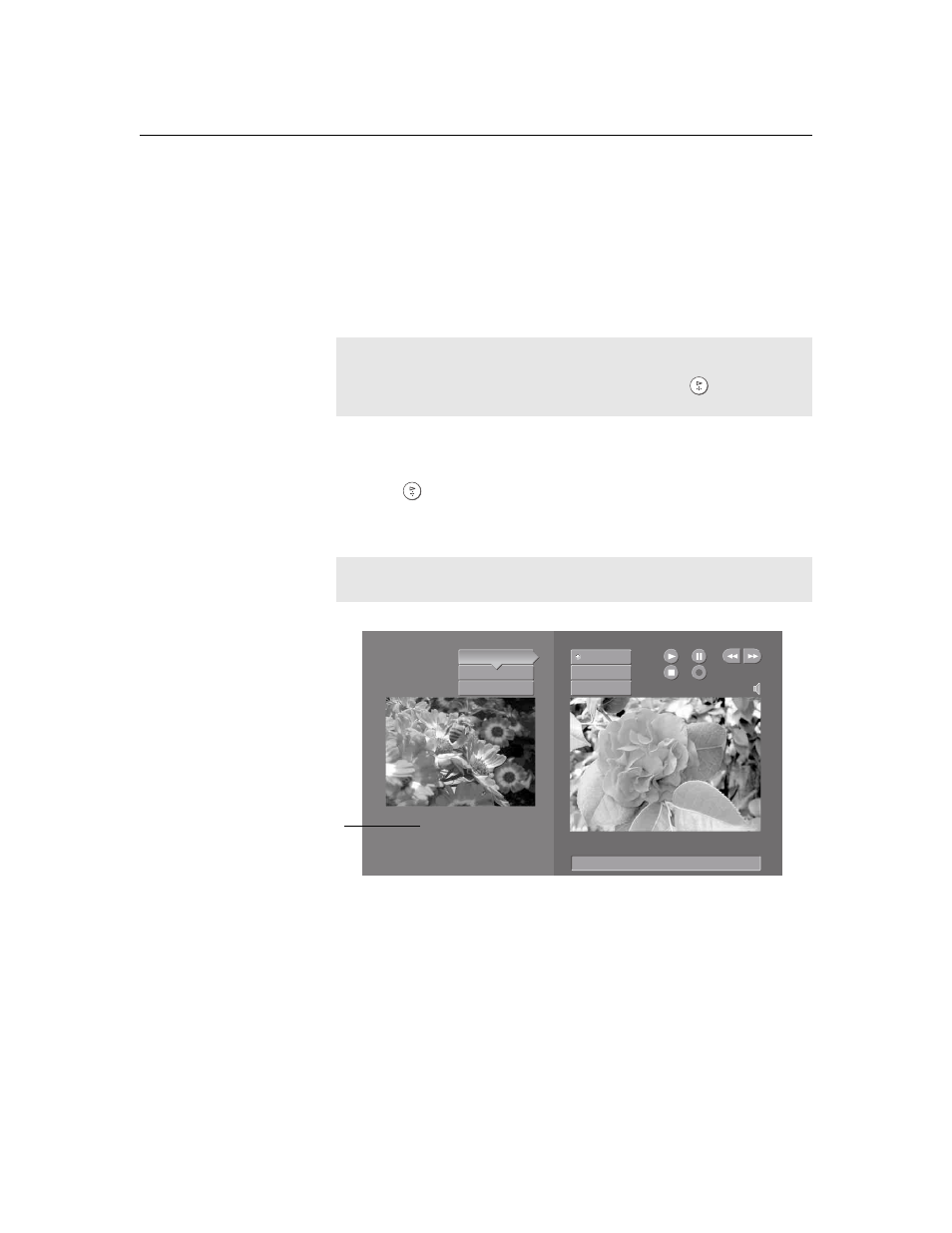
Using i.LINK
76
D:\WINNT\Profiles\fujii\Desktop\SX_EN_source
_onDT062305\01US05LINK.fm
masterpage:3 columns Right
KDS-R50XBR1/KDS-R60XBR1
2-637-151-11(1)
Using the i.LINK Control Panel
After you select an i.LINK device using the Device List, the TV displays the
i.LINK Control Panel, which allows you to use the TV’s remote to control
the selected i.LINK device.
1
If the i.LINK Control Panel is not already displayed, press
i.LINK
on the
remote control.
2
Press
V v B b on the remote control to navigate through the options
available in the i.LINK Control Panel.
3
Press
to select a desired option.
4
Press
EXIT
to exit the Control Panel and view the i.LINK device in full-
screen.
The i.LINK Control Panel displays the signal from the TV to the left on
screen (if available), and the signal from the currently selected device to the
right on screen.
✍
If i.LINK is pressed while the TV is displaying an analog or digital
channel (not the i.LINK device), then the Device List will appear.
Select the desired device from the list and press
to display the
Control Panel.
✍
To exit i.LINK mode, select DTV from the Device List or press
CH +/–.
Setup
Exit i.LINK
i.LINK
Control Panel
Power
Swap Audio
Full Screen
Status: Playing.
00:00:31
Back to Device List
VICTOR HM-DH35000
52.3
The DTV window appears only if the
i.LINK menus were entered while
watching a digital TV channel
