Adjusting video, Adjusting audio balance, Tab from the – Sony SAT-B65A User Manual
Page 30: Press, Highlight the
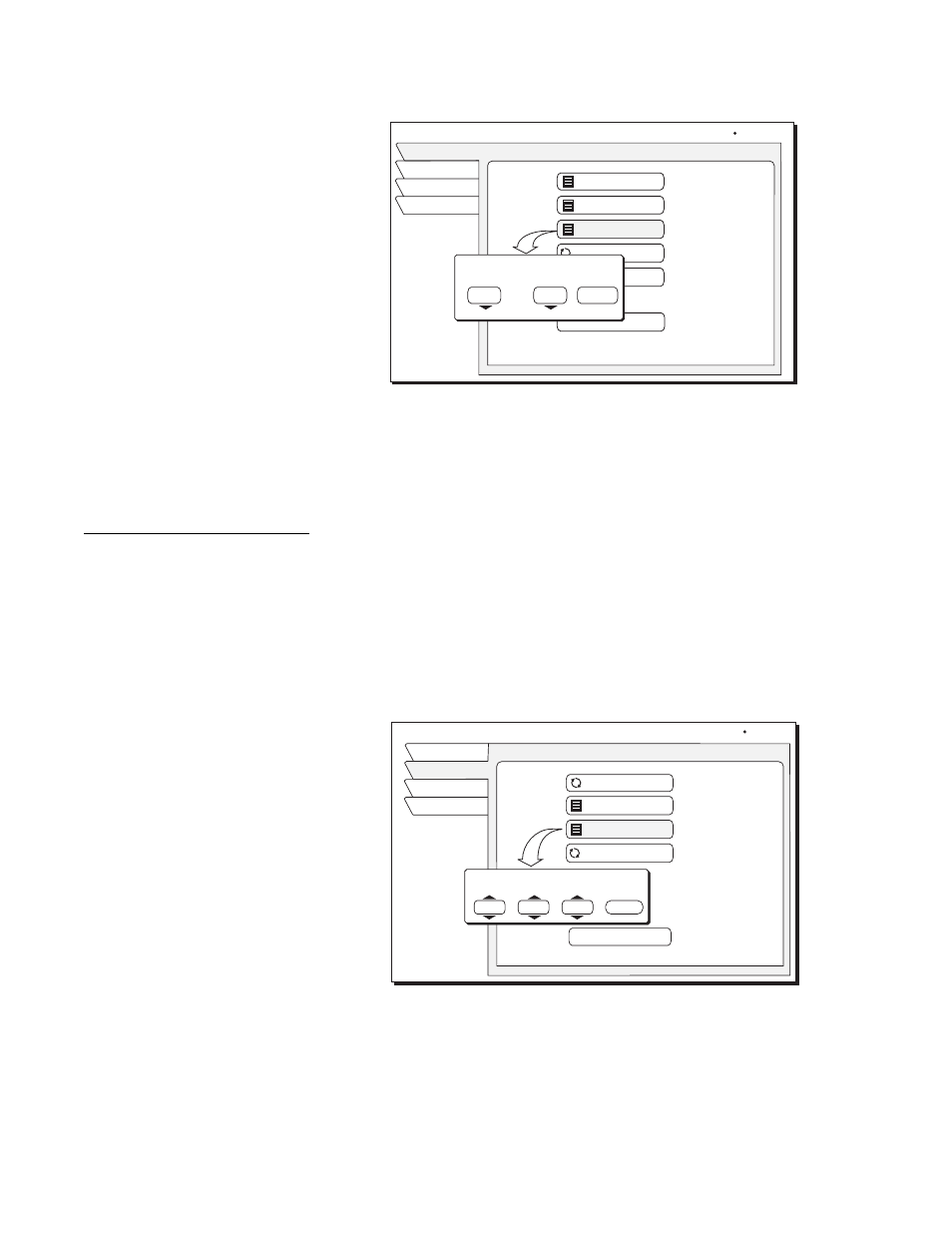
22
Using the menus
Adjusting audio balance
To adjust the left/right audio balance, highlight and
SELECT
Audio Balance.
Use the navigation buttons to increase or decrease the Audio Balance settings in
the pop-up menu.
Adjusting video
Adjust video display brightness, contrast, and saturation for the best on-screen
image. (SAT-A65A only)
1. Highlight the
Audio & Video
tab from the
MAIN MENU
.
2. Press
SELECT
.
3. Highlight the
Video
tab.
4. Highlight the PicturePerfect menu pane button.
5. Press
SELECT
.
Use the navigation buttons to increase/decrease the screen Brightness,
Contrast, and image Saturation settings in the pop-up menu.
[
Setting left/right speaker balance
AUDIO ADJUSTMENT
Exit
Audio
Video
Return
Wed, Feb 20 2:15 AM
Factory Defaults
Alternate Audio
English
English
SRS TruSurround Off
Default Audio
Audio Balance
0,0
Dolby Digital
Audio Balance
Left Speaker Right Speaker
Done
0
0
Adjusting the screen image controls
VIDEO ADJUSTMENT
Exit
Audio
Video
Return
Screen Ratio
4:3
On
Menu Centering
0,0,0
Factory Default
Black Level Filter
0,0
PicturePerfect
Fri, Aug 3 6:44 AM
Contrast Saturation
0
PicturePerfect
Brightness
0
0
Done
