Sony SAT-B65A User Manual
Page 11
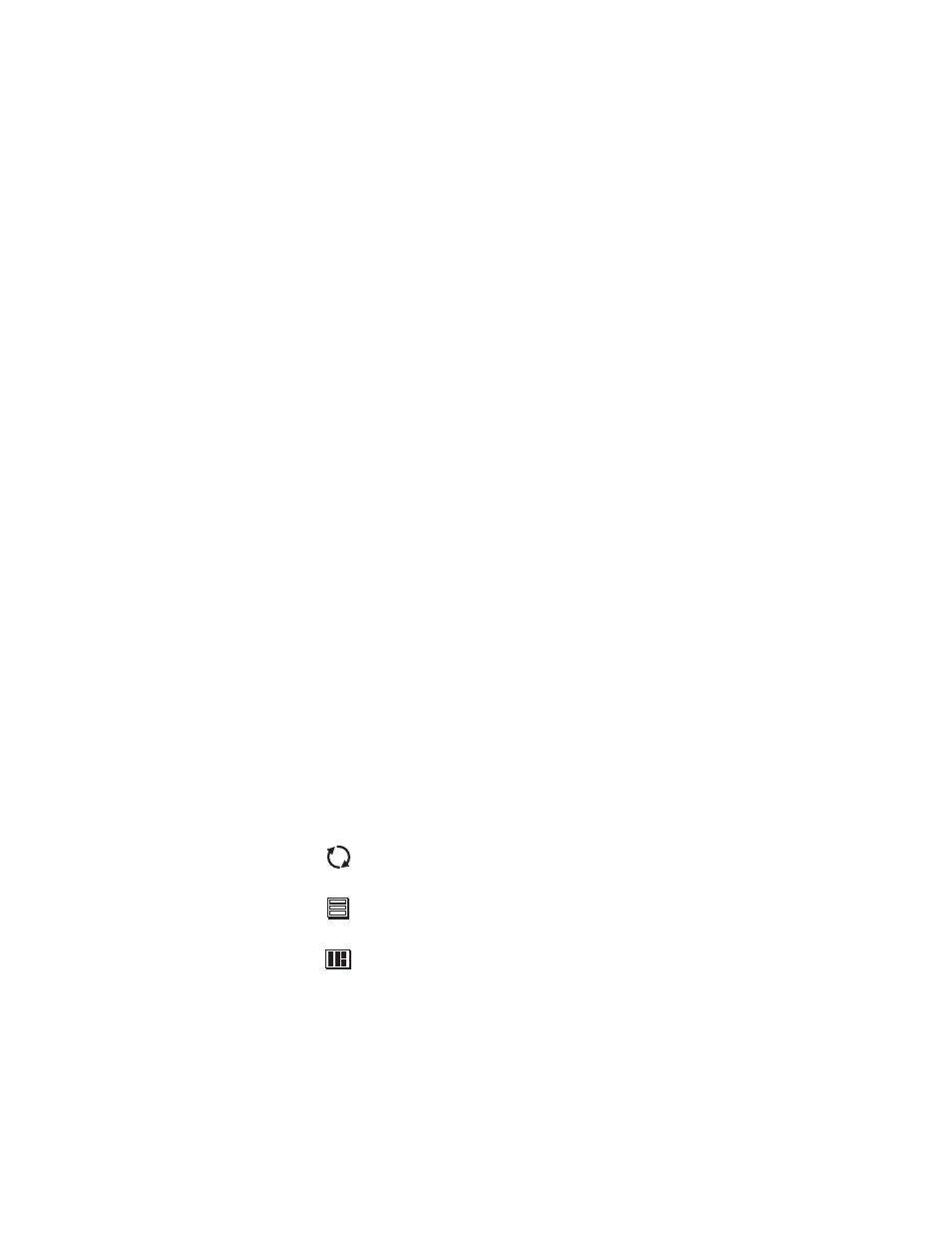
Getting started
3
Connect your TV
Depending on your TV, you can connect it to the receiver in one of three ways:
• S-Video cable (best picture quality) or
• Video cable (very good picture quality) or
• Coaxial cable (good picture quality)
In addition to your video connection, use a set of audio cables (L/R) to provide
stereo sound. If your TV does not have audio jacks, you will hear monophonic
audio. This is acceptable for the procedures described in the next section.
To connect your TV to the DIRECTV
®
Receiver:
1. Select the appropriate connection:
If your TV has an S-Video jack –
• Use an S-Video cable (supplied with SAT-A65A only) to connect the
DIRECTV Receiver’s
S-VIDEO
jack to the TV’s
S-VIDEO
jack.
• Use audio cables to connect the DIRECTV Receiver’s
AUDIO
jacks to
the TV’s
AUDIO IN
jacks.
If your TV has RCA-type A/V connectors –
• Connect the DIRECTV Receiver’s
AUDIO
and
VIDEO
jacks to the
TV’s
A/V IN
jacks.
• If your TV has only one
AUDIO IN
jack, connect the receiver’s
AUDIO
L
jack to the TV
AUDIO IN
jack.
If your TV only has an RF (coaxial) connector –
• Connect the DIRECTV Receiver’s
VHF (SAT)/UHF OUT
connector to
the TV’s
VHF/UHF IN
or
RF IN
jack.
2. Connect one end of the telephone line cord provided into the DIRECTV
Receiver’s
PHONE JACK
.
3. Connect the other end into a modular telephone outlet.
4. Plug the TV into an electrical outlet.
5. Plug the DIRECTV Receiver power cord into an electrical outlet. If the
front panel Power indicator does not illuminate, press the
POWER
button.
Onscreen Menu Icons
These icons appear in onscreen menus and are used throughout this manual:
Toggle or Step Press SELECT to toggle (switch) a setting from ON to OFF or
step through the available choices each time you press SELECT.
List of Options Menu button will display a list of choices in a pop-up menu when
you press SELECT.
Series of Boxes Multiple screens will appear in a series requesting you to enter
numbers and/or letters for the particular feature when you
press SELECT.
