Slideshow, Resize, Slideshow resize – Sanyo Xacti VPC-E760 User Manual
Page 45: English
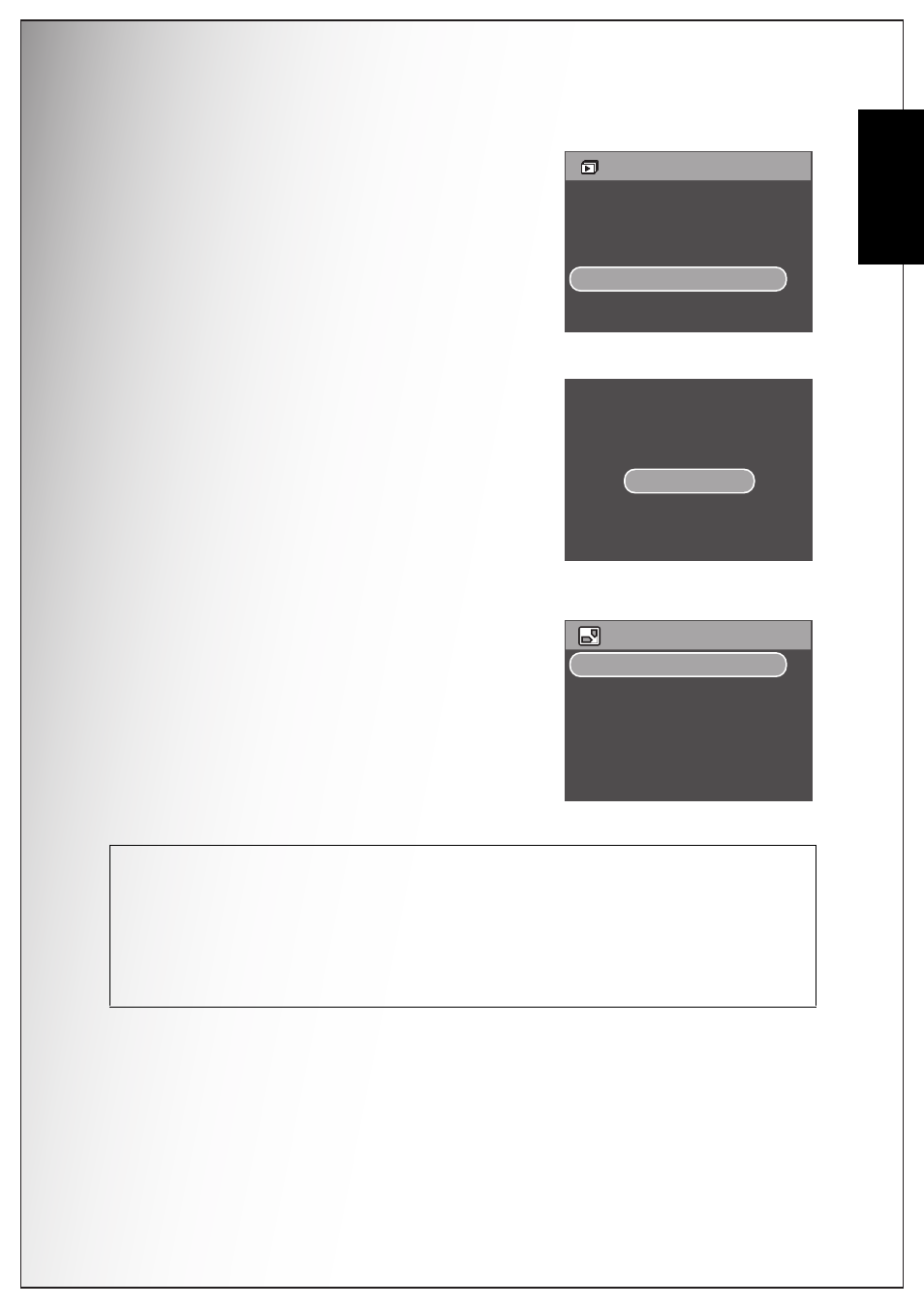
Photo, Video & Audio Playback 31
Using the Playback Menu
E
nglish
Slideshow
The Slideshow function allows you to view all
stored photos in a continuous sequence.
To view a slideshow:
1. Press the MENU button to select Slideshow
from the menu.
2. Press the Up/Down navigation buttons and
the OK button to select from the available
options:
• Start: Select to start the slideshow.
• Interval: Select to set the interval time
between each photo during the slideshow.
Use the Up/Down navigation buttons to set
a value in seconds.
• Loop: Select to enable/disable a continuous
loop of the slideshow. Select On or Off
(default) from the submenu.
• Exit: Select to exit to the main menu.
Resize
The Resize function allows you to change the
image resolution.
To resize a photo:
1. Press the MENU button to select Resize from
the menu.
2. Press the Up/Down navigation buttons and
the OK button to select the resize ratio you
require: 6M, 4M, 2M, 1M, and VGA.
3. Select Exit to return to the main menu.
Note: It is only possible to scale-down image resolutions. If the current image resolution is
VGA, this menu item is disabled in the Resize submenu. The ratio of the image (4:3 or 3:2)
remains unchanged after resizing.
• This function only supports native pictures
• Cropped images cannot be resized
• If there is not sufficient storage space, images cannot be resized
• If the SD/MMC card is locked, images cannot be resized
• VGA images cannot be resized
S L I D E S H O W
S TA R T
I N T E RVA L : 5 S E C
L O O P : O N
E X I T
Copies:2
Prints:20
Size:Default
C O N T I N U E
CANCEL
R E S I Z E
6 M
4 M
2 M
1 M
V G A
