Transferring pictures to your computer – Superior W800I User Manual
Page 34
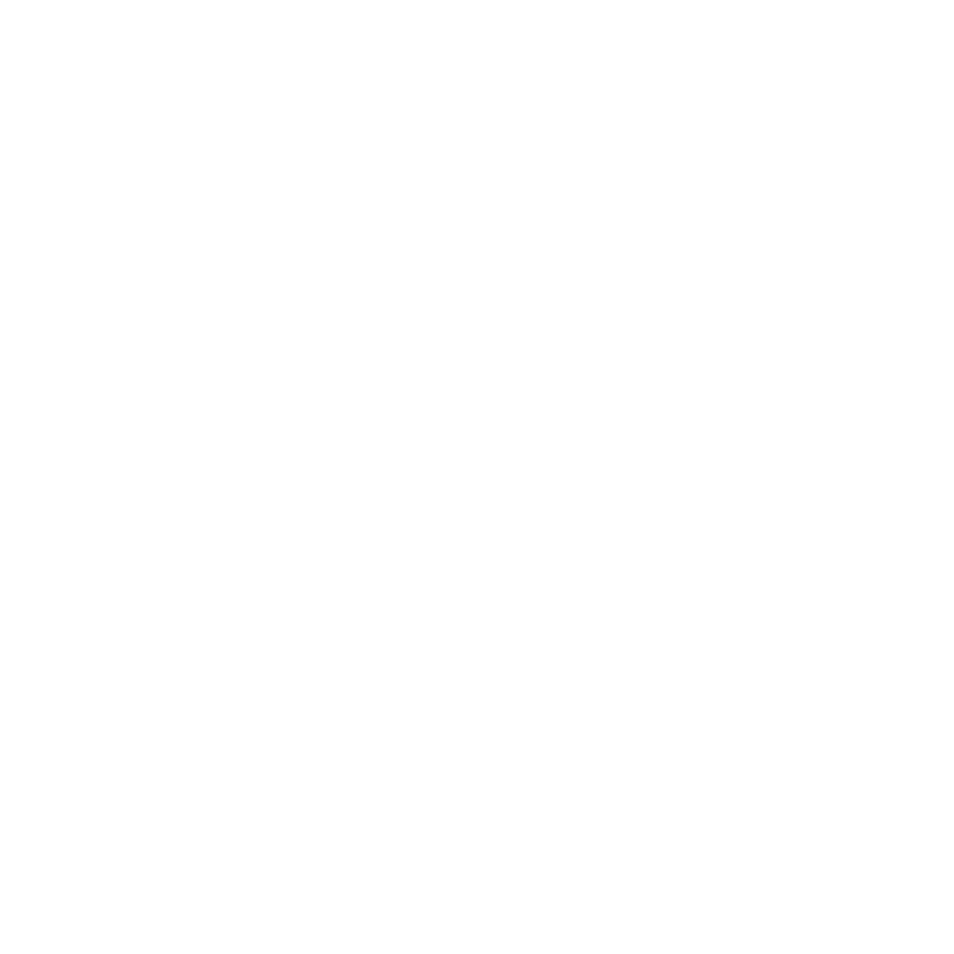
34
Imaging
• Turn on light
– to enhance lighting
conditions.
• Turn on self-timer
– the picture is
taken a few seconds after you
press the camera button.
• Effects
– select different effects
for your picture or video.
• White balance
– adjust the picture
or video colour to the lighting
conditions.
• Picture quality
– choose between
Normal
and
Fine
picture quality.
• Turn on time and date
– add a
time and date to your picture.
• Reset file no.
– reset the file
number counter.
• Save to
– select
Memory Stick
or
Phone memory
to save the
picture or video.
Transferring pictures to your
computer
Using the USB cable, you can drag-
and-drop camera pictures to a
computer running Windows® 2000,
Windows ME, Windows XP and
Mac OS X.
To transfer pictures to a computer
1
Make sure you have installed the
USB drivers,
2
With the computer and phone
connected and turned on, open
Windows Explorer and browse
to Removable Disk (drive:)\DCIM
(if you have saved the camera
pictures on the Memory Stick
Duo).
3
Either move or copy the camera
picture files, or drag-and-drop
them, to the desired folder on
your computer.
To further enhance and organize the
camera pictures in your computer,
install Adobe
®
Photoshop
®
Album
Starter Edition, included on the CD
that comes with phone.
This is the Internet version of the user's guide. © Print only for private use.
