Searching for a scene quickly (scene search), Searching for a title/chapter – Sony BDP-BX1 User Manual
Page 34
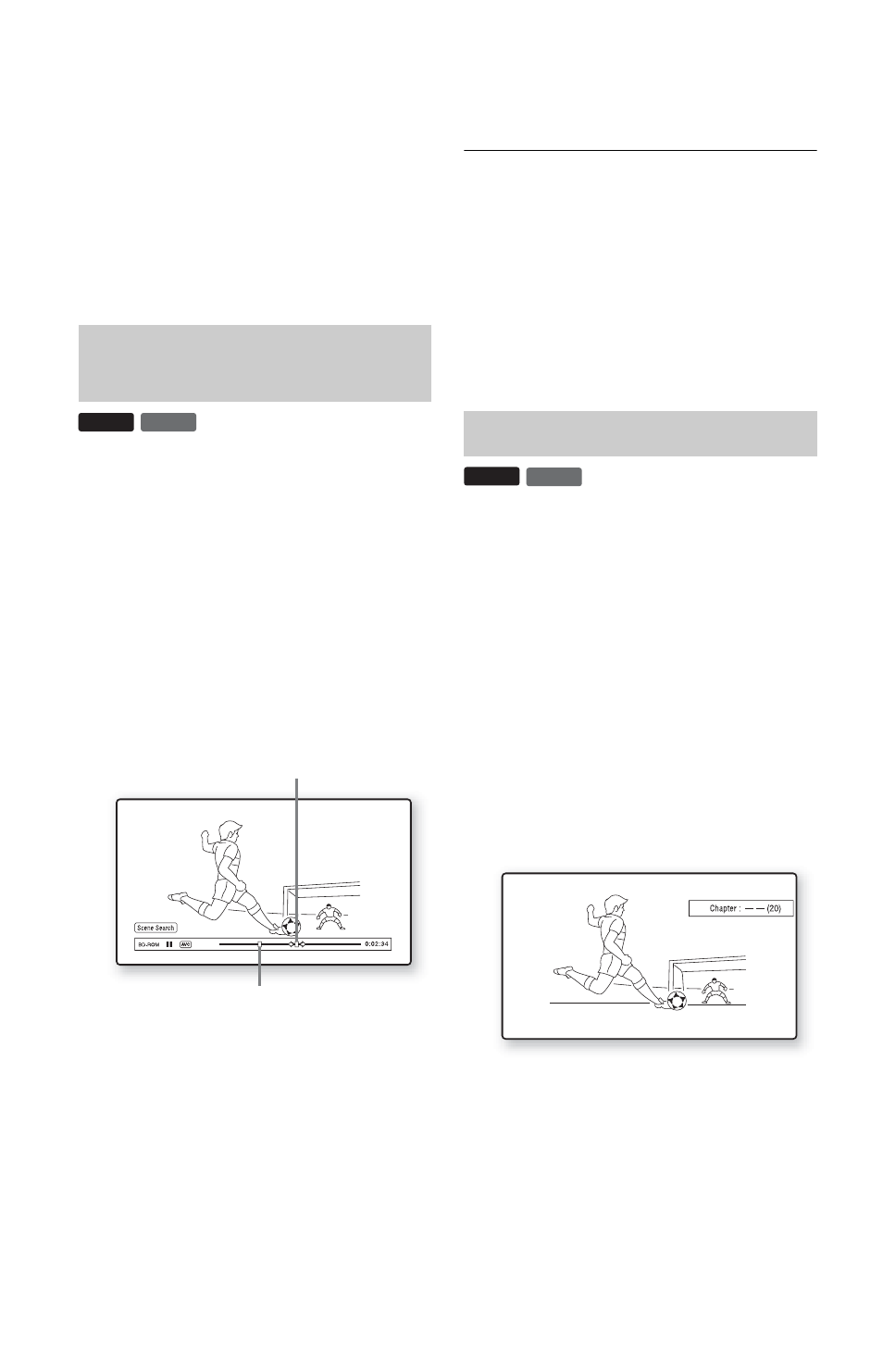
34
To delete data in the external memory
You can delete all unnecessary data at once.
1
Press HOME.
2
Select “Video” using
3
Select “BD Data” using
M/m, and press
OPTIONS.
4
Select “Erase,” and press ENTER.
5
Select “OK,” and press ENTER.
You can move quickly between scenes within
the title currently being played back.
1
Press SCENE SEARCH during playback
or in pause mode.
Playback pauses and a bar with a scene
indicator (square-shaped – indicates the
current point) appears at the bottom of
the screen.
2
Move the scene indicator to the scene
you are searching for using </, or
m
/M.
The scene indicator on the bar is
displayed around the playing point.
3
Release the button at the point you
want to watch.
The scene at which you released the
button is displayed in pause mode.
To search for a scene again, move the
scene indicator using
M.
4
Press SCENE SEARCH, ENTER,
N
PLAY, or X PAUSE.
Playback starts.
To cancel Scene Search mode
Press SCENE SEARCH, ENTER,
N PLAY, or X PAUSE.
Playback starts from the point you pressed
the button.
b
The Scene Search function is available for titles
longer than 100 seconds and shorter than 100 hours.
You can search for a chapter if the title
contains chapter marks.
1
Press OPTIONS during playback or in
pause mode.
The options menu appears.
2
Select a search method using M/m,
and press ENTER.
“Title Search” (for BD-ROMs/DVD
VIDEOs)
“Chapter Search”
The display for entering the number
appears.
Example: Chapter Search
3
Enter the number of the title or chapter
using the number buttons.
If you make a mistake, press CLEAR,
and re-enter another number.
4
Press ENTER.
After a while, the player starts playback
from the selected number.
Searching for a scene quickly
(Scene Search)
DVD
BD
The current point
Scene indicator
Searching for a Title/Chapter
DVD
BD
