Smart Technologies Sympodium ID250 User Manual
Page 13
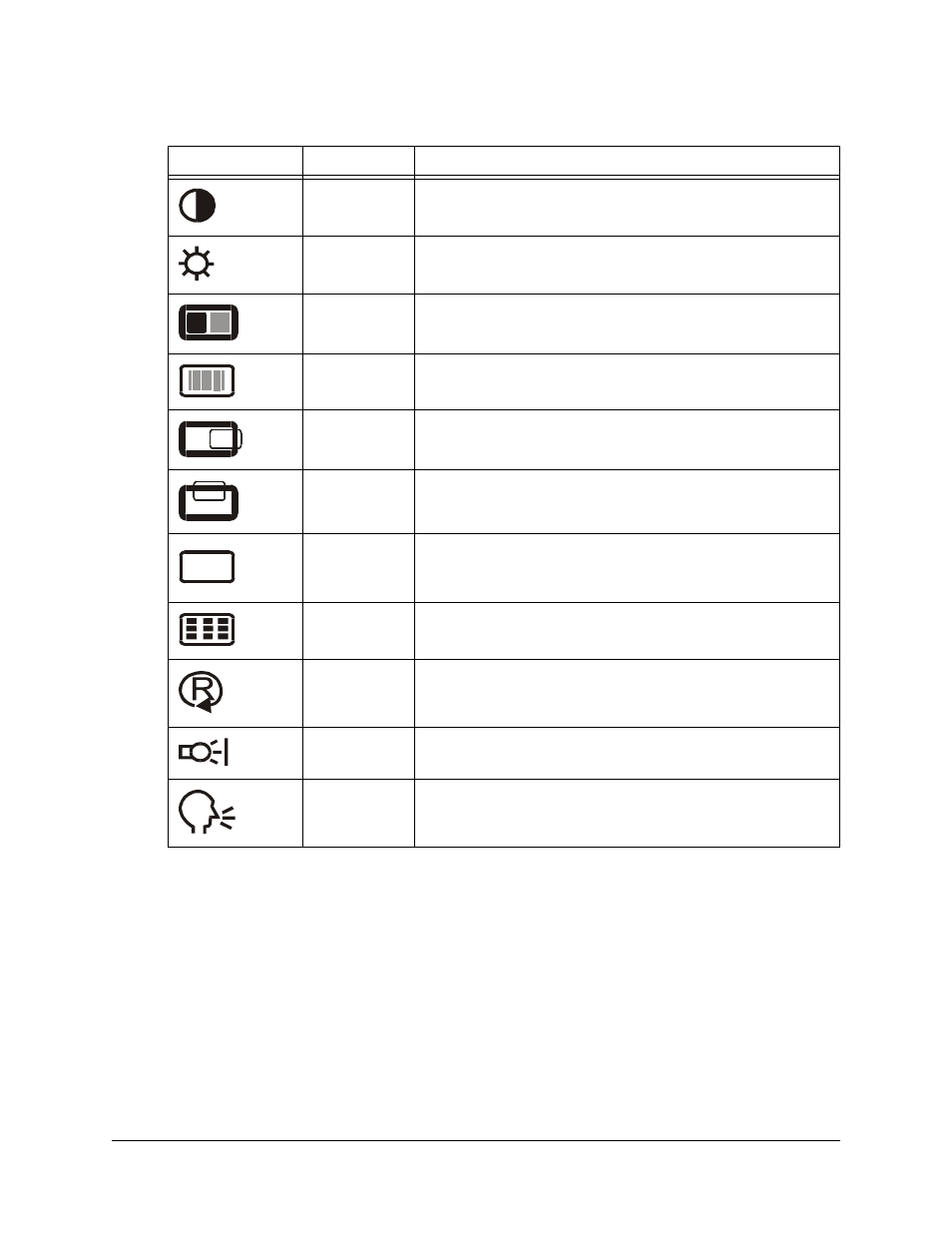
Installing the ID250
7
The available display options are described below.
3. With the option highlighted, press the Enter button.
4. Use the – and + buttons to alter the settings for the chosen option.
5. Press the Enter button to save your changes.
6. Repeat steps 2 through 5 to perform more adjustments.
7. Press the Menu button to exit the On Screen Display Menu.
NOTE: All the settings are saved when you press the Menu button.
Symbol
Function
Description
Contrast
Increases or decreases image contrast
Brightness
Increases or decreases image brightness
Phase
Reduces or eliminates horizontal distortion lines.
To automatically adjust, select Reset.
Pitch
Reduces or eliminates vertical distortion lines.
To automatically adjust, select Reset.
Horizontal
Center
Moves the screen image left or right
Vertical
Center
Moves the screen image up or down
Color
Selects the color setting in degrees Kelvin. User enables
you to adjust the red, blue and green settings
independently on the User Adjustment window.
Menu
Position
Moves the On Screen Display Menu around the screen
Reset
Auto Adjust resets the image parameters. Recall resets
all screen options to the factory default settings. Exit leaves
the current screen without resetting anything.
Backlight
Increases or decreases the backlight brightness level
Language
Selects a language for the On Screen Display Menu
R
G
B
