Sharp 100-EVIK User Manual
Page 3
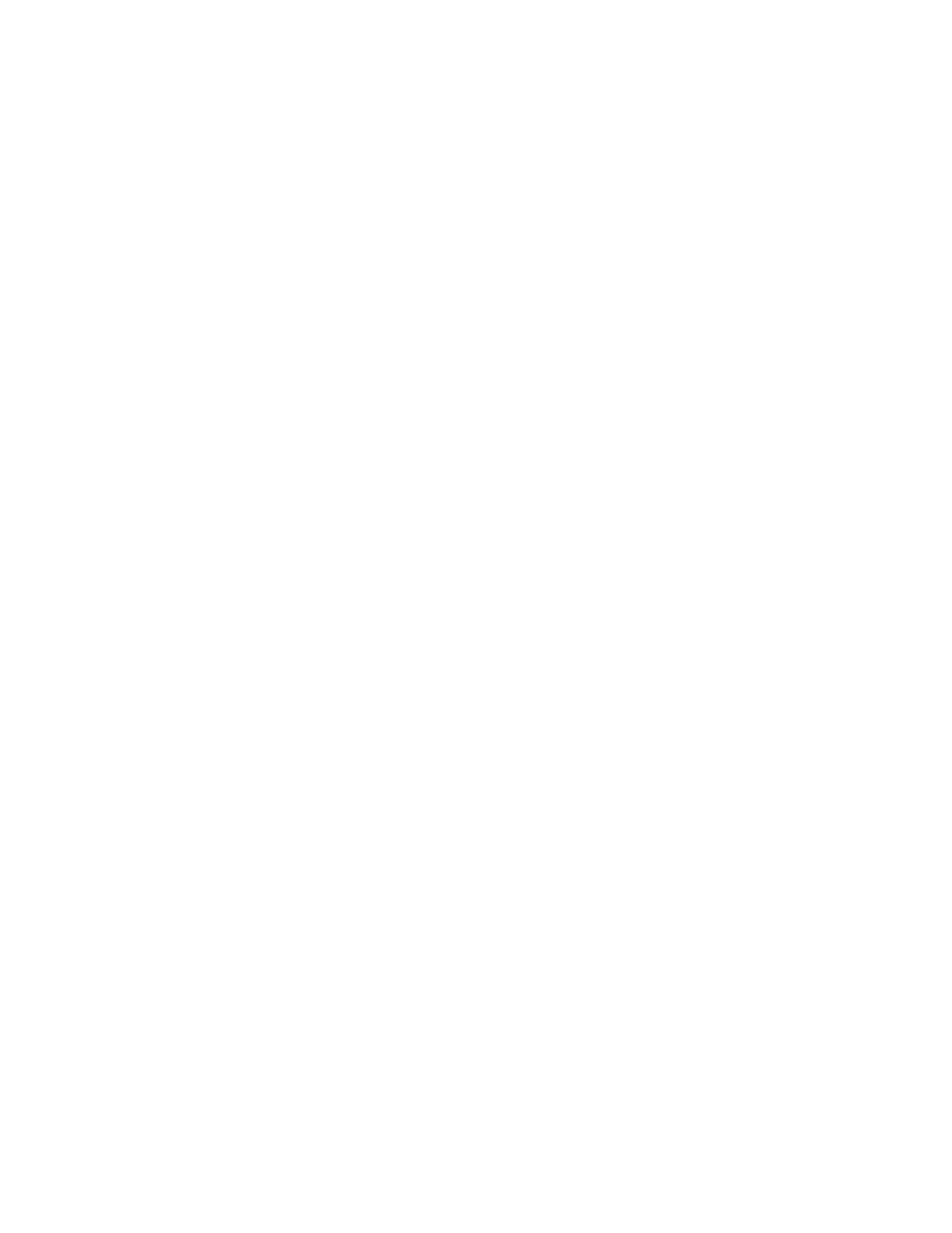
VisiKey™ Wired Keyboard Manual
3 of 4
Adjusting the Keyboard Legs
The keyboard legs are designed to accommodate various body sizes, chairs, and desks. Pull out
or push in the keyboard legs to a position that minimizes bending of your wrists while typing.
What the Keyboard Lights Mean
The keyboard lights indicate the status of the toggle keys, such as NUM LOCK or CAPS LOCK.
For example, if NUM LOCK is on, the NUM LOCK light is on; if CAPS LOCK is off, the CAPS
LOCK light is off.
The keyboard is a 104-key model; it comes with 15 hot keys to enable one touch access to
multimedia / internet functions.
1. Play/Pause: Play or Pause audio or video CD, or media.
2. Volume Down: Decrease the volume
3. Volume Up: Increase the volume
4. Mute: No sound
5. Previous: Go to the previous media track
6. Next: Go to the next media track
7. Stop: Stop downloading the content of the web page
8. Internet: Open preferred web browser (usually Internet Explorer)
9. E-mail: Open preferred e-mail client (usually Outlook Express)
10. Search: Launch your web Search
11. Backward: Go back to the last web page viewed
12. Forward: Go to the next web page
13. Sleep: Computer goes into sleep mode
14. Wake: Computer wakes from sleep mode
15. Power: Turns computer on/off
Tips for Making Windows™ more visible and easier to see.
Windows™ XP offers different features for users with low vision. These features can be
accessed from the Start Menu, the Control Panel, or the Accessibility Wizard.
The Start Menu Accessibility Programs
The Start menu contains visual enhancement utilities that you can select.
To use the Accessibility Program:
1.
Click Start, point to Programs, point to Accessories, and then click Accessibility.
2.
Select one of the following features:
a) Magnifier: With this feature, you can enlarge the screen display.
b) Narrator: This feature provides audio assistance about the items that are displayed on the
screen.
The most complete description, and step-by-step directions for making Windows™ more
viewable can be found at:
