Sharp 100-EVIK User Manual
Page 2
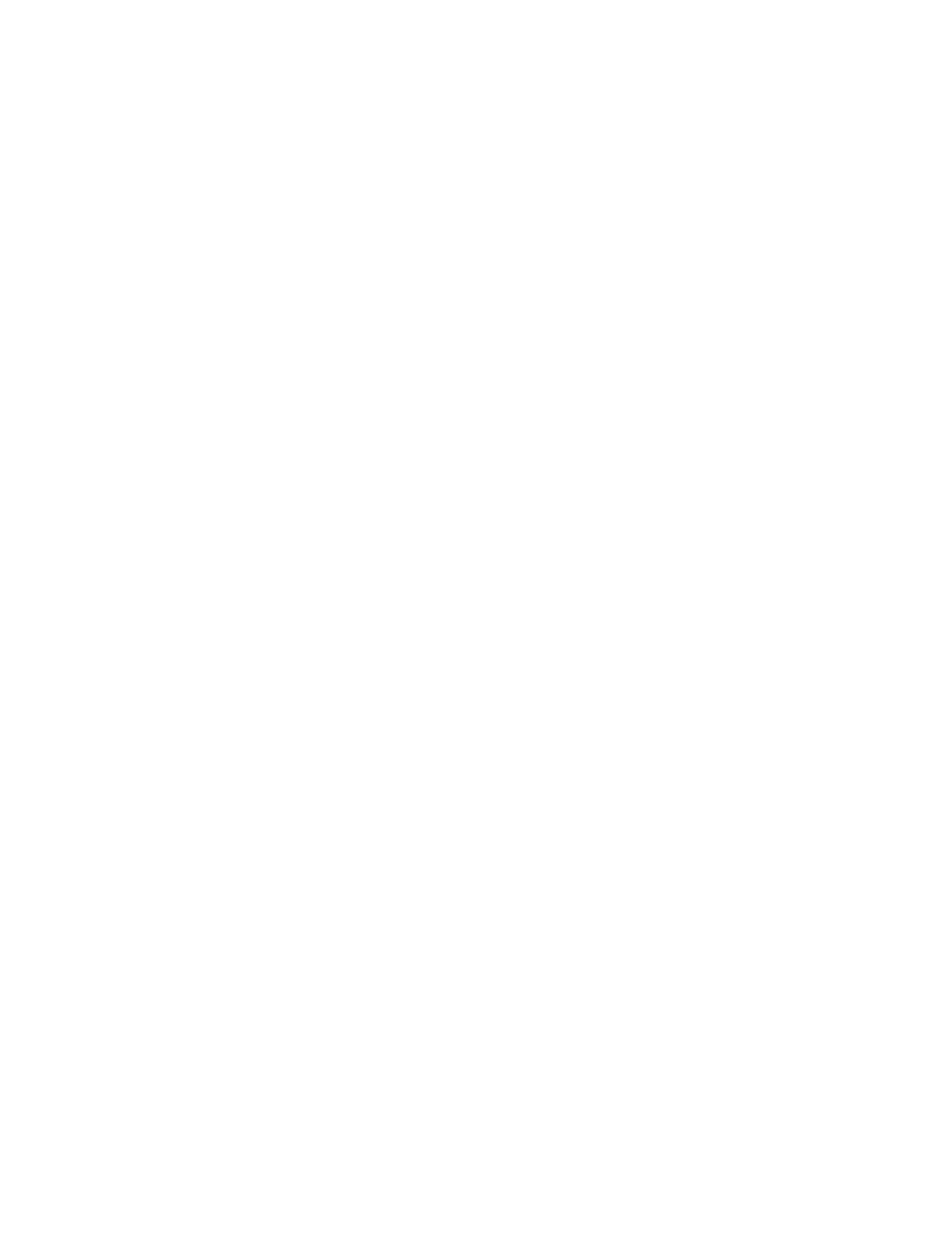
VisiKey™ Wired Keyboard Manual
2 of 4
Thank you for purchasing the new VisiKey™ Enhanced Visibility Internet
Keyboard.
Software Installation
Depending on your Windows™ System, you may not need to install software to use
your keyboard. See section titled “System Requirements” to see if you need to
install software.
System Requirements
IBM PC compatibles
USB or PS/2 port for keyboard
Microsoft Windows™ Me, 2000 and XP
a) If you are operating Windows™ XP, 2000, or ME, you do not need to install any software.
Proceed to Connect Your Keyboard.
b) If you are operating Windows™ 95 or Windows™ 98, install the software provided before
attempting to connect the keyboard.
1. Insert software.
2. Double click installer icon.
3. Follow instructions.
Connect Your Keyboard
PS/2 Connection (recommended)
1. Shut down and turn off your computer.
Make sure the USB-to-PS/2 adaptor (green) is attached to the Universal
Serial Bus (USB) connector and then plug it into your computers round
PS/2 keyboard port.
2. Turn on your computer.
3. Enjoy using your VisiKey™ Enhanced Visibility Internet Keyboard.
USB Connection (advanced and laptop users only)
If your keyboard has a Universal Serial Bus (USB) connector, you can plug it into your
computer’s USB port. However, a PS/2 connection is recommended because some computers
do not fully support USB keyboards.
1. With your computer turned on, plug the rectangular USB connector into your computer’s
rectangular USB port.
2. Enjoy using your VisiKey™ Enhanced Visibility Internet Keyboard.
