Tones setup – Siemens S42 User Manual
Page 29
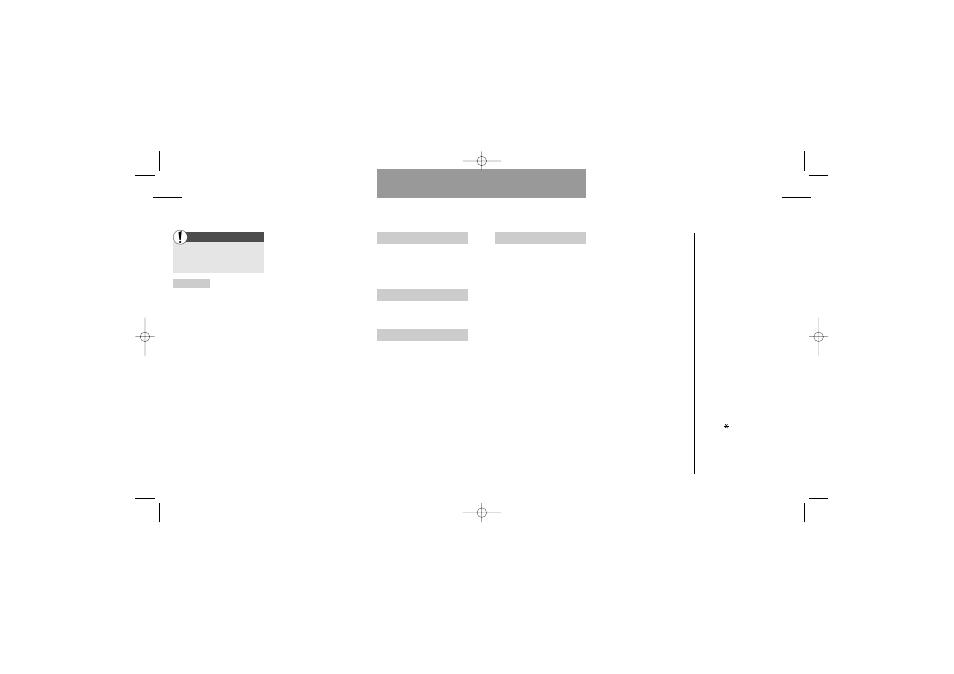
Enter the Setup menu
by pressing »MENU«
Select »Tones setup«
Create melody (Continued)
• Tones sound: Select whether you
want to hear the tones or not when
composing your melody. Even if
you have switched the tones sound
off, you will still be able to listen to
your composition by pressing 8
(Play back).
• Save: Give your melody a name
and press »SAVE«. If you do not
want to give the melody a name of
your own choice, it will be stored
under the name »My melody 1«.
If you press »EXIT« after complet-
ing your composition, you will be
asked whether you want to leave
the composer without saving your
new/edited melody.
Press »NO« to return to the com-
poser editor where you can make
further corrections, if required.
Press »YES« to leave the com-
poser without saving anything.
Key tone
Select whether you want a tone to
be heard when you press a key. You
can select between 7 different
tones, DTMF and off.
Silent mode
Choose whether you want the
selected tones to be on or off.
Trembler
Select whether you want the built-
in trembler to be active at incoming
calls, messages, or events.
55
Factory settings
Ringing tone
- volume:
High
- pattern, line 1: Standard 2
- pattern, line 2: British 1
Message tone
- volume:
High
- pattern:
Simple 1
Broadcast tone
- volume:
High
- pattern:
Discreet
Key tone:
Keytone 1
Trembler
- Line 1:
On
- Line 2:
On
- Messages:
Off
- Broadcasts:
Off
- Events:
On
Facts & Tips
• If you are interrupted while compos-
ing your melody, e.g. by an incoming
call, your composition will be stored
under the name
»Backup«
.
• Remember that you can disable all
selected tones by pressing »
MENU
«
and then
. Just press these keys
again in the same order to revert to
your original settings.
• Returning to the factory settings will
not affect the ringing tone assigned to
a group in your address book.
Setup menu
Tones setup
54
Setup menu
First
User guide S42 GB 12/09/00 10:22 Side 54
