Sony VAIO PCV-RX490TV User Manual
Page 74
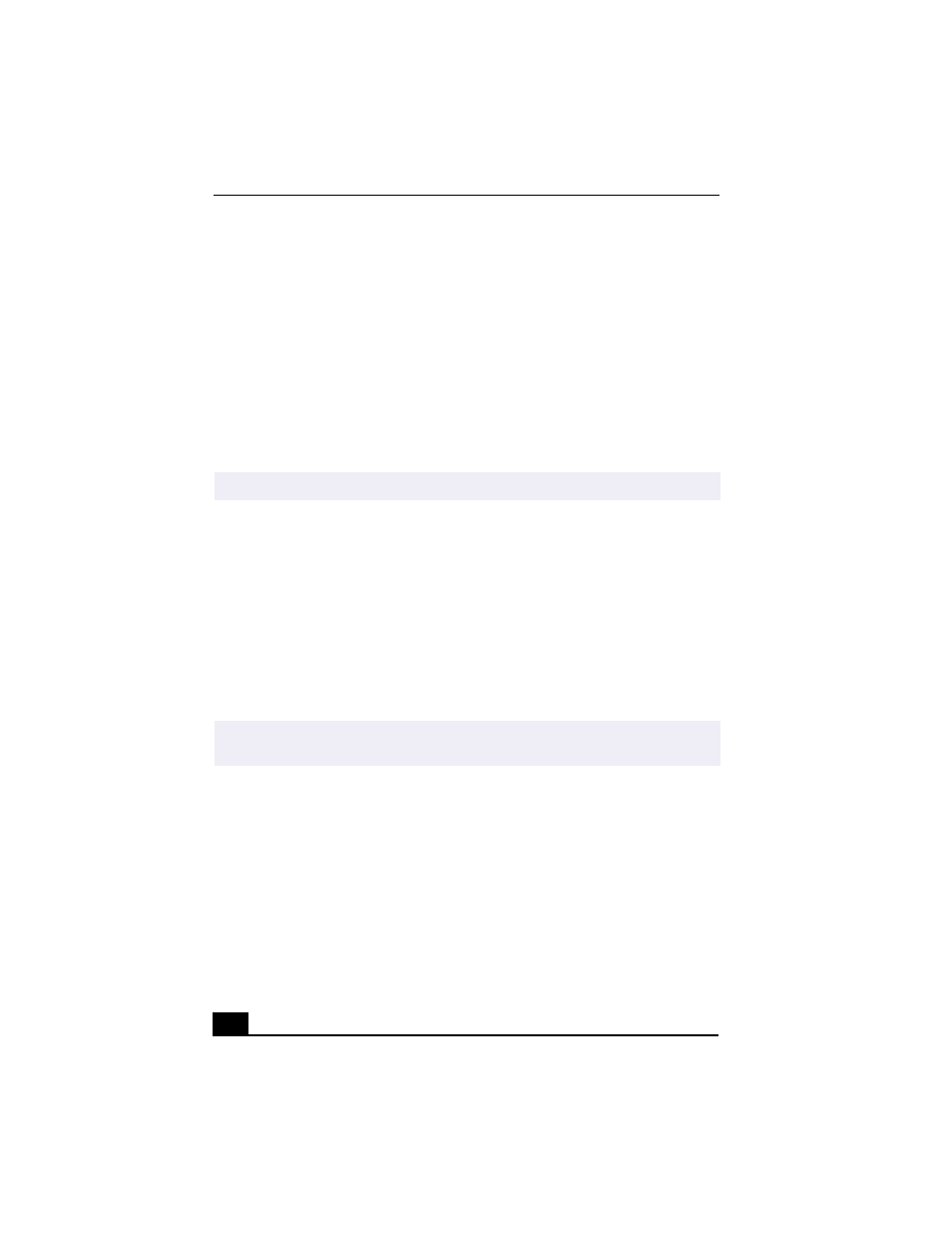
Change text to match document
72
❑
Destination — Select a file destination for your movies when recording
video clips.
❑
Capture Button — Set the characteristics of the Capture button. You
can start and stop recording by pressing the Capture button (this is the
default characteristic). You can select Anti-Ground Shooting, which
allows recording to occur only while the Capture button is pressed.
Recording will stop when you release the button.
5
Click on the Effects button to select a special image effect. The Effect
Setting window appears. Use the drop-down list to view and customize the
available effects.
Capturing a movie in Net Movie mode
1
Use your digital camcorder to locate the view(s) you want to capture. When
you see the desired view in either the Smart Capture window or your
camcorder’s viewfinder, press the Capture button to begin recording your
movie. The Movie Player window appears.
2
Click on the Capture button when you have finished recording your movie
and the first frame of your movie appears in the Movie Player window. You
can record a movie for approximately 30 seconds. The Movie Player feature
will automatically stop recording when this time limit is reached.
✍
You can remove all special effects by clicking on the No Effects button.
✍
If you have set the Capture button to use the Anti-Ground setting, you must press and
hold the Capture button to continue recording.
