Dvd-rw cd dvd – Sharp DV-SL20U User Manual
Page 12
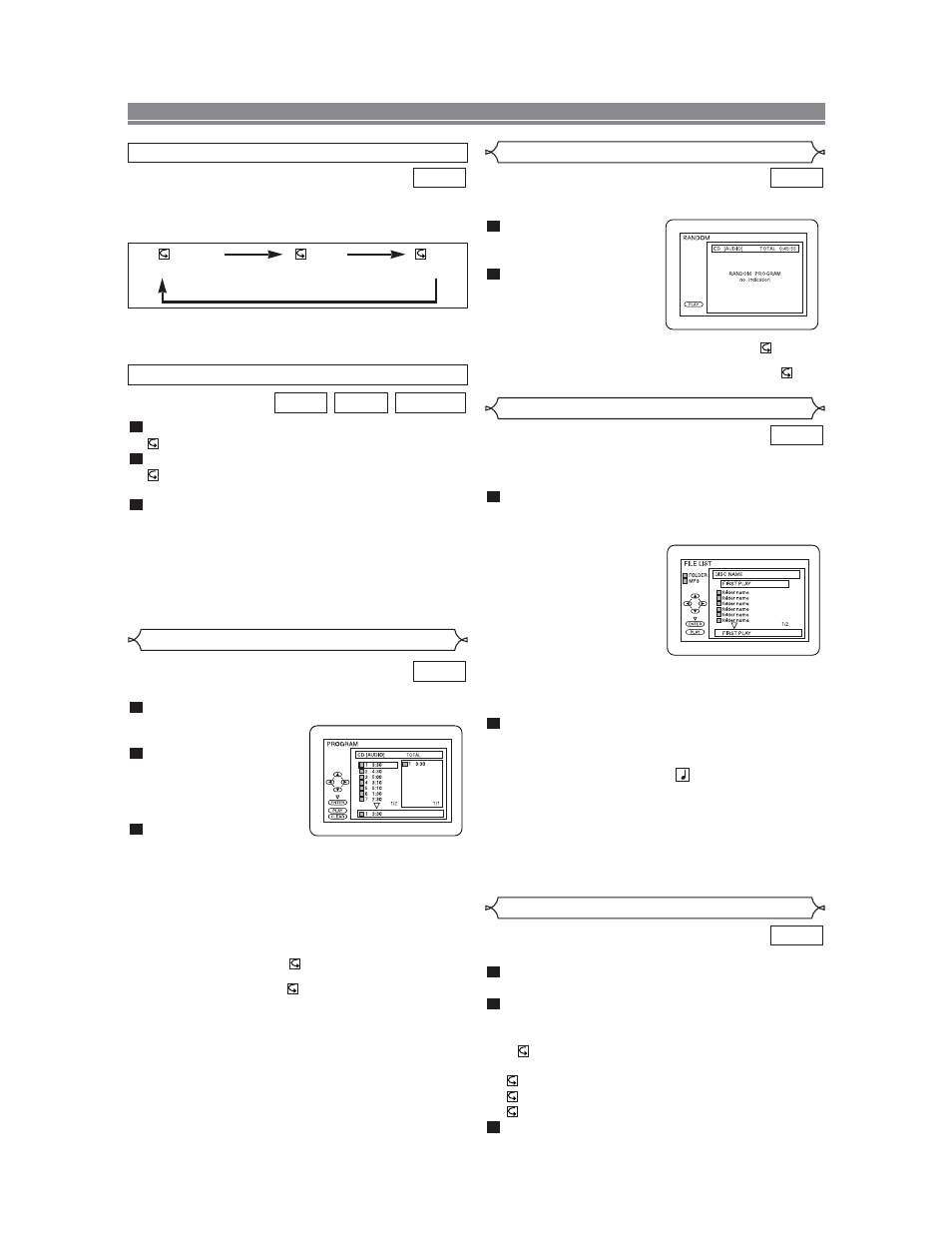
– 12 –
EN
You can check the MP3 files during playback.
Press ONSCREEN.
• The name of the file currently in play will be displayed.
Press ONSCREEN again to show the track num-
ber, the elapsed time, the repeat status, and the
playback status at the top of the screen.
•
will be displayed when the repeat play has been
selected.
T - indicates Track repeat
G - indicates Group (folder) repeat
A - indicates Disc repeat
Press ONSCREEN again to exit.
3
2
1
MP3
On-Screen Information
When a CD with MP3 files is inserted in the DVD player, the
MP3 menu will appear on the TV screen, and number of
tracks is displayed on the front panel.
In stop mode, press
K
or
L
to select the desired
group or track.
• If a group is selected, press
B
or ENTER to go on to
the track selection
screen. Press
K
or
L
to
choose a track, then
press PLAY or ENTER.
• If a track is selected,
press PLAY or ENTER to
start playing tracks.
Starting from the one
you’ve just chosen the
subsequent tracks will be
played.
• Choose FIRST PLAY to start playback from the begin-
ning of the listed tracks.
• Press TITLE to return to the first item.
Press STOP to stop playback.
NOTES:
•
Folders are known as Groups; files are known as Tracks.
•
MP3 files are accompanied by
icon.
•
Maximum of 255 folders can be recognized.
•
Maximum of 256 files can be recognized.
•
Up to 8 hierarchies can be created.
This player recommends the use of files recorded at the below spec-
ifications:
•
Sampling frequency: 44.1kHz or 48kHz
•
Constant bit rate: 112kbps ~ 320kbps.
3
2
1
MP3
MP3 Playback
This shuffles the playing order of tracks instead of playback
in the sequence.
In stop mode, press
MODE twice.
• RANDOM screen appears.
Press PLAY to start ran-
dom playback.
NOTES:
•
If you like to repeat the cur-
rent track in the random
selection, press REPEAT repeatedly until
TRACK
appears during playback. If you like to repeat the entire ran-
dom selection press REPEAT repeatedly until
ALL
appears during playback.
2
1
CD
You may determine the order in which tracks will play.
In stop mode press MODE.
• The PROGRAM screen
will appear.
Press
▲
or
▼
to select a
track, then press ENTER.
• Press CLEAR to erase
the most recently entered
program.
Press PLAY to play the
programmed tracks.
NOTES:
•
While the program is being played back, the STOP works as follows.
•
Press STOP once and then PLAY again, playback will restart
from the point where STOP was pressed. (Program continued)
•
Press STOP twice and then PLAY again, playback will restart
from the track in the usual way. (Program cleared)
•
Up to 99 programs can be entered.
•
If you like to repeat the current track in the program, press
REPEAT repeatedly until
TRACK appears during play-
back. If you like to repeat the entire program press
REPEAT repeatedly until
ALL appears during playback.
3
2
1
CD
Program
PLAYING A DISC
A-B REPEAT
Press A-B REPEAT at your chosen starting point.
•
A- appears briefly on the TV screen.
Press A-B REPEAT again at your chosen end point.
•
A-B appears briefly on the TV screen, and the repeat
sequence begins.
To exit the sequence, press A-B REPEAT .
NOTES:
•
The A-B REPEAT section can only be set within the cur-
rent title (for DVDs), or current track (for audio CDs).
•
A-B REPEAT is not available with some scenes in DVD.
•
To cancel the A point which was set, press CLEAR.
•
A-B REPEAT playback does not function during title, chap-
ter, track or all repeat playback.
3
2
1
DVD-RW
CD
DVD
NOTES:
•
The REPEAT setting will be cleared when moving to other track.
•
Repeat playback does not function during A-B REPEAT play-
back.
To activate the repeat function, press REPEAT during playback.
•
The repeat mode changes as described below every time
you press the button.
CD
REPEAT TRACK
0:03:30
TRACK
ALL
OFF
(current track repeat)
(entire disc repeat)
(repeat off)
Random Playback
VR mode
