Remote control overview, Dvr4400 dvd+vcr – Sonic Blue DVR4400 User Manual
Page 8
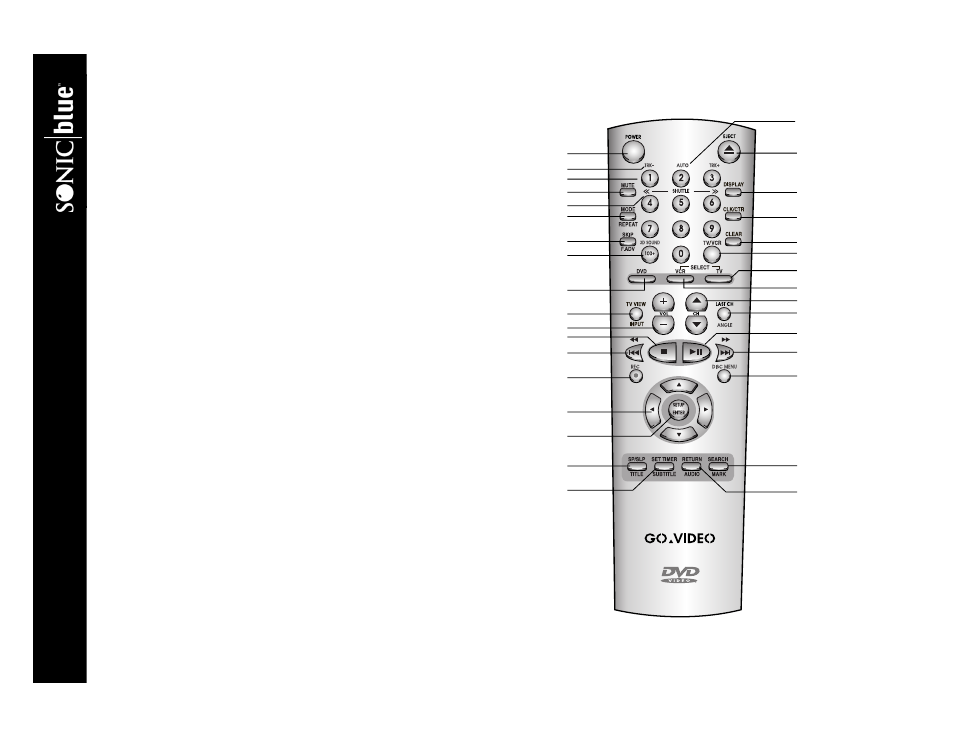
2
DVR4400 DVD+VCR
:: Remote Control Overview
1 POWER
Press to power the DVD+VCR on or off.
2 TRK+/-
While a tape is playing, press to manually adjust tracking
(i.e., to remove white lines from the screen).
3 0-9
Use to select channels and set menu items.
4 MUTE
Press to turn audio on or off.
5 SHUTTLE <>
Press the 4 and 6 buttons to scan forward and
backward at variable speeds.
6 MODE/REPEAT
Press to set the Play Mode to Random or Pro-
grammed Play. Also press to set the Repeat Mode to Title, Chapter/
Track, or A/B Repeat (DVD only).
7 SKIP/F.ADV
Press to skip ahead in one-minute increments, up to 5
minutes, during VCR playback. Press to advance one frame at a time in
Pause mode.
8 100+/3D SOUND
Press to select cable channels 100 and above.
Also press to activate the 3D Sound feature, which creates the illusion of
surround sound with only two speakers (DVD only).
9 DVD
Press to set the remote control to operate the DVD deck.
10 TV VIEW/INPUT
Press to view each DVD+VCR input source:
DVD, VCR, Tuner, Line 1, and Line 2. If your remote is programmed
(see page 31), press to change the input source on your TV.
11 VOL +/-
Press to adjust the volume.
12 STOP
J
Press to stop playback.
13 REW
AA
In DVD mode, press to skip to the previous track. In VCR
mode, press to rewind the tape. Press and hold to scan backward during
playback.
14 REC
F
Press once to start recording in the VCR deck. Press repeatedly
to add recording time in 30-minute increments.
15 ARROW KEYS
Y
/
B
/
A
/
"
Press to navigate in the menu system, see
page 15.
16 SETUP/ENTER
Press to display the DVD+VCR menu system and
confirm menu settings.
1
2
3
4
5
6
7
8
9
10
11
12
13
14
15
16
17
18
19
20
21
22
23
24
25
29
26
28
27
30
31
32
33
