Listening to live broadcasts, Channel presets – Sirius Satellite Radio S50 User Manual
Page 25
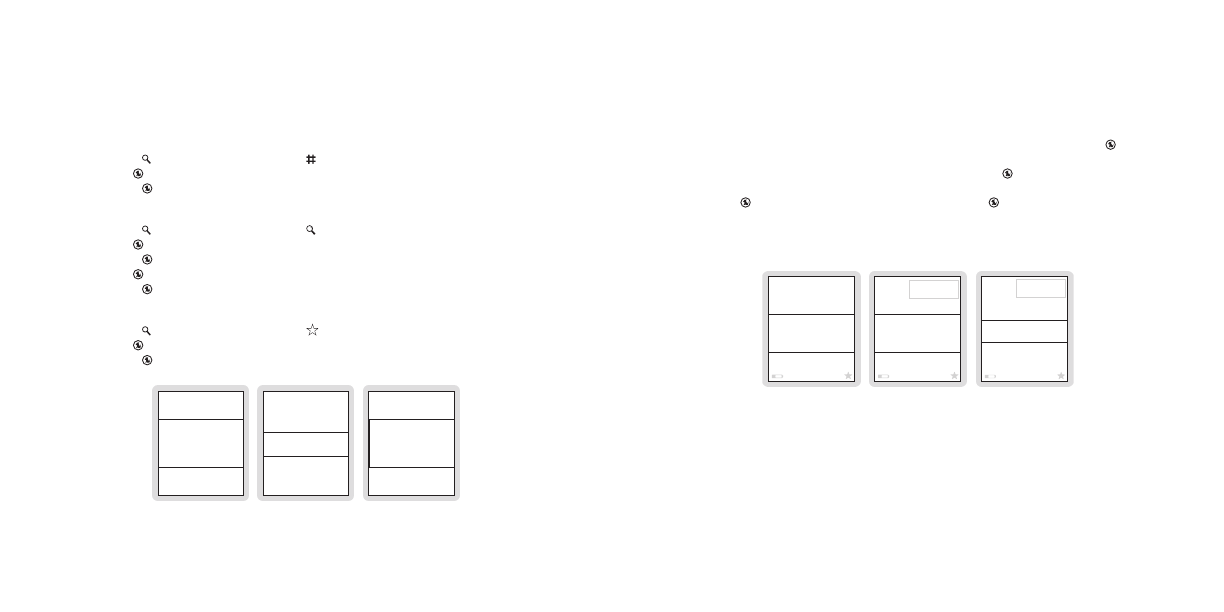
[
Operation
]
[
Operation
]
Listening to Live Broadcasts
When you are using your Sirius S50 in the live environment, there are several ways to locate
and tune to the broadcast channels: by channel, by genre, and by preset. When initially turned
on, the Sirius S50 is in the channel mode.
Tuning by Channel
Press the Mode button and stop at the channel mode.
Use the Media Dial to choose to a channel. (Figure 1)
Press the Select button to tune to the highlighted channel.
Tuning by genre
Press the Mode button and stop at the genre mode.
Use the Media Dial to choose a genre. (Figure 2)
Press the Select button to select a genre.
Use the Media Dial to choose to a channel.
Press the Select button to tune to the highlighted channel.
Tuning by Preset
Press the Mode button and stop at the preset mode.
Use the Media Dial to choose a preset. (Figure 3)
Press the Select button to tune to the highlighted preset channel.
025
Garage
Maroon 5
Sunday Morning
024 Disorder
026 LeftCntr
ELEC/DNC
HIP-HOP
COUNTRY
JAZZSTAND
CLASSICAL
P07 Boombox
P09 SlowJamz
P08
Comedy
Jim Breuer
Marriage
notes:
To listen to a live broadcast, the S50 must be in a dock.
1.
2.
3.
1.
2.
3.
4.
5.
1.
2.
3.
figure 1
figure 1
figure 2
figure 2
figure 3
figure 3
Channel Presets
The Sirius S50 can store up to 30 of your favorite channels in the preset list for fast tuning to
your favorite channels.
adding Channel Presets
To add the channel to which you are listening as a preset, press and hold the Select
button. (Figure 1)
To save the channel in the next available preset press the Select button. (Figure 2)
To save the channel to a different preset number, choose the desired preset number us-
ing the Media Dial to choose a preset and press the Select button.
If a preset already exists for the preset you have selected, select whether to replace the
existing preset or insert the new preset. (Figure 3)
P13
(channel logo)
(Empty)
Preset Saved
TalkLeft
P13
Press Select to
Save Preset
Replace
Insert
P12
(channel logo)
notes:
Channel presets can only be added while listening to a live broadcast.
1.
2.
3.
4.
figure 1
figure 1
figure 2
figure 2
figure 3
figure 3
