Part 1: aircard 580 software installation – Sierra Wireless 580 User Manual
Page 12
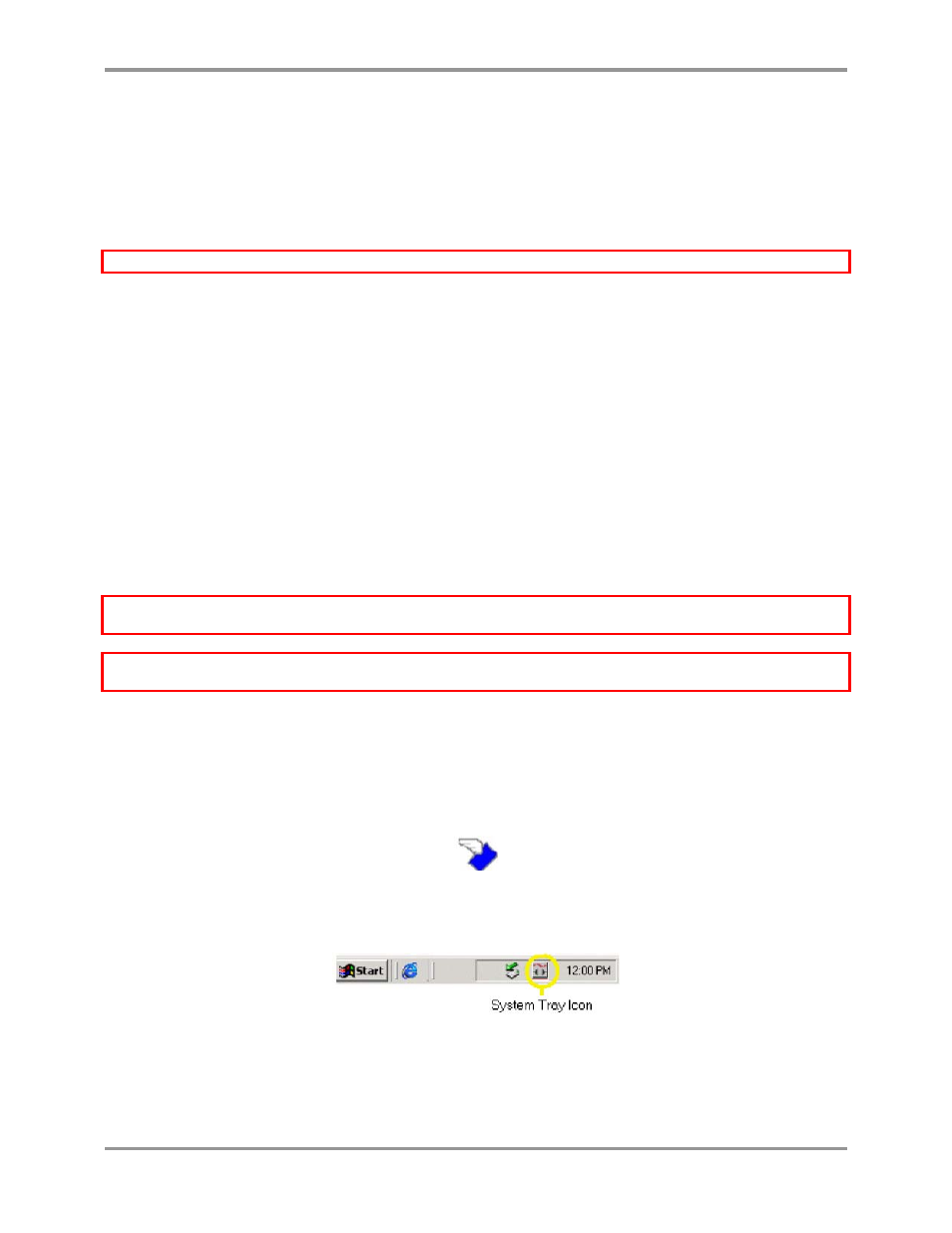
12
Part 1: AirCard 580 software installation
Windows 98 SE, Me, 2000, and XP installation procedures
To install Watcher and the AirCard 580 drivers:
Windows 2000 & XP: You may require administrative privileges to install the AirCard 580.
1.
The Installation CD launches automatically. Select
Install Watcher Setup Welcome
and a welcome
window appears.
2.
Click
Next
on the
Watcher Setup Welcome
window.
3.
Use the
Next
and
Back
buttons to navigate through the wizard noting the following:
•
You must click
Yes
to indicate your acceptance of the terms of the license agreement to
proceed with the installation.
•
Use the default settings for the
Destination Location
and
Program Folder
unless you have
special requirements and an advanced understanding of PC configuration. (The
Destination Location
dictates where the software is installed. The
Program Folder
dictates
the name assigned to the software in Add/Remove Programs in the Control Panel.)
•
To customize Watcher to launch automatically each time your notebook PC starts up,
select the
Run Watcher at
Start up
check box. To add the Watcher shortcut to your
desktop, providing you with the option of launching Watcher by double clicking an icon
on your desktop (as well as from the Start menu), select the
Desktop Shortcut
check box.
(You may select both).
•
Click
Finish
to close the last screen of the wizard.
Windows Me: It is recommended that your restart your PC at this time before proceeding with the insertion of the
AirCard 580 and driver installation.
Windows 98 SE: Allow your notebook PC to fully restart before proceeding with the insertion of the AirCard 580
and driver installation.
4.
Skip to step 5 if you did not check the option
Run Watcher at Start up
from the Setup window (refer to
step 3).
Skip to step 6 if you did check the option
Run Watcher at Start up
from the Setup window (refer
to step 3).
5.
If you selected the
Desktop Shortcut
option only from the Watcher Setup window (refer to step 3) in
order to manually launch Watcher, double-click the Watcher icon located on your desktop or access
Watcher from the Windows Start menu:
Start > Programs > Watcher
.
Figure 3-1: AirCard 580 Watcher desktop icon
6.
Watcher launches and the system tray icon appears:
Figure 3-2: Watcher System tray icon
7.
Watcher instructs you to insert the AirCard 580. Continue to Part 2: Inserting the AirCard 580 and
driver installation.
