Sharp YO-P20H User Manual
Page 24
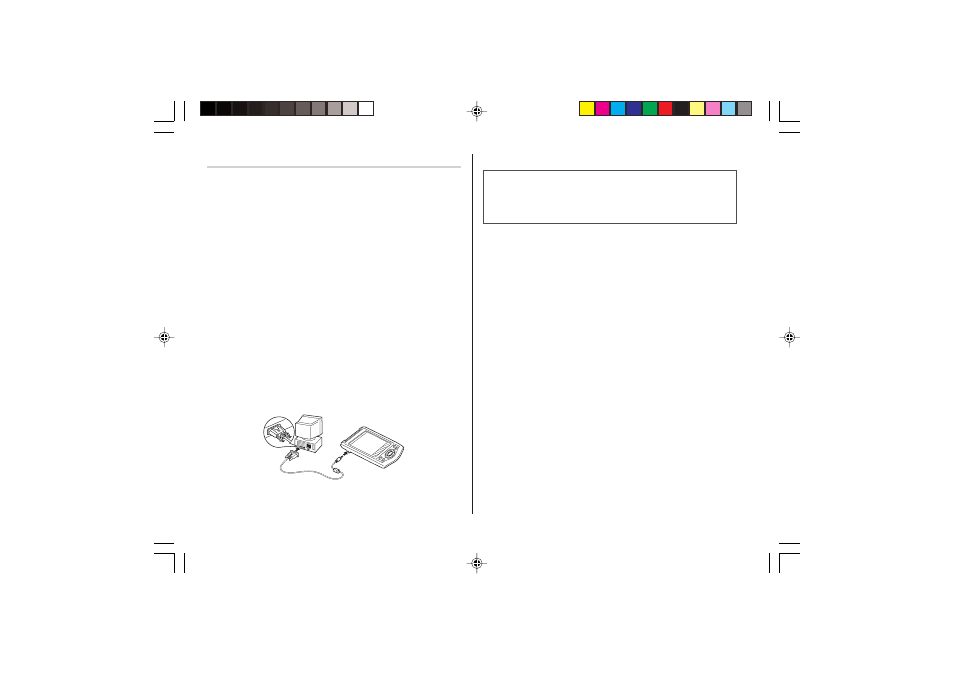
22
Limitations when using with Windows
®
XP/2000
Windows
®
XP
• Log onto your PC with administrator privileges; the software may
not be installed properly otherwise. Upon using the software, you
will need to log on as an administrator. If you are logged in as a
non-administrative account, then you must first log off to log
into an administrator's account.
Windows
®
2000
• When installing as well as using the software, you will need to
log on as an administrator. If necessary, you may need to contact
the administrator of the PC in a work environment.
Connecting the Organizer to Your PC
1. Turn off your PC and the Organizer.
2. Connect the standard 9-pin connector of the PC-Link cable to the
PC’s serial port.
• Using a 25-pin connector will require an additional adapter.
(Commercially available)
3. Connect the other end of the PC-Link cable to the Organizer’s
option port.
4. Turn on the PC and the Organizer.
Installing
Precautions:
• Prior to installing the Synchronization Software, make sure that
Microsoft
®
Outlook
®
is installed and set up. If not, install and set
up the Outlook
®
first, then install the Synchronization Software.
1. Insert the PC software CD-ROM into your CD-ROM drive.
Installation process should automatically start.
If the PC software screen does not appear, double-click “My
Computer” to locate the CD-ROM drive directory, then double-click
to launch “installer.exe” found on the CD-ROM.
2. Click the “Install” button.
3. Follow the installation instructions that appear on the screen.
4. When the installation is complete, click the "Finish" button to finish
the installation process.
Note:
• For Windows2000
®
Professional and Windows
®
XP, install/
uninstall programs after logging on as an Administrator.
YO-P20H(En).pm65
04.3.31, 8:50 PM
22
