StarTech.com VGA2NTSCPRO User Manual
Page 3
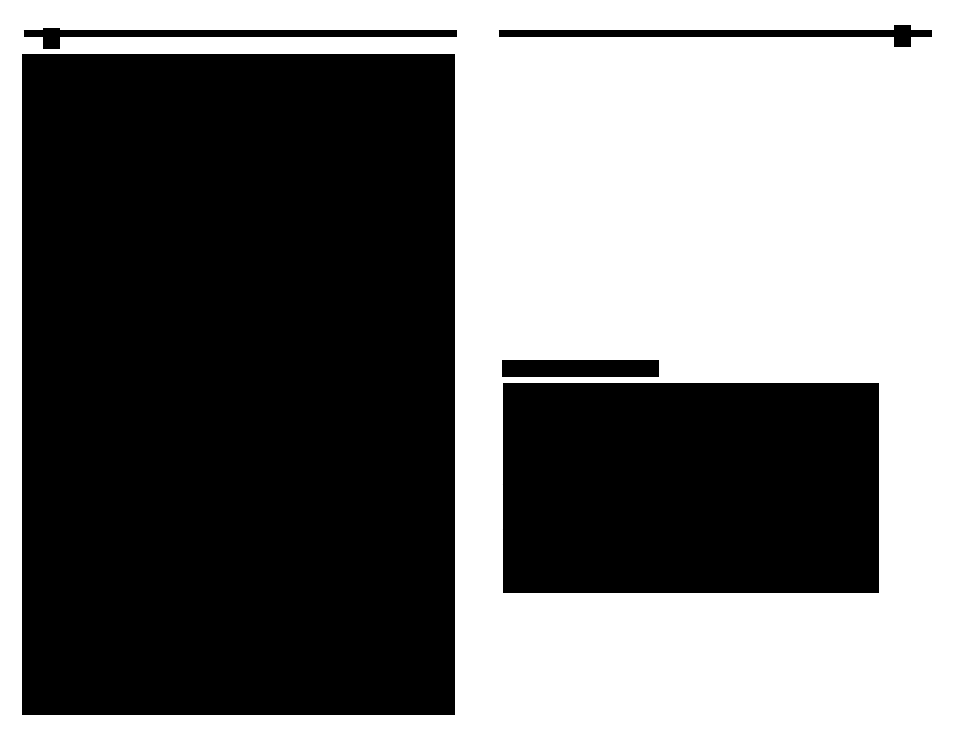
Table of Contents
Introduction . . . . . . . . . . . . . . . . . . . . . . . . . . . . . . . . . . . . . . . . . . . . . . . . . . . . . . . . 2
Installation . . . . . . . . . . . . . . . . . . . . . . . . . . . . . . . . . . . . . . . . . . . . . . . . . . . . . . . . . 3
Using the On-Screen Display . . . . . . . . . . . . . . . . . . . . . . . . . . . . . . . . . . . . . . . . . 4
Using the Remote . . . . . . . . . . . . . . . . . . . . . . . . . . . . . . . . . . . . . . . . . . . . . . . . . . . 7
Troubleshooting . . . . . . . . . . . . . . . . . . . . . . . . . . . . . . . . . . . . . . . . . . . . . . . . . . . . 8
Technical Support . . . . . . . . . . . . . . . . . . . . . . . . . . . . . . . . . . . . . . . . . . . . . . . . . . . 9
Warranty Information . . . . . . . . . . . . . . . . . . . . . . . . . . . . . . . . . . . . . . . . . . . . . . . 9
1
Troubleshooting
If you are experiencing any difficulties with your converter, first make sure that all cables
are firmly seated and connected to their proper ports.
No video output.
• Make sure the power is turned on. Your computer screen will still have a display
even if the converter is turned off, but you will not have a display on the TV unless
the converter is powered on.
• Make sure that your television is on the proper “Video Input” channel. Consult the
television manufacturer’s documentation if necessary.
• Make sure that your 15-pin VGA extender cable is attached to the proper ports.
• Make sure the Video/RGB and NTSC/PAL settings on the converter are correct.
Consult your television manufacturer’s documentation for details on your television’s
settings.
• If you are connecting from a notebook computer, make sure that the CRT output on
your notebook is enabled.
Output on TV is mono (black and white).
• Make sure the NTSC/PAL setting on the converter is correct. Consult your television
manufacturer’s documentation for details on your television’s settings.
• Make sure the color or saturation setting on your TV is not minimized.
There is a line flicker on the TV.
• Adjust the Sharpness settings to find an appropriate level for your system.
My TV doesn’t have an extra video input connector.
• You may need to purchase a special RF Modulator. This device can convert the
composite video signal of the converter into an antenna signal that can be read by
many older televisions.
8
Input Signal
VGA
Horizontal Frequency
25 KHz - 58.464 KHz
Vertical Frequency
50 Hz - 100 Hz
Output Signal
Composite video, S-Video, analog RGB video
for SCART, computer monitor pass-thru
Power Supply
9V DC power adapter
Weight
230g (0.51 lbs)
Dimensions
Base Unit: 6.50 x 4.13 x 1.02 in. (165x 45x 26mm)
Remote: 3.39 x 1.77 x 0.28 in. (86x 45x 7mm)
Compliance
FCC Class B and CE
Technical Specifications
