Tv adjustment and setup, Quicktips, How to make adjustments – Sanyo DS25500 User Manual
Page 9: Set ting audio mode, Adjusting picture/sound
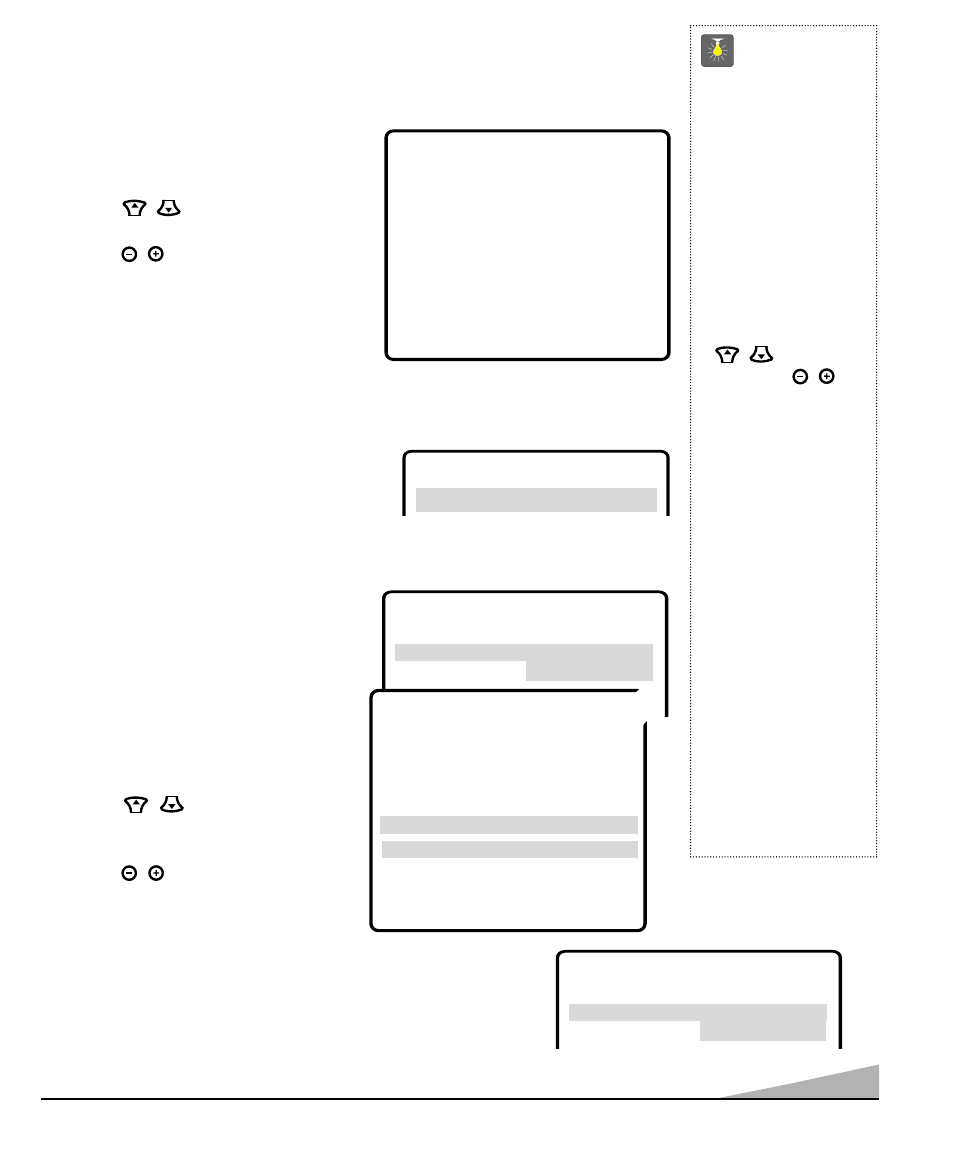
TV ADJUSTMENT AND SETUP
The on-screen menu provides the viewer with easy access to adjustments and settings. Just use
the keys on the remote control and follow the instructions.
HOW TO MAKE ADJUSTMENTS
1. Press MENU key.
2. Use the
/
keys to highlight
the desired feature.
3. Use the
/
keys to choose desired
option (
➧
indicates selected item).
Items with submenus requires additional steps.
SET TING AUDIO MODE
Select desired sound setting, Stereo, Mono, or SAP (secondary audio program).
Note: Stereo and SAP must be part of the broadcast signal.
1. Choose Stereo, Mono, or SAP from the Audio options.
2. Press the MENU key to exit.
Note: The TV will automatically reset to stereo
if unplugged or a power interruption occurs.
ADJUSTING PICTURE/SOUND
Factory preset adjustments for
picture/sound :
Choose Auto from the Picture/Sound options.
Adjust the picture/sound manually:
1. Choose Manual from the Picture/Sound
options.
2. Press the MENU key to open the
picture/sound settings submenu.
3. Use the
/
keys to highlight the
picture or sound setting you want to
change.
4. Use the
/
keys to adjust settings.
5. Press the MENU key to exit.
For automatic game settings:
1. Choose Game from the Picture/Sound menu options. The screen and
sound will automatically change to preset settings.
2. Press the MENU key to exit.
Note: Select the front A/V input jacks by pressing
the INPUT key on the remote control.
9
QuickTips
■
Always follow
on-screen instructions.
■
All TV adjustments are
controlled through the
menu.
■
The menu will display
on the screen for
approximately 20
seconds. Press MENU
again to redisplay.
■
Use the CHANNEL
/
keys and the
VOLUME
/
keys to navigate
through the menus and
to make selections
from the menus.
■
Under weak stereo
signal conditions, you
may receive better
quality sound in the
“Mono” position.
■
Use the Surround
feature to expand the
sound effect while
receiving MTS stereo
signals as well as
enhancing video
games sounds.
Need help?
visit our website at
www.sanyoctv.com
or Call 1-800-877-5032
▲▼ keys
– + keys
A
A
A
A
u
u
u
u
d
d
d
d
ii
ii
o
o
o
o
➧S
S
S
S
tt
tt
e
e
e
e
rr
rr
e
e
e
e
o
o
o
o
Mono SAP
▲▼ keys
– + keys
Audio
➧Stereo Mono SAP
Picture /Sound
➧Auto
Manual
Game
Antenna
➧Cable
VHF/UHF
CH. Search
➧NO Start
CH. Scan Memory
C 34
Added
Espanol
Menu Language
➧English Francais
Press MENU key for adjustment
▲▼ keys
– + keys
Audio
Antenna
P
P
P
P
ii
ii
c
c
c
c
tt
tt
u
u
u
u
rr
rr
e
e
e
e
//
//
S
S
S
S
o
o
o
o
u
u
u
u
n
n
n
n
d
d
d
d
Auto ➧M
M
M
M
a
a
a
a
n
n
n
n
u
u
u
u
a
a
a
a
ll
ll
Game
▲▼ keys
– + keys
Audio
Antenna
P
P
P
P
ii
ii
c
c
c
c
tt
tt
u
u
u
u
rr
rr
e
e
e
e
//
//
S
S
S
S
o
o
o
o
u
u
u
u
n
n
n
n
d
d
d
d
Auto Manual
➧G
G
G
G
a
a
a
a
m
m
m
m
e
e
e
e
▲▼ keys
– + keys
Color
Tint
Contrast
Brightness
Sharpness
Press MENU key to exit
T
T
T
T
o
o
o
o
n
n
n
n
e
e
e
e
L
L
L
L
--
--
--
--
--
--
--
--
■
■ ❙❙
❙❙
❙❙
❙❙
❙❙
❙❙
❙❙
❙❙
❙❙
❙❙
❙❙
❙❙
H
H
H
H
S
S
S
S
u
u
u
u
rr
rr
rr
rr
o
o
o
o
u
u
u
u
n
n
n
n
d
d
d
d
OFF
➧O
O
O
O
N
N
N
N
➥
