Operation panel, Operation panel -3 – Sharp AR-C260 User Manual
Page 71
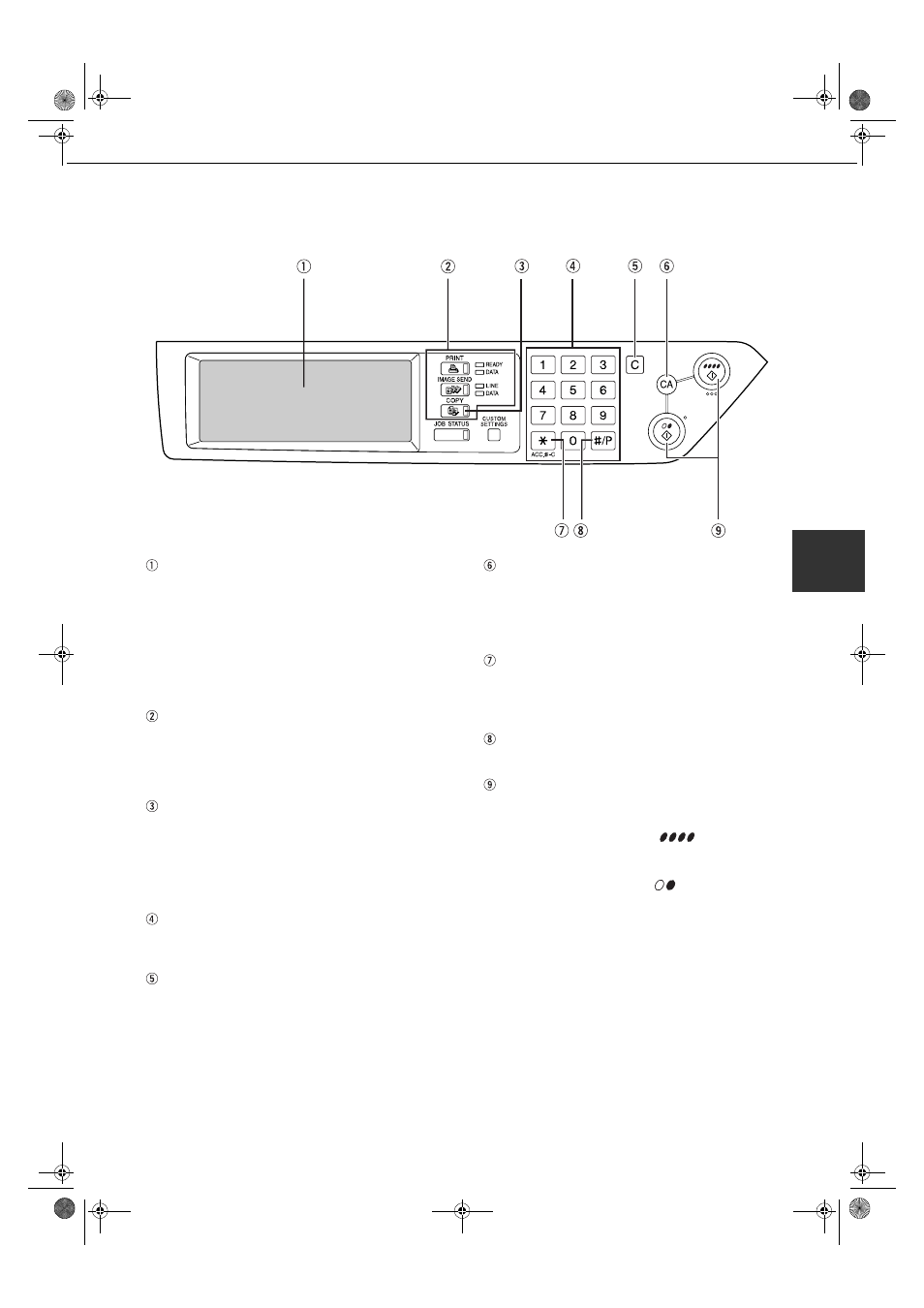
PART NAMES AND FUNCTIONS (The Reversing Automatic Document Feeder)
4-3
4
Operation Panel
Touch panel (Details are on the next page 4-4)
Messages and touch keys are displayed here.
Selections are made by touching the displayed
keys. Selections made with the keys are confirmed
by a "beep"* that is sounded when a key is touched,
and highlighting of the selection key.
* If a key that cannot be selected is touched, double-
beep will sound.
Keys that are grayed out cannot be selected.
Mode select keys
These are used to select the print, image send and
copy modes of the machine. When a mode key is
pressed, the display will change to the basic
display for the selected mode.
[COPY] key
Press to select the copy mode and display the main
screen of the copy mode. (next page 4-4)
If this key is pressed and held while the main
screen of the copy mode is displayed, the total
output count will be displayed.
Numeric keys
Use to select the number of copies and to make
numerical entries for setting operations.
[C] key (clear key)
Press to clear a copy quantity entry. If this key is
pressed while the reversing automatic document
feeder is being used, any originals in progress will
be automatically output.
[CA] key (clear all key)
This returns all copy mode settings to the default
settings. However, the touch panel display mode
will not be changed.
When beginning a copy job, press this key.
[ACC.#-C] key
If the auditing mode has been set, press this key to
close an open account after finishing a copy job.
For setting of the auditing mode, see page 1-11.
[#/P] key (page 6-26)
Press to select the job memory mode.
[START] key
When the indicator is lit, a copying job can be
started. Press to start copying.
● [COLOR COPY START (
)] key
Press this key to start a single or multiple color
copy job.
● [BLACK COPY START (
)] key
Press this key to start a black and white copy
job.
00-08.book 3 ページ 2002年11月8日 金曜日 午前9時39分
