Enhancing video picture quality, Adjusting the tracking, Adjusting the tracking automatically – Sony Trinitron KV-21V4D User Manual
Page 36: Adjusting the tracking manually, Press menu to display the main menu, Press ok. the main menu reappears, Press menu to go back to the original screen
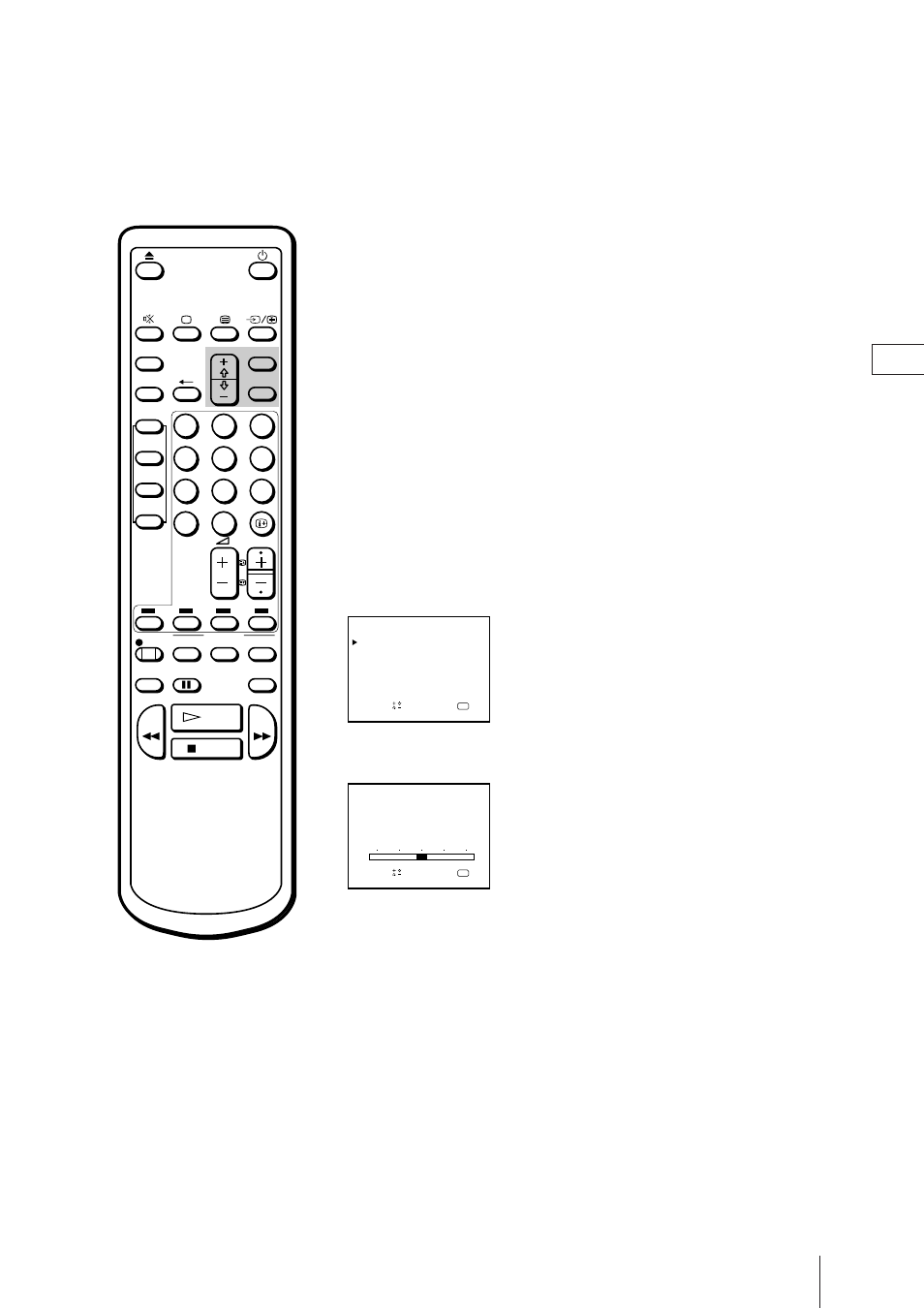
36
Additional Operations
GB
ON TIMER
SHOW VIEW
ONCE
DAILY
WEEKLY
PROGR
REC
PAUSE
CLEAR
TIMER ON
SCREEN
QUICK
TIMER
COUNTER
RESET
TIMER REC
ON/OFF
1
2
3
4
5
6
7
8
9
0
REW
FF
STOP
PLAY
SLEEP
MENU
OK
OK
OK
OK
Adjusting the Tracking
Adjusting the Tracking Automatically
The tracking condition is automatically adjusted on this video TV. The
AUTO TRACKING indicator will appear while the video TV is searching
for best tracking condition.
Adjusting the Tracking Manually
If streaks or snow noise appear on the video playback picture, adjust the
tracking condition manually.
1
Press MENU to display the main menu.
2
Move the cursor (
z
) to “TRACKING CONTROL” with + or – and
press OK.
The TRACKING CONTROL menu appears.
3
Select MANUAL with + or – and press OK.
The tracking meter appears.
4
Using + or – , adjust the tracking to get the best picture.
5
Press OK.
The main menu reappears.
6
Press MENU to go back to the original screen.
Enhancing Video Picture Quality
OK
TRACKING CONTROL
S
a
p
e l e c t
n d
r e s s
AUTO
MANUAL
OK
TRACKING CONTROL
S
a
p
e l e c t
n d
r e s s
AUTO
MANUAL
NORMAL TRACKING
To go back to automatic
tracking
Select AUTO in the TRACKING
CONTROL menu with + or –
and press OK.
