Preset tour tab - setting a position tour, Preset tour tab — setting a position tour, Preview screen – Sony SNC-DH210T User Manual
Page 63: Image, Tour, Resume time on inactivity, Tour a to tour e
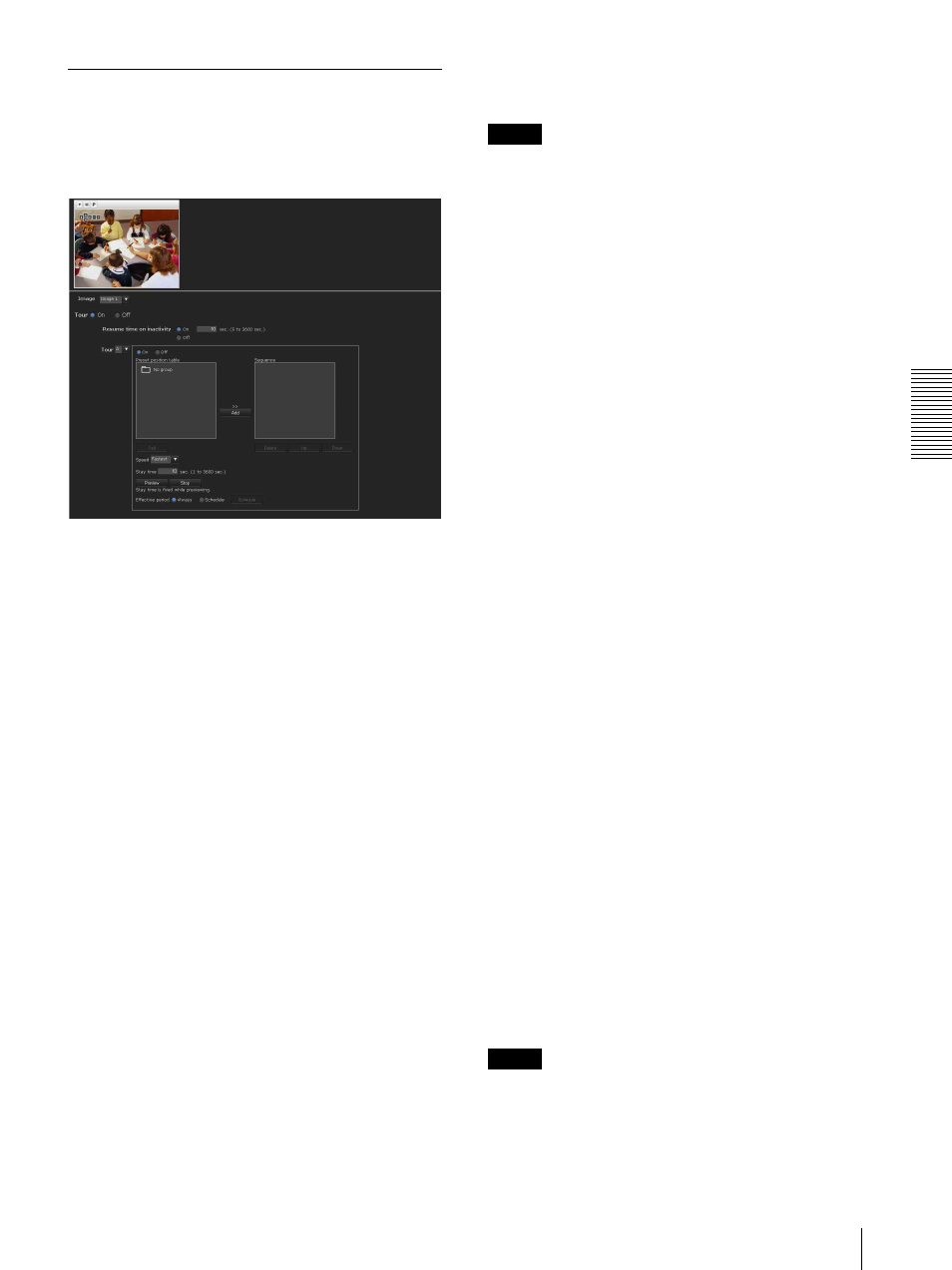
A
d
mini
s
tra
ting
t
he
Came
ra
Saving the Camera Position and Action — Preset position Menu
63
Preset tour Tab — Setting a
position tour
The camera moves to the programmed positions
sequentially (Tour).
Up to five programs can be set as Tours A to E.
Preview screen
This screen is for monitoring images and configuring
preset tour settings.
For details of each button, please refer to the Control bar
of the Plug-in free viewer (page 23).
Image
Select the image to configure.
Tour
Select On to enable the tour function.
Resume time on inactivity
This item becomes active when Tour is set to On.
With this item, you can select whether you restart or stop
the tour after it has stopped by manual pan, tilt or zoom
operation or by camera movement to the preset position
triggered by an alarm.
On: Specify the wait time before the tour restarts,
between 5 and 3600 seconds. The tour restarts
automatically after the specified time has elapsed.
Off: The tour does not restart.
Tour A to Tour E
Configure Tour A to Tour E respectively.
Each tour setting consists of 5 items: On/Off,
Sequence, Speed, Stay time, Effective period.
Select the tour to configure from the drop-down list.
On: The tour operates.
Off: The tour does not operate.
Note
If nothing is added to the Sequence list and you click
OK when On is selected, the tour function will fail.
Sequence
Set the sequence of the tour.
The preset positions saved using the Position tab are
displayed in Preset position list.
Select the preset position from Preset position list, then
click Add. The selected preset position is added in the
Sequence list. Repeat this procedure to specify the
preset positions in sequence.
To check a preset position, select it from Preset position
list, and then click Call.
To delete a preset position from Sequence, select it, and
then click Delete.
To change the order in Sequence, select the preset
position and then click Up or Down.
Speed
Select the speed of camera movement between 1 and 23,
or Fastest from the drop-down list. The camera moves
faster with a higher number setting. The fastest speed is
obtained with Fastest.
Stay time
Type a period of time during which the camera is to stay
at each preset position, between 1 and 3600 seconds.
Preview
Previews the order of movements of the selected tour.
The operation speed and stop time do not influence the
preview operation.
Stop
Stops the preview in action.
Effective period
Select the period during which the tour is activated.
Always: The tour can be activated any time.
Schedule: The tour is activated according to the
schedule you have set.
Click Schedule, and the menu for the effective
period is displayed. (“Setting the Schedule —
Schedule Menu” on page 72.)
Note
You cannot set tours if the effective periods overlap each
other.
