Display/edit to display the following options – Sanyo MM-8300 User Manual
Page 184
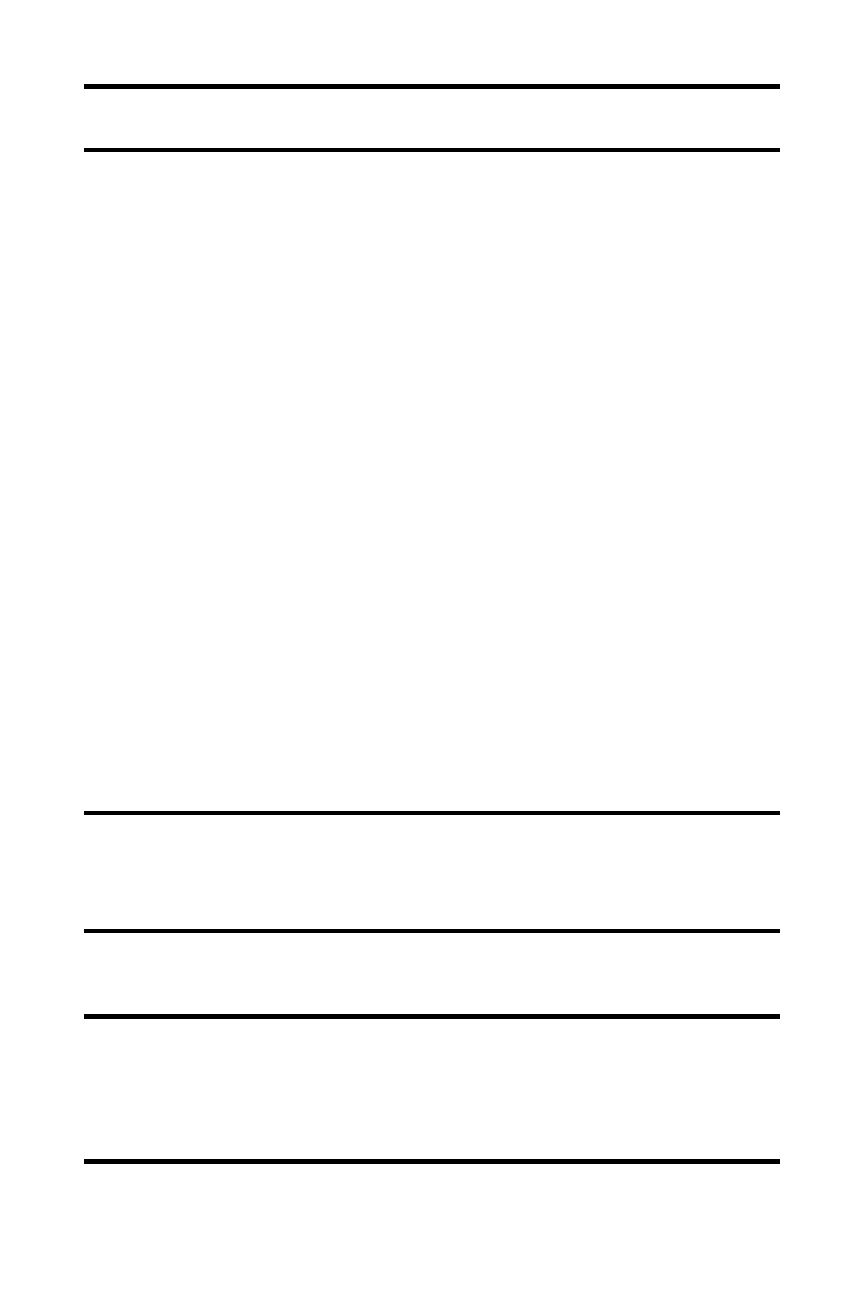
174
Section 2J: Using Your Phone’s Built-in Camera
Note:
Pictures assigned as Picture ID or Screen Savers will automatically be
copied to the Saved to Phone folder.
ⅷ
Display/Edit to display the following options:
Ⅲ
Special Effects to apply special effects on your
pictures. You can select from Color Tone,
Fun Stamps, or Rotate.
Ⅲ
Text Caption to edit the selected picture’s caption.
Ⅲ
Picture Info to display information such as the
picture’s caption, time/date, and size.
Ⅲ
Full Screen to display the selected picture in full
screen mode without any icons or Info Bar.
Ⅲ
Info Bar to display the selected picture’s information
bar. (Expanded view only.)
Ⅲ
Slideshow to view your pictures in slideshow mode.
(Only available when two or more pictures are saved
to the folder.)
Ⅲ
Sort by to sort pictures by Name, Size, Date-Taken or
Date-Uploaded. (Thumbnail view only.)
ⅷ
Delete to delete pictures in the In Camera folder. Select
This Picture, Selected Pictures, or All Pictures.
Note:
Deleting pictures will free up memory space in your phone to enable
you to take more pictures. Once deleted, pictures cannot be uploaded to
your online Sprint PCS Picture Mail account or saved to the Saved to Phone
folder.
ⅷ
Save to Phone to save the selected pictures in the
Saved to Phone folder.
Note:
Save to Phone
and
Upload to Albums
copy pictures from your phone’s
In Camera folder to your Saved to Phone folder or your online Sprint PCS
Picture Mail account. Pictures that have been stored in your Saved to Phone
folder or uploaded to your online account will remain available in the In
Camera folder until you erase them.
