Adjusting picture menu options, Adjusting the picture – Star Trac FITNESS E-UBI User Manual
Page 26
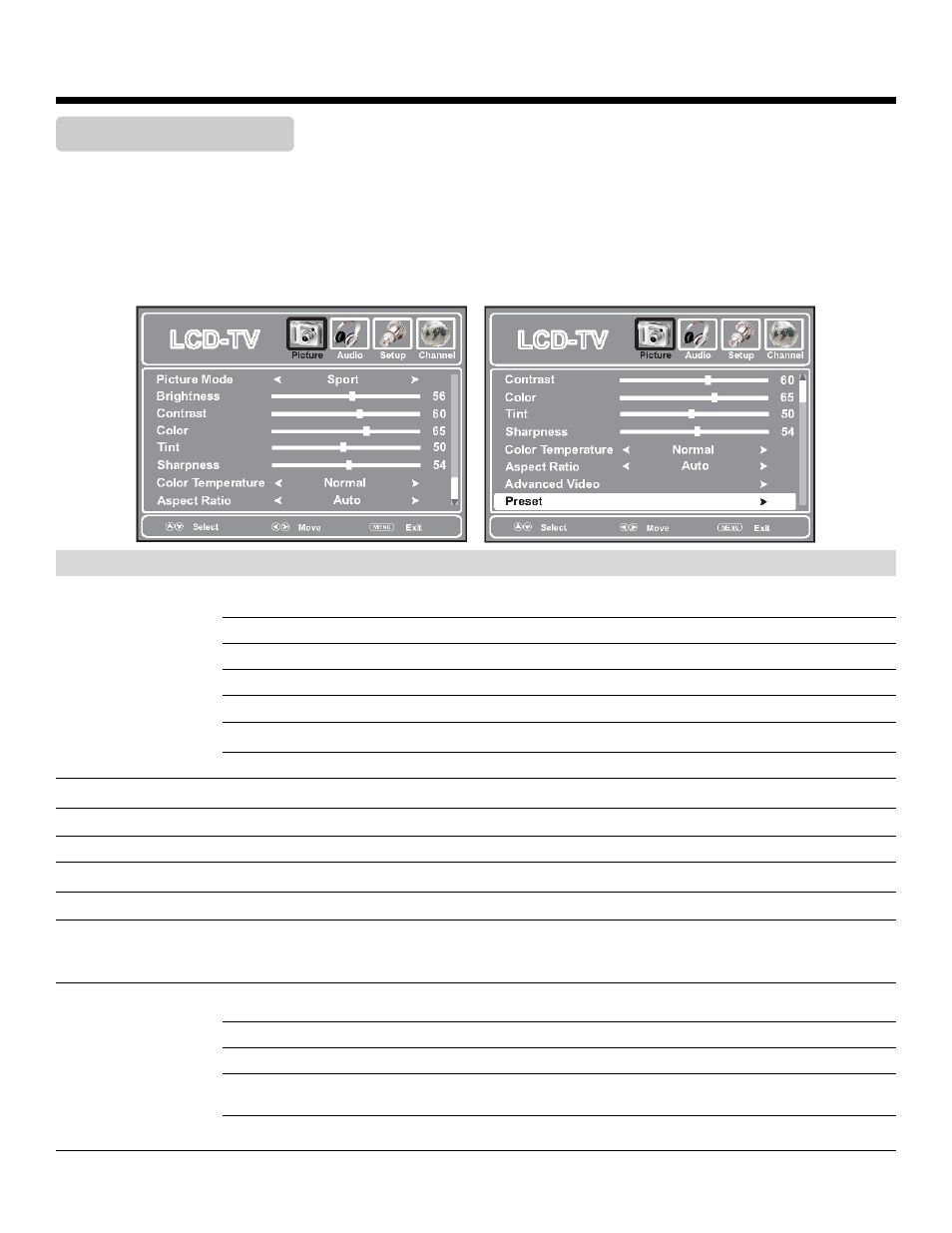
26
620-7991 Rev 002
Adjusting Picture Menu Options
Adjusting the Picture
1. Press
VOL+, CH+ and number button [3] at the same time to display the main menu.
2. Press
VOL+/- to select Picture menu, press CH- to access the menu.
3. Within the menu, press
CH+/-, VOL- to navigate through the options or adjust an option. If the selected
item has submenu, press
VOL+ to access.
4. Press
VOL+, CH+ and number button [3] at the same time to return to previous menu.
Option
Description
Picture Mode
Select a desired picture mode. You can select from
Sport, Custom, Vivid, Standard, En-
ergy Savings and Theater.
Sport: Select for a dynamic picture.
Custom: Select for a customized picture.
Vivid: Select for a bright and vivid picture.
Standard: Select for a standard picture.
Energy Savings: Select for energy savings, the backlight brightness will be decreased.
Theater: Select for a finely detailed picture
Brightness
Adjusts screen brightness for easier viewing of dark picture such as night scenes and black hair.
contrast
Adjusts image contrast.
Color
Adjusts color saturation.
Tint
Adjusts tint for image.
Sharpness
Adjusts image sharpness and displays a sharp image.
Color Temperature
Select one of three automatic color adjustments. Set to
Warm to enhance hotter colors such
as red, or set to
Cool to see less intense colors with more blue. You can select from Warm,
Cool and Normal.
Aspect Ration
You can select the aspect ratio (display proportions) according to your video signal type or
personal preference. You can select from
Normal, Zoom, Cinema and Auto.
Normal: Select the correct aspect ratio to match the source’s image. (4:3 to 4:3, 16:9 to 16:9)
Zoom: Enlarges the picture, the top and bottom portion of the picture may be cropped.
Cinema: Stretches the picture at the edges while maintaining a good aspect ratio at the cen-
ter of the screen.
Auto: Select the correct aspect ratio automatically
