Star Micronics LC-4511 User Manual
Page 162
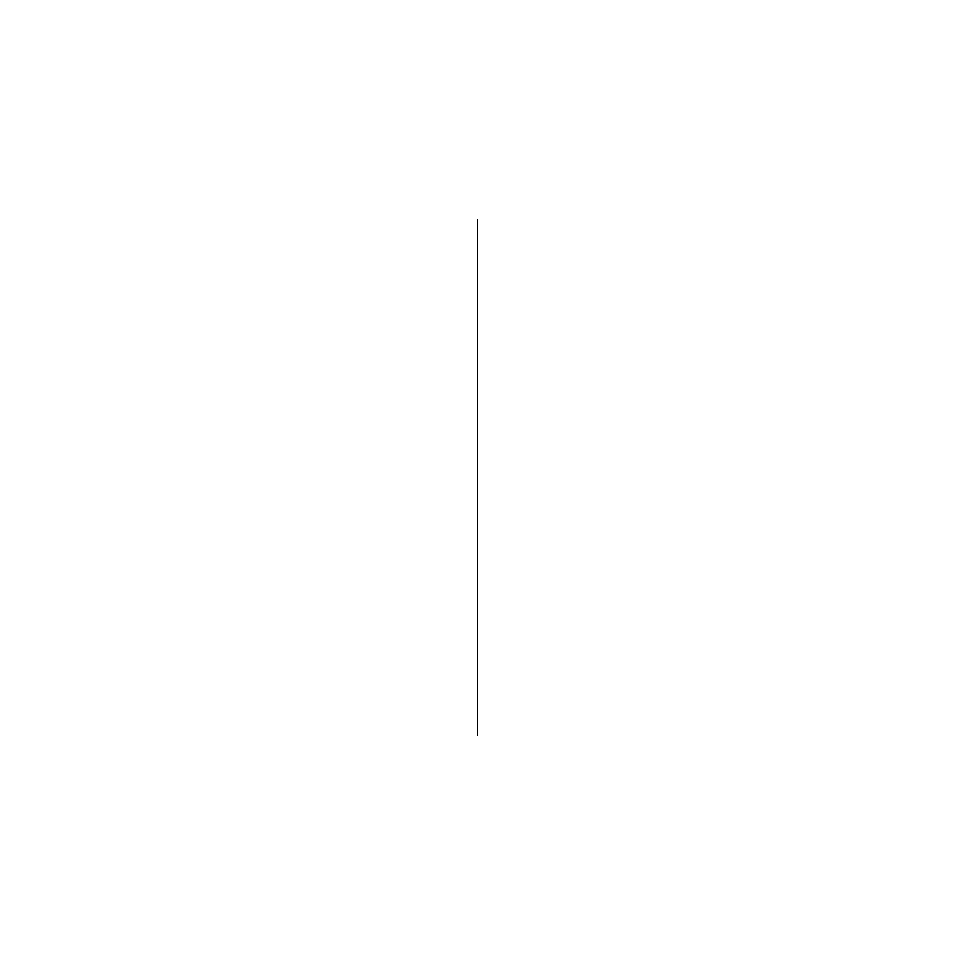
151
Checking system software settings in Windows
Whenever you have problems printing from a Windows application, you should
check the following four things:
✓
Is the printer you are using set as the default printer?
✓
Is the drive setup correct?
✓
Is the printer you are using correctly selected in your application?
✓
Is the correct port selected?
You should also refer to your Microsoft Windows User’s Guide for other
information that might be helpful. If you still experience problems, consult your
software dealer.
To check the default printer selection
❏
Double-click the
Control Panel
icon in the Main window.
❏
Double-click the
Printers icon
.
❏
Check to see that the name of your Star printer is the default printer. If it is not,
double-click on the name of your printer in the list of installed printers.
❏
Click on
Close
to return to the Control Panel window.
To check the application printer selection
❏
Select Print from the application’s File menu, and a window appears listing
available printers.
❏
Check to see that the name of your Star printer is selected. If it is not, select it
and try printing from your application again.
To check the drive setup
❏
Double-click the
Control Panel
icon in the Main window.
❏
Double-click the
Printers
icon.
❏
Double-click on the name of your Star printer in the list of installed printers.
❏
Click on
Setup
.
❏
Check resolution, paper source, etc.
❏
Click
OK
.
❏
Click on
Close
to return to the Control Panel window.
Vérification des réglages du logiciel système dans Windows
Si vous avez un problème en essayant d’imprimer à partir d’une application
Windows, vérifiez les quatre points suivants:
✓
L’imprimante utilisée est-elle l’imprimante par défaut?
✓
Le pilote est-il réglé correctement?
✓
L’imprimante est-elle correctement sélectionnée dans l’application?
✓
Le port est-il sélectionné correctement?
Consultez également le manuel de l’utilisateur Microsoft Windows pour plus de
détails. Si le problème persiste, contactez votre revendeur de logiciel.
Pour vérifier la sélection de l’imprimante par défaut
❏
Cliquez deux fois sur l’icône
Panneau de configuration
dans la fenêtre
principale.
❏
Cliquez deux fois sur l’icône
Imprimantes
.
❏
Vérifiez que le nom de votre imprimante Star est l’imprimante par défaut. Sinon,
cliquez deux fois sur le nom de votre imprimante dans la liste des imprimantes
installées.
❏
Cliquez
sur Fermer pour revenir à la fenêtre Panneau de configuration.
Pour vérifier l’imprimante sélectionnées dans l’application
❏
Sélectionnez Imprimer sur le menu Fichier de l’application. Une fenêtre
contenant la liste des imprimantes disponibles apparaît.
❏
Vérifiez que le nom de votre imprimante Star est sélectionné. Sinon,
sélectionnez-le et essayez d’imprimer à nouveau.
Pour vérifier l’installation du pilote
❏
Cliquez deux fois sur l’icône
Panneau de configuration
dans la fenêtre
principale.
❏
Cliquez deux fois sur l’icône
Imprimantes
.
❏
Cliquez deux fois sur le nom de votre imprimante Star dans la liste des
imprimantes installées.
❏
Cliquez sur
Configurer
.
❏
Vérifiez la résolution, la source de papier, etc.
❏
Cliquez sur
OK
.
❏
Cliquez
sur Fermer pour revenir à la fenêtre Panneau de configuration.
