Main menu sub menu main menu sub menu, E-24 – Sharp XG-NV7XU User Manual
Page 25
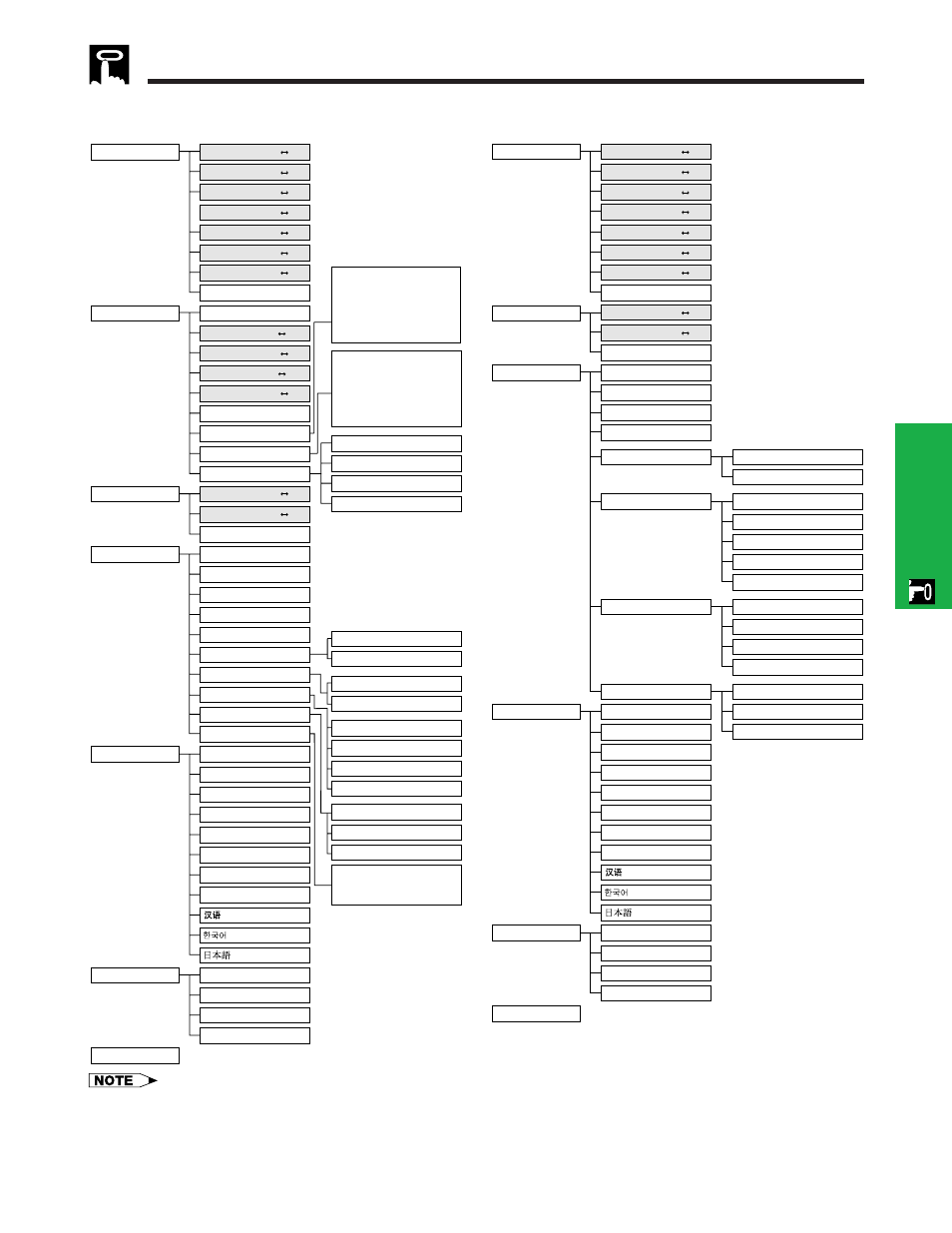
E-24
Operation
Items on the INPUT1 or INPUT2 Mode Menu Bar
Using the GUI (Graphical User Interface) Menu Screens
Items on the VIDEO Mode Menu Bar
Main menu
Sub menu
Main menu
Sub menu
Contrast
Picture
Audio
ם30
מ30
I/P Conversion
Options
Video System
Language
English
PRJ Mode
Status
Ceiling
םFront
Ceiling
םRear
Deutsch
Español
Nederlands
Français
Italiano
Svenska
Português
Front
Rear
Background
Startup Image
Interlaced
Progressive
Auto
PAL (50 /60Hz)
SECAM
NTSC4.43
NTSC3.58
Sharp
Custom
Blue
None
Auto Power Off
Sharp
Custom
None
Lamp Timer
BLK SCRN Disp
OSD Display
[ON/OFF]
[ON/OFF]
[ON/OFF]
Bright
ם30
מ30
Color
ם30
מ30
Tint
ם30
מ30
Sharp
ם30
מ30
Red
ם30
מ30
Blue
ם30
מ30
Treble
ם30
מ30
Bass
ם30
מ30
Reset
Reset
1152
ן864
1024
ן864
1152
ן882
1152
ן870
Tint
Auto Sync
Fine Sync
Audio
ם30
מ30
Color
ם30
מ30
Clock
ם150
מ150
ם150
מ150
Bass
Options
Lamp Timer
Language
English
PRJ Mode
Status
Ceiling
םFront
Ceiling
םRear
Deutsch
Español
Nederlands
Français
Italiano
Svenska
Português
Front
Rear
Auto Sync Disp
BLK SCRN Disp
OSD Display
[ON/OFF]
[ON/OFF]
[ON/OFF]
[ON/OFF]
[ON/OFF]
Signal Type
Background
Sharp
Startup Image
Signal Info
Sharp
Custom
Custom
I/P Conversion
Interlaced
Progressive
Blue
None
Computer/RGB
Component
None
ם30
מ30
Treble
ם30
מ30
Reset
Phase
ם60
מ60
H-Pos
V-Pos
Reset
Save Setting
Select Setting
1
2
•
•
7
Resolution
800
ן600
640
ן480
Vert Freq
75 Hz
72 Hz
Special Modes
ם60
מ60
Sharp
ם30
מ30
Contrast
Picture
ם30
מ30
Bright
ם30
מ30
Red
ם30
מ30
Blue
Reset
ם30
מ30
1
2
•
•
7
Resolution
800
ן600
640
ן480
Vert Freq
75 Hz
72 Hz
Resolution
Hor Freq
Vert Freq
640
ן480
37.5 kHz
72 Hz
Auto Power Off
• The resolution, vertical frequency and horizontal frequency figures displayed above are for example purposes only.
• “Color”, “Tint”, and “Sharp” appear only when Component input is selected in INPUT 1 mode.
• Only the items highlighted in the tree charts above can be adjusted.
• To adjust the items under the sub menu, press © after selecting the sub menu.
• The signal is set to COMPUTER/RGB, when inputting DIGITAL signal.
• The items displayed in gray cannot be adjusted.
