Stanton M.207 User Manual
Page 8
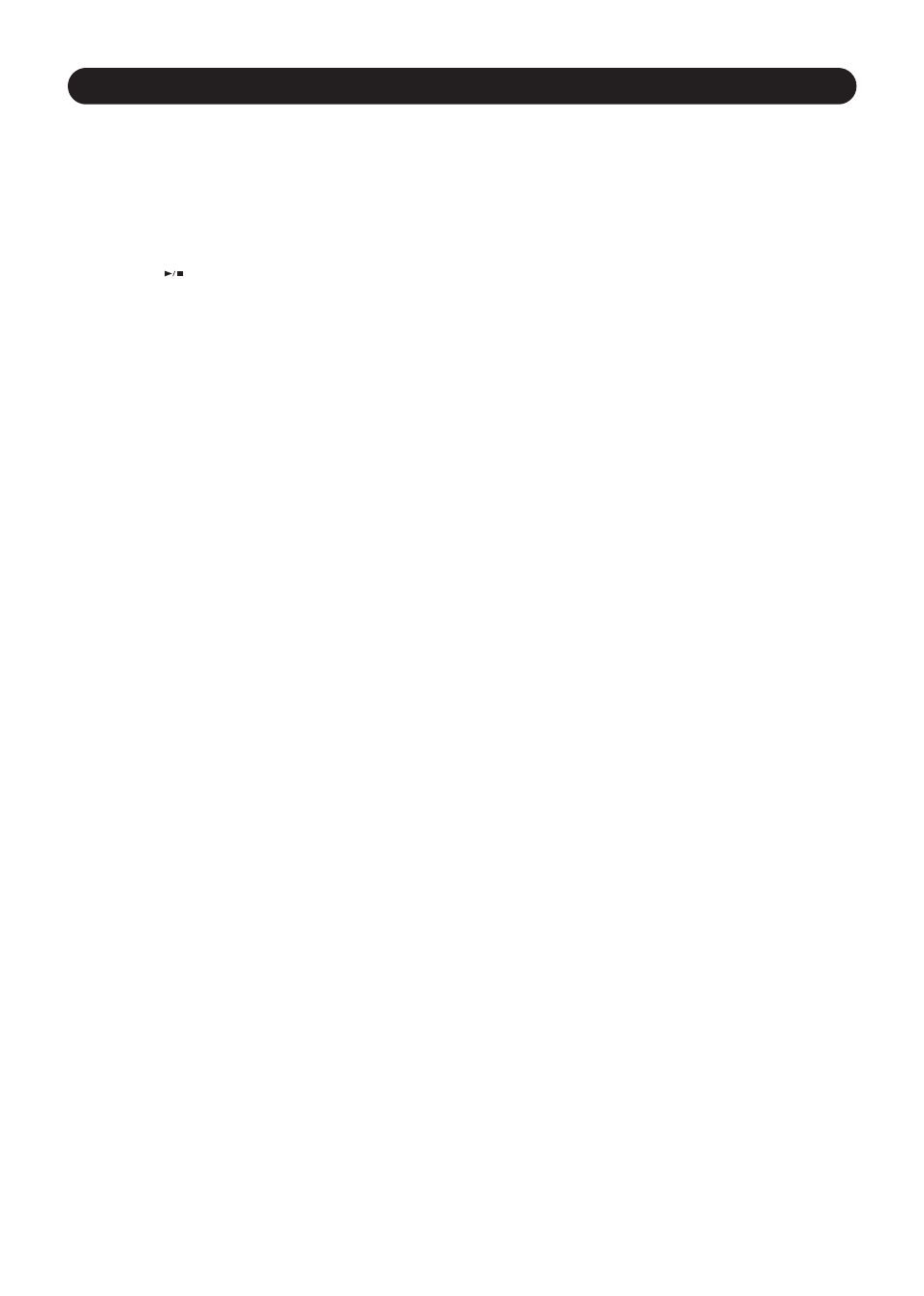
M.207 Description
21. FX Parameter (PARAM): This button controls the parameter setting for the currently selected effect.
22. Wet/Dry: This button controls either the balance between the FX processor and the dry signal that is sent to the
master output, or it controls the balance between the frequency selectable effects and the unfiltered frequencies
(Frequency Wet/Dry).
23. Record (•): This button is used to initiate recording of both samples and FX automation.
5
25. Manual/Auto Mode (MAN/AUT): This button toggles the SAMPLER between Auto and Manual modes. Auto mode
in the Sampler uses the song BPM to determine the length of the sample. Manual mode will record the sample for
as long as you hold your finger on the trigger. This is explained in more depth later in the manual.
26. BPM: This button toggles between AUTO and MANUAL BPM modes.
a. AUTO BPM: In this mode, the tempo is determined from the music source (default setting). BPM detection is
set to Auto by default. If you have left AUTO BPM and wish to return, simply press and hold the BPM button
until the BPM readout blinks (about 2 seconds). You will see the letter in front of the BPM readout on the LCD
change from M to A.
b. MANUAL BPM: To enter this mode, just tap on the BPM button. You will see the letter M appear in front of the
BPM in the LCD readout to indicate that you are now in manual BPM mode.
27. 1/2 Beat Division (1/2): This button divides the current tempo by 2.
28. 2X Beat Multiplication (2x): This multiplies the current tempo by 2.
29. LCD display: This 8-character displays BPM, FX parameters, and other related data.
30. FXglide™: The FXGlide™ Area allows you to control FX parameters and data entry by simply touching one of its 2
distinct areas (one is a “slider” and the other a row of buttons). Its LED indicators not only display the current state
of the parameter that it is controlling but also things like automation data. The markings located on the middle
strip of the FXGlide™ Area denote separate button areas, which can be used for everything from playing samples to
selecting beat divisions for BPM synchronized effects. There are tactile guides between the buttons to make it easier
for you to press the desired area.
31. FX Engage: This button sends or bypasses the effects to the Master output.
32. Lock: Pressing this button locks the FXGlide™, keeping its value from being accidentally changed.
33. Master Level: Controls the overall output level.
34. Headphone Level: Adjusts cue volume.
35. Cue Source (Pre, Post, Master): This switch allows you to select three headphone sources: PRE, POST, or MASTER.
On this feature, PRE and POST refer to the Crossfader (12). In PRE position, the signal selected by the CUE PAN
FADER (36) will be monitored (pre-line fader, pre-crossfader) as a stereo signal in the headphones. In the POST
position the signal is (pre-line fader, post-crossfader), so the signal received in the headphone depends on the
position of the Crossfader. In MASTER position, the signal monitored will be pre-master volume (post-faders),
meaning the signal will still be present in the headphone even if the Master volume control is turned down.
36. Cue Pan: Fades the headphone output between channels 1 and 2. This allows you to preview a mix, before bringing
up Channel Faders or moving the Crossfader.
37. FX Cue: Allows you to monitor FXs in the headphones.
24. Play/Stop (
): This button controls playback of FX automation recording or a looping sample.
