Step 4: connecting to the network, When connecting to a broadband router directly – Sony BDP-BX2 User Manual
Page 24
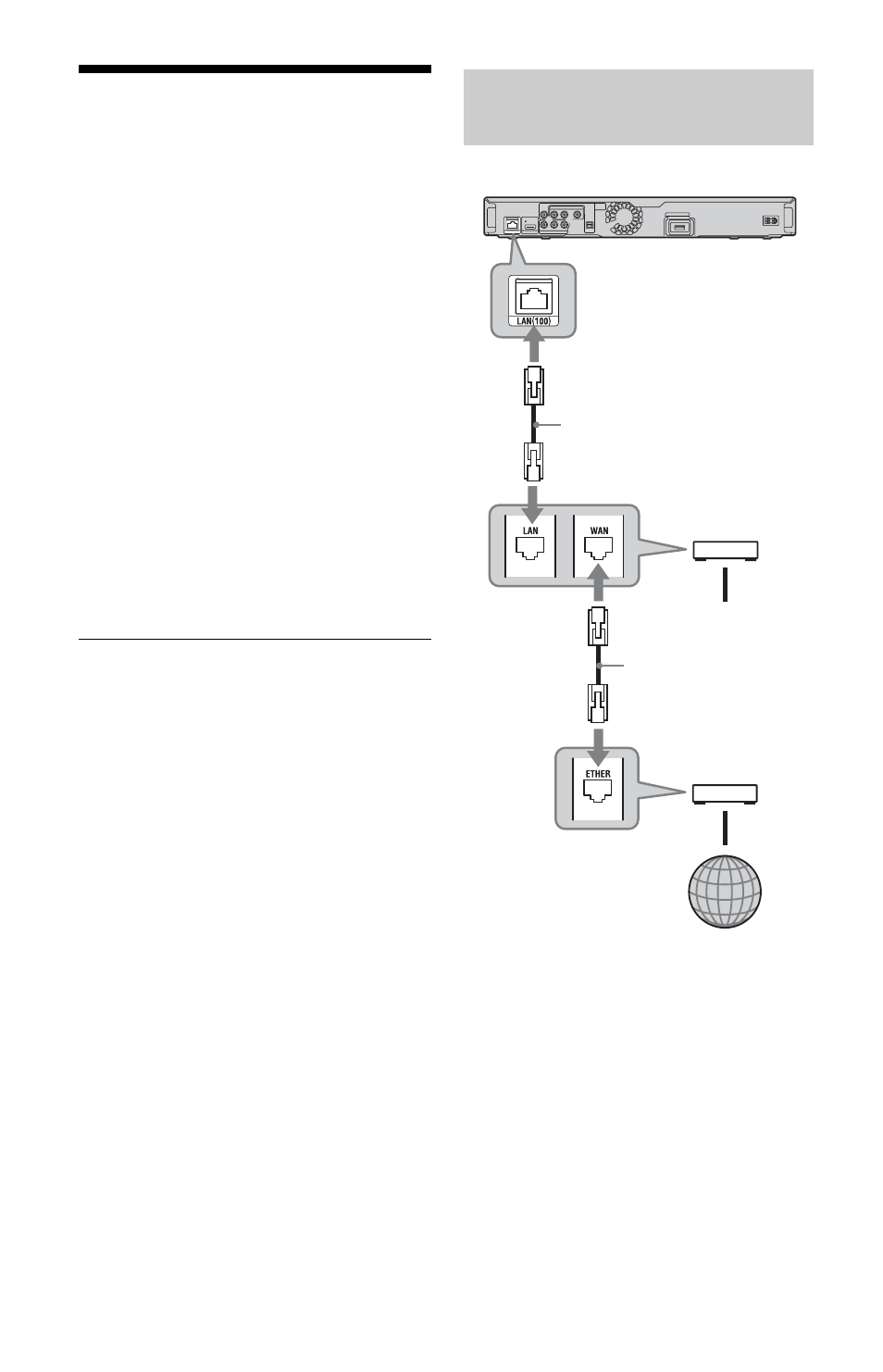
24
Step 4: Connecting to
the Network
Connect the LAN (100) terminal of the player
to your Internet source using a LAN cable to
update the player’s software. You can also
enjoy the BD-LIVE function (page 32).
1
Connect the LAN (100) terminal of the
player to your Internet source.
Methods to connect to your Internet
source include:
• Connecting to a broadband router
directly
• Connecting via a wireless LAN router
Refer also to the instructions supplied
with the broadband router or the wireless
LAN router.
2
Make the appropriate settings in
“Internet Settings” under the
“Network Settings” setup (page 51).
To update the player’s software using the
network
See “Network Update” (page 40) and
“Software Update Notification” (page 51).
b
Do not connect a phone line to the LAN (100)
terminal, as it may cause a malfunction.
To enjoy the BD-LIVE function
See “Enjoying BONUSVIEW/BD-LIVE”
(page 32).
b
To enjoy the BD-LIVE function, we recommend
using an Internet connection with an effective speed
of 1 Mbps or greater, depending on your connection
environment and network condition.
About LAN cables
Depending on the modem or router, the type
of LAN cable, straight or crossing, differs.
For details on the LAN cables, refer to the
operating instructions supplied with the
modem or router.
When connecting to a
broadband router directly
Blu-ray Disc/DVD player
Broadband router
To PC
Internet
ADSL modem/
Cable modem
LAN cable
(not supplied)
LAN cable
(not supplied)
