Administering notebook content after installation, Introduction, To start notebook software in administration mode – Smart Technologies Smart Board Software 9.7 User Manual
Page 21: Changing the location of the my content folder
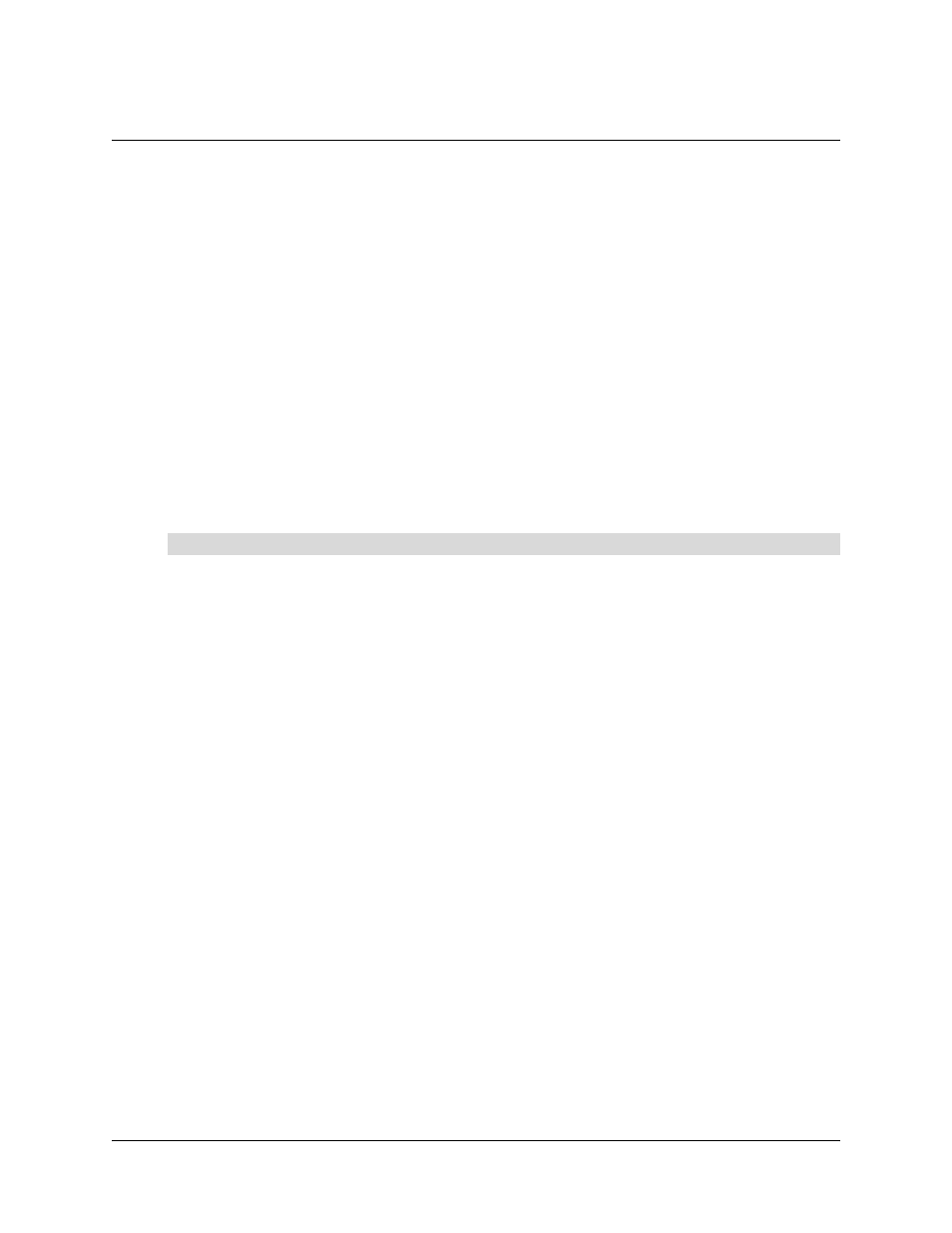
Administering Notebook Content After Installation
17
Administering Notebook Content After Installation
Introduction
When users start Notebook software by clicking the Notebook icon, they can use installed content
from the Gallery Sampler and the Essentials for Educators folders. They can also use and add
new content and folders to their own My Content folder.
NOTE: By default, a user’s My Content files can’t be seen by any other users. Notebook software
creates an empty My Content folder for each user that logs into the computer and starts Notebook
software.
All users can start Notebook software in Administration mode and change the location of their My
Content folder. Additionally, users with Administrator’s rights can start Notebook software in
Administration mode and perform these additional functions:
•
create and rename Team Content folders that other users can share
•
add existing Team Content folder access to a computer
•
remove Team Content folder access from a computer
•
create a My Resources link to an RSS feed
1. Click Start > Run.
The Run dialog box opens.
2. Type the following command line, including the quotation marks.
"C:\Program Files\SMART Board Software\Notebook.exe" /admin
3. Click OK.
Notebook software starts in Administration mode.
Changing the Location of the My Content Folder
When a user creates new content or copies existing content to their My Content folder, Notebook
software places the Gallery files in this default location:
C:\documents and settings\
technologies inc\gallery\my content
where
To start Notebook software in Administration mode
