Examples of gallery setup.exe command lines, Installing all gallery content, Installing select gallery content – Smart Technologies Smart Board Software 9.7 User Manual
Page 19: Removing gallery content
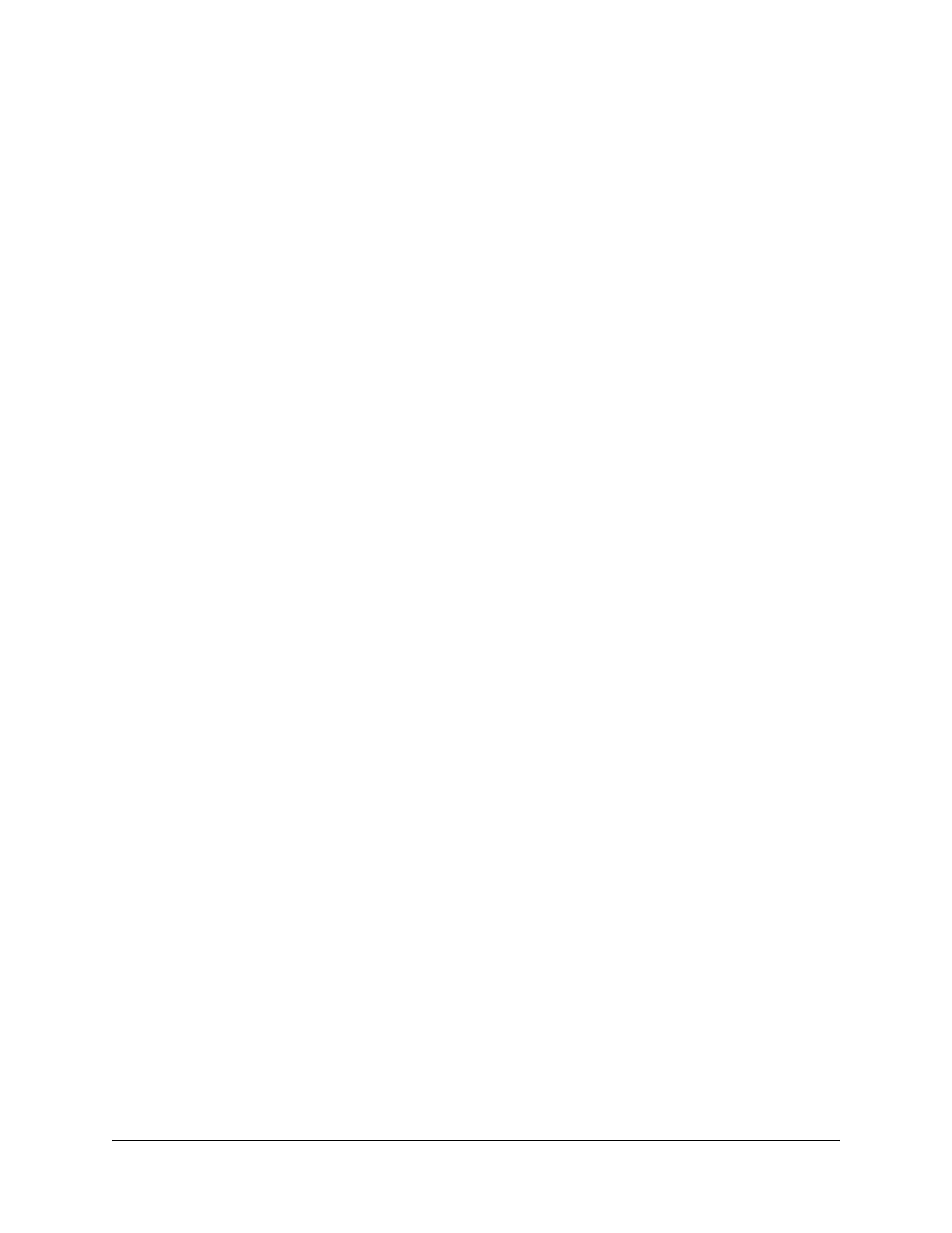
Installing Notebook Gallery Content
15
Examples of Gallery Setup.exe Command Lines
NOTE: The /configuration parameter now specifies a path to the
SMARTEssentials.gallerycollection file, not the configuration.xml file as in previous versions.
Downloading all Gallery Content to a Local or Network Folder
You can use the following command to copy all Gallery content from a specific source folder to a
common destination folder where authorized users can install them:
"Path to .exe\Gallery setup.exe" --downloadall /destination "path"
/source
"path" /configuration "path"
Downloading Some Gallery Collections to a Local or Network Folder
You can use the following command to copy only defined Gallery content collections from a
specific source folder to a common destination folder where authorized users can install them:
"Path to .exe\Gallery setup.exe" --downloadsome /destination "path"
/source
"path" /configuration "path" /c "alias1" /c "alias2"
Installing All Gallery Content
You can use the following command to install all Gallery content from the default source (as
defined in the SMARTEssentials.gallerycollection file) to a specific destination folder:
"Path to .exe\Gallery setup.exe" --installall -allowdownload
/destination
"path" /configuration "path"
Installing Select Gallery Content
You can use the following command to install select Gallery content from the default source (as
defined in the SMARTEssentials.gallerycollection file) to a specific destination folder:
"Path to .exe\Gallery setup.exe" --installsome -remote /source "path"
-allowdownload /destination
"path" /configuration "path" /c "alias1"
/c
"alias2"
Registering Installed Gallery Content with Notebook Software
If you have installed Gallery collections to a network location, you can use the following command
to register the Gallery content with Notebook software on each user's computer:
"Path to .exe\Gallery setup.exe" --register -remote /destination
"path" /configuration "path"
Removing Gallery Content
You can use the following command to remove SMART Essentials:
"Path to .exe\Gallery setup.exe" --uninstall /guid
gallery.smarttech.com
