Playing a video file – Sony DPF-VR100 User Manual
Page 17
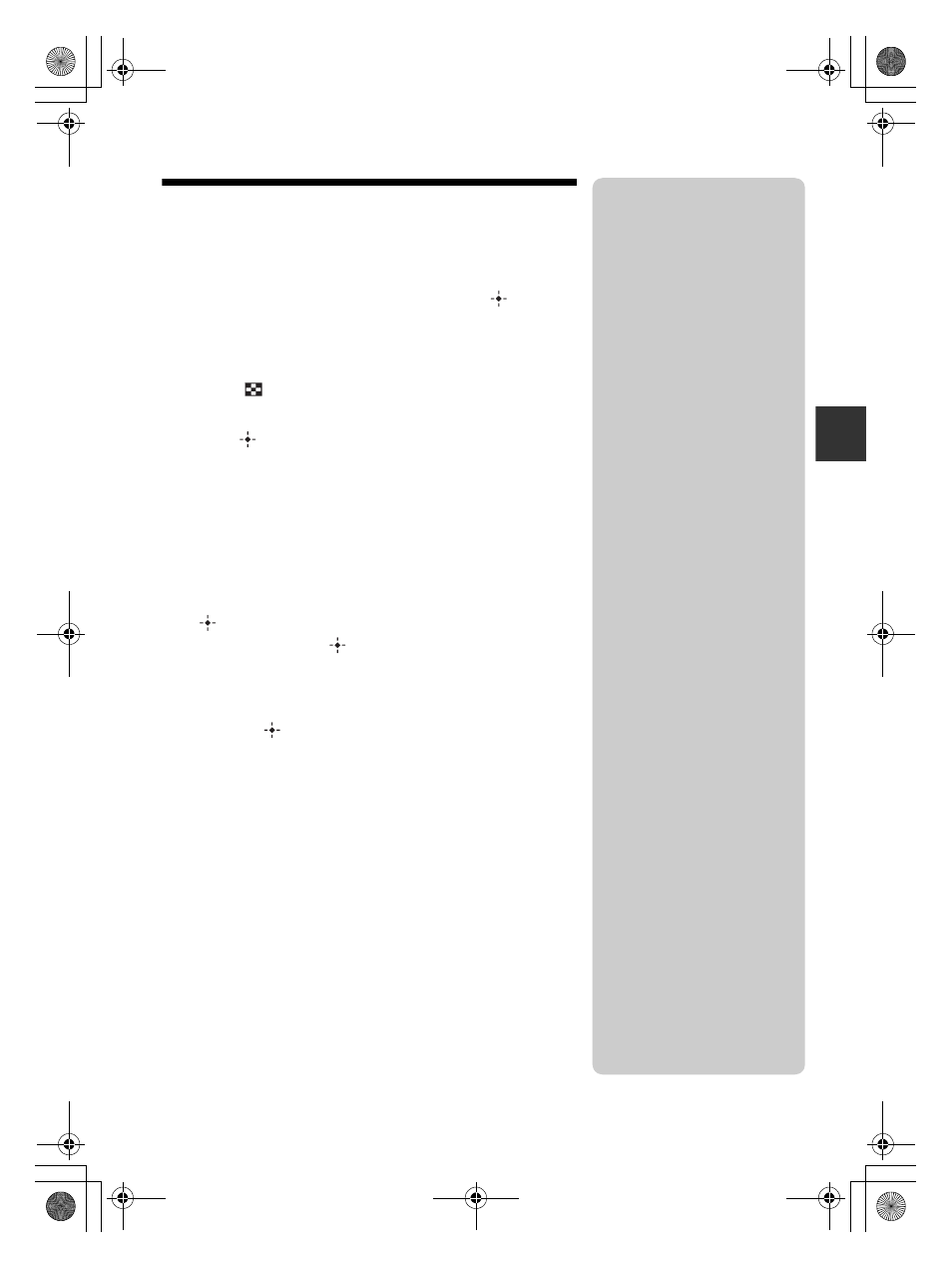
\\Miyoshi-win\data1 (k)\+++NouhinMiyoshi+++\DPF-XR100_IM\0825M_4259434111XR100.VR100_IM_GB\050C03.fm
Master: Right
DPF-XR100/VR100 4-259-440-11 (1)
17
GB
Let
’s
vi
ew
an
im
ag
e
Playing a video file
1
Select a video file.
1
Press SINGLE.
2
Press
B/b to select the desired style and press
.
3
Press
B/b to advance/reverse the files to select a video file
you want to play.
Using the Index display
1
Press
(INDEX).
2
Press
B/b/v/V to select a video file you want to play.
2
Press .
The selected video file starts playback.
To adjust the volume
The volume adjustment screen appears on the right of the screen if
you press
v/V. To increase the volume, press V. To decrease the
volume, press
v.
To pause playback
Press
during playback of the video file.
To resume playback, press
again.
Fast forward/backward playback
Press
B/b during playback of the video file.
When you press
during fast forward/backward playback, normal
playback resumes at that point.
Depending on the video file, fast forward/backward playback may
not be available with the photo frame.
To stop playback
Press BACK while the video file is being played.
PNotes
• You cannot play the following
type of video file:
– Video files that exceed
maximum number of pixels
either in width or height
(We cannot guarantee operation
with video files not mentioned
above.)
• Fast forward/backward playback
and playback pause are not
available during slideshow
display.
• Video images divided into
different files upon shooting
cannot be played continuously
one after another.
z
Tip
You can adjust the volume on the
initial display or single image
display.
010COV.book Page 17 Wednesday, August 25, 2010 12:06 PM
