Playback of titles using aquos link, Selecting media type for cec-compatible recorder, Listening with the aquos audio speaker system – Sharp Aquos LC 42D65UT User Manual
Page 39: Hdmi device selection
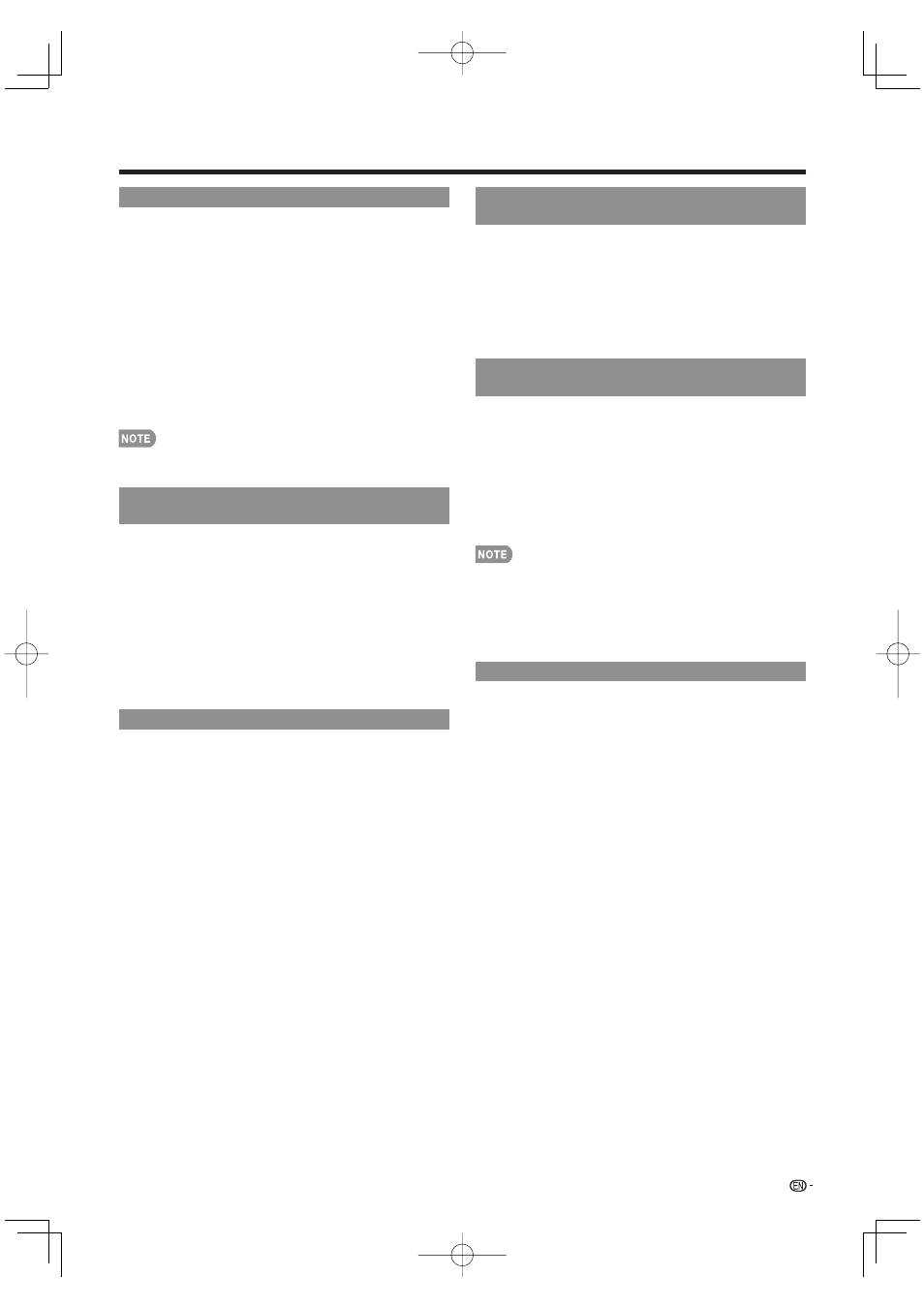
37
Playback of Titles Using AQUOS LINK
This section explains how to play back a title in the
AQUOS LINK-compatible equipment.
1
Power on the AQUOS LINK-compatible equipment,
and select appropriate external input.
2
Press OPTION to display the AQUOS LINK MENU
screen.
3
Press
a/b to select “Top menu/title list”, and then
press ENTER.
The title list data from the connected
AQUOS LINK-
compatible equipment
displays.
4
Select the title with
a/b/c/d, and then press d
to start playback.
This function works only when AQUOS LINK-compatible
equipment is connected.
Selecting Media Type for AQUOS LINK-
Compatible Recorder
You can switch the media (HDD or DVD) for playback
or recording on the AQUOS LINK-compatible recorder.
1
Press OPTION to display the AQUOS LINK MENU
screen.
2
Press
a/b to select “Media change”, and then
press ENTER.
3
Select the desired media such as DVD or HDD.
The Media type toggles each time you press ENTER in
“Media change”.
Select the media to be operated by the player.
Listening with the AQUOS AUDIO Speaker System
You can select to listen to the TV sound only from the
AQUOS LINK-compatible audio system and manually
change its sound mode.
1
Press OPTION to display the AQUOS LINK MENU
screen.
2
Press
a/b to select “By AQUOS AUDIO SP”, and
then press ENTER.
The sound from the TV speaker is muted and only the
sound from the AQUOS LINK-compatible audio system
is audible.
You can use VOL
k/l and MUTE.
Select “By AQUOS SP”, and then press ENTER to
listen to the TV sound.
•
•
•
•
•
•
Manually Changing AQUOS AUDIO Speaker
System’s Sound Mode
1
Press OPTION to display the AQUOS LINK MENU
screen.
2
Press
a/b to select “Sound mode change”, and
then press ENTER.
The sound mode changes each time you press ENTER.
Refer to the operation manual of the AQUOS LINK-
compatible audio system for details.
Displaying the Setup Menu of AQUOS
LINK-Compatible Equipment
You can call up a setup menu from the connected
AQUOS LINK-compatible equipment.
1
Press OPTION to display the AQUOS LINK MENU
screen.
2
Press
a/b to select "Setup menu", and then press
ENTER.
The setup menu of the AQUOS LINK-compatible
equipment is displayed.
Depending on the status of the equipment (recording or in
standby mode, etc), the setup menu will not be displayed.
This function works only when the model BD-HP21U or
BD-HP50U is connected.
The setup menu will not be displayed with the player
BD-HP20U currently available.
HDMI Device Selection
If multiple HDMI devices are connected in a daisy
chain, you can specify which device to control here.
1
Press OPTION to display the AQUOS LINK MENU
screen.
2
Press
a/b to select “Model select”, and then
press ENTER. The HDMI device toggles each time
you press ENTER.
•
•
•
•
•
•
Using AQUOS LINK
