E (effect) button special effect : colour – Samsung Digimax S800 User Manual
Page 26
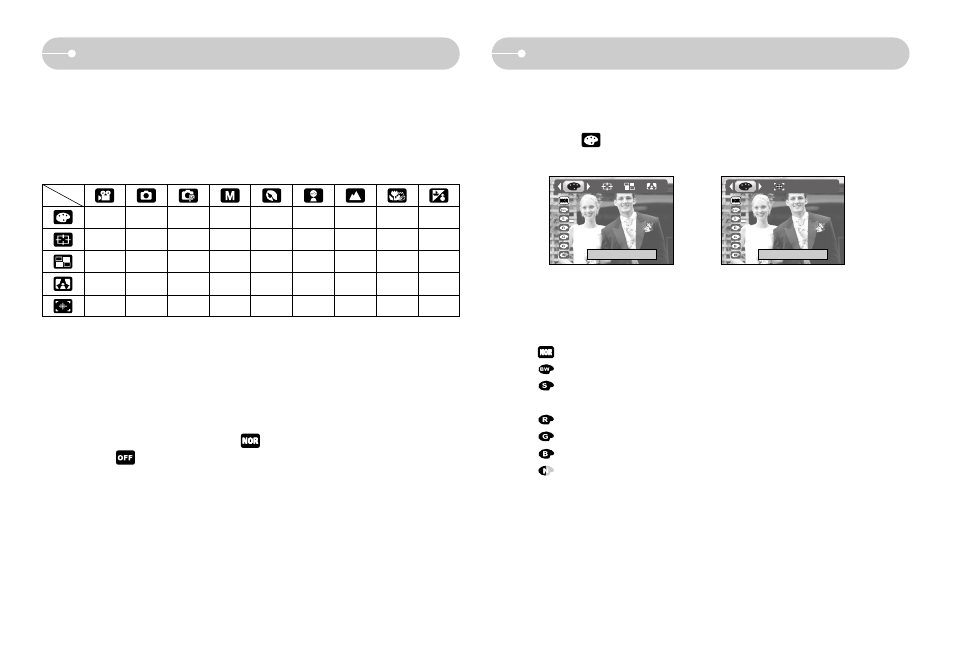
ƈ It is possible to add special effects to your images by using this button.
ƈ Still image mode : You can select the colour, outfocus, composite and frame
menus.
ƈ Movie clip mode : You can select the colour and stabiliser menus.
ƈ Available Effects, by recording mode (O : Selectable X : Not selectable)
ſ This button will not operate in the Voice recording mode and some scene modes
(Night, Sunset, Dawn, Backlight, Firework).
If a special effect is selected, any previously selected special effects (preset
focus frames; composite shooting; photo frame) are cancelled automatically.
ƈ Even if the camera is turned off, the special effect setting will be preserved. To
cancel the special effect, select the ( ) sub menu in the Colour menu and
select the ( ) sub menu in the rest special effect menu.
ŝ25Ş
E (Effect) button
Special Effect : Colour
3. Select a desired sub menu by pressing the Up / Down button and press the
OK button.
: No effect is added to the image
: Captured images will be stored in black and white.
: Captured images will be stored in a sepia tone
(a gradient of yellowish brown colours).
: Captured images will be stored in a red tone.
: Captured images will be stored in a green tone.
: Captured images will be stored in a blue tone.
: Save the image in negative mode.
4. Press the shutter button to capture an image.
ƈ By using the camera’s digital processor, it is possible to add special effects to
your images
1. Press the E button in any recording mode.
2. Select the ( ) menu tab by pressing the Left / Right button.
[Still image mode]
[Movie clip mode]
Normal
Normal
O
O
O
O
O
O
O
O
O
X
X
O
O
O
O
O
O
O
X
X
O
O
O
O
O
O
O
X
X
O
O
O
O
O
O
O
O
X
X
X
X
X
X
X
X
