Samsung eternity, Get to know the samsung eternity – Samsung ETERNITY SGH-A867 User Manual
Page 2
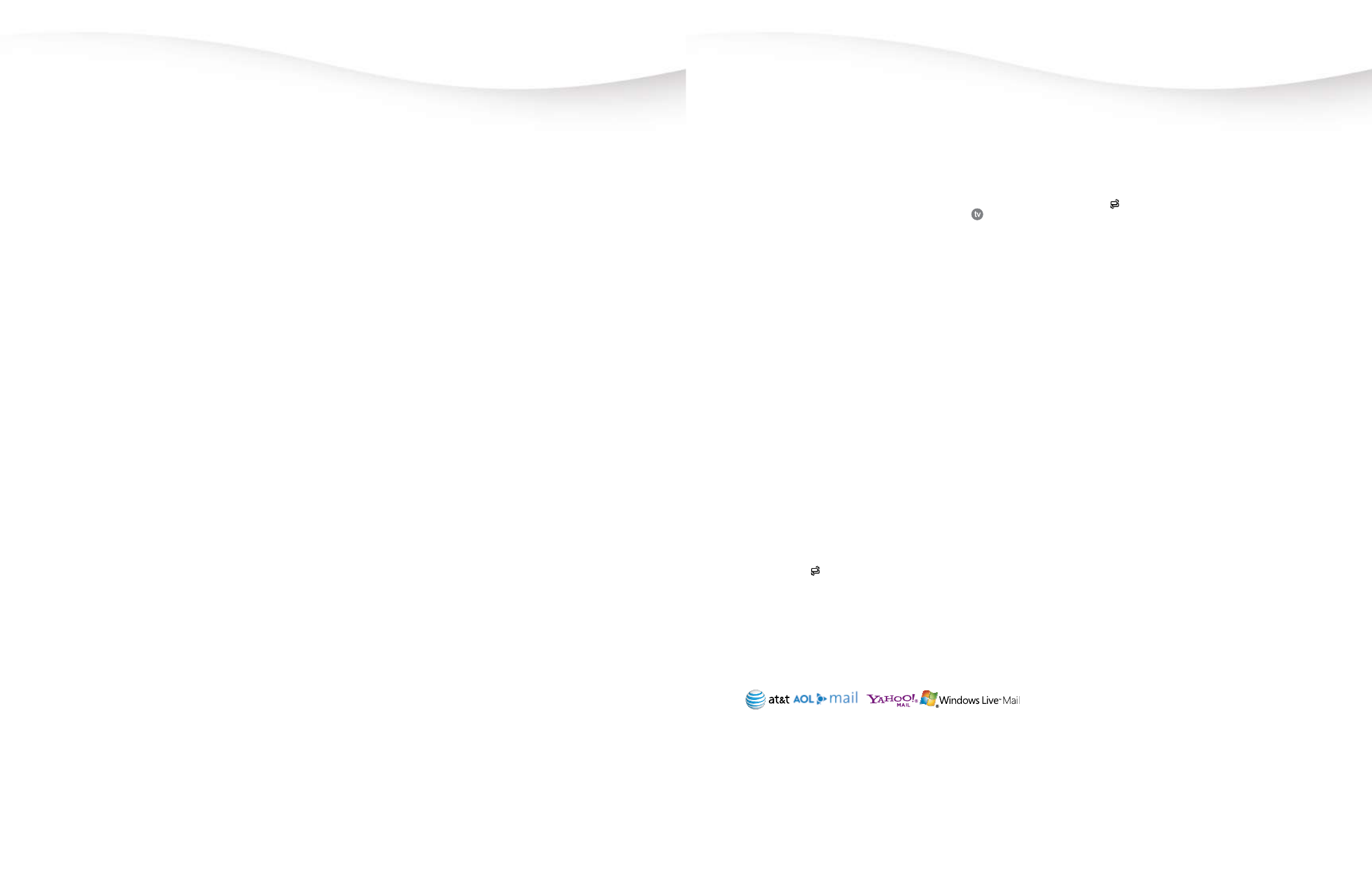
Samsung Eternity
™
MENU NAVIGATION
1. ADDRESS BOOK
1: Contacts
2: Group
3: Favorites
4: Add New Contact
5: Service Number
6: Address Book Settings
7: SIM Management
2. MESSAGING
1: Create Message
2: Inbox
3: Sent
4: Outbox
5: Drafts
6: IM
7: Mobile Email
8: Messaging Settings
9: Delete by Folder
10: Used Space
3. YELLOwPAGES
4. AT&T MUSIC
1: Music Player
2: Shop Music
3: Music ID
4: XM Radio
5: Music Videos
6: Pandora
7: Community
8: Music Applications
5. TV
6. CV
7. MEDIA NET
1: MEdia Net Home
2: Enter URL
3: Favorites
4: Browser Settings
8. MEDIA MALL
9. AT&T GPS
1: Shop GPS Apps
2: AT&T Navigator
3: Where
10. MY STUFF
1: Audio
2: Games & Apps
3: Pictures
4: Tools
5: Videos
6: Other Files
7: Used Space
11. TOOLS
1: Camera
2: Record Audio
3: Alarms
4: Calendar
5: Recent Calls
6: Tasks
7: Memo
8: Calculator
9: Converter
10: World Clock
11: Timer
12: Stopwatch
12: SETTINGS
1: Sound Profile
2: Display and Light
3: Time and Date
4: Phone
5: Calls
6: Connectivity
7: Applications Settings
8: Reset Settings
9: Memory Management
10: Software Update
11: Phone Information
Get to know the Samsung Eternity
™
MEDIA™ NET
With MEdia Net, you can get the information that is important
to you from the mobile web. Your local weather, your teams
scores, your movie theatres are all just a few taps away.
1. Press the
Key.
2. Highlight the content you want to view.
Personalize your MEdia Net Home Page:
1. From the MEdia Net home page, scroll to
Customize
MEdia Net.
2. Select
Edit Categories.
3. Highlight the categories you would like to appear on
your MEdia Net home page and press
Save.
Or, personalize your Home Page from your PC:
1. Go to
att.com/mymedianet from your PC.
2. Enter your mobile phone number and start choosing
content to add to your Home Page.
3. Click
Update Now to save changes.
CV
CV brings your phone to life. Watch news, sports, weather
and entertainment clips while on the go.
1. From the idle screen, press
Menu and select CV.
2. Once connected, select the program options you wish
to view.
3. Select the clip you want to play.
Personalize your CV content:
1. From the CV home page, select
Customize CV.
2. Select
Edit My Favorites.
3. Select the content you would like to appear on your CV
Home screen.
Parental Controls available. See box insert for details.
CV requires a MEdia Max plan.
AT&T MOBILE TV
Tune in 24/7 for full-length, broadcast quality episodes of
your favorite TV shows on the networks you love.
Watching Live TV
1. From the idle screen, press
Menu and select
or you
can select TV from the Widget Bar.
2. An introduction video clip will play (for the first time).
3. Highlight the
Subscribe Now option.
4. Review the base package and press
Continue.
5. If you agree with the Terms and Conditions press
Agree.
6. To confirm your subscription press
Submit.
7. The Media Player will launch and press
Program Guide
to change channels.
AT&T NAVIGATOR
AT&T Navigator, with GPS enabled directions, is the fastest
way to get where you are going - whether across town or
across the country.
1. From the idle screen, press
Menu and choose
AT&T GPS.
2. Select
AT&T Navigator.
3. Once the application is launched, select
Agree.
4. Now you have the ability to get directions and driving
information by selecting Drive To, Search, Maps &
Traffic, or Tools & Extras.
For more information visit
att.com/navigator.
MOBILE EMAIL
Take your email with you with Mobile Email. You can access
up to a dozen providers, including: AT&T
®
, AOL
®
, Yahoo!
®
and Windows Live™ email accounts.
1. Press the key and select
Messaging, then select
Mobile Email
2. Scroll to the email provider of your choice
(Note: you may also be prompted to select a domain
name from that provider).
3. Type in your personal email address (e.g., “silverfox2”),
then enter your account’s Password and press
Sign In.
4. You will be connected to your account’s Inbox and
contacts, where you can send and receive emails.
All providers may not be available on all devices. Yahoo! and the Yahoo! logo
are trademarks and/or registered trademarks of Yahoo! Inc. AOL, America
Online and the Triangle Logo are registered trademarks of America Online.
windows Live and the windows logo are either registered trademarks or
trademarks of Microsoft Corporation in the United States and/or other
countries.
