Music player, Creating a playlist, Playing your music – Sagem my405X User Manual
Page 25
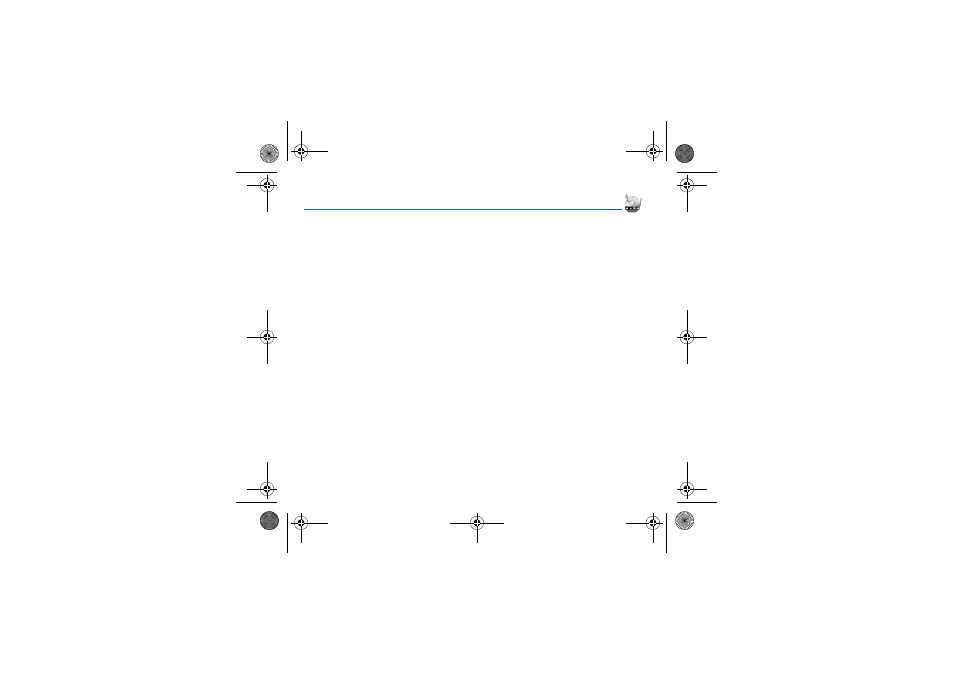
Music player
25
Music player
This menu allows you to listen to musics in a contiuous way like a portable music player.
If you do not have any music in memory, use WAP to download some or connect your phone to a computer (see chapter
Multimedia).
Two tabs are displayed:
-
Player: allows you to listen to musics.
-
Library: displays the directory of the musics contained in the phone.
Creating a playlist
-
Select [Options] in the Library tab.
-
Select Create playlist.
-
Type a name for your playlist and press OK.
-
The list of the musics is displayed.
-
Select the music you want in your playlist and press OK to add the music to the playlist ; do it again if you want add others
or select Playlist: Add all to add them all to the playlist.
When pressing [Options] on a playlist, you can display or play the contents, add musics, create a new playlist, delete one or
modify its name. You can play a playlist selected by pressing OK.
Playing your music
Player tab: This tab opens as soon as a music or a list of musics, has been selected to be played.
To display the different options, press [Options]:
-
Play: to play musics of the playlist.
-
Remove from list: to remove the music selected from the playlist.
-
Clear list: to remove all the musics from the playlist
-
Shuffle: to play the musics in a random way.
-
Play options: to play the musics one by one or in a continuous way.
-
Add to Playlist: to set a new playlist.
-
Priority to: to give priority to phone (in case of incoming call) or to playing music.
Note:
music is in pause in case of incoming call, it automatically resumes at the end of the call.
-
Details: properties of the music selected.
252614573_my405X_en.book Page 25 Mardi, 2. mai 2006 2:41 14
