Application installation and updates, Chapter 4, Software updates – Sunfire TGM-100C User Manual
Page 36: Engineering mode, Installing applications
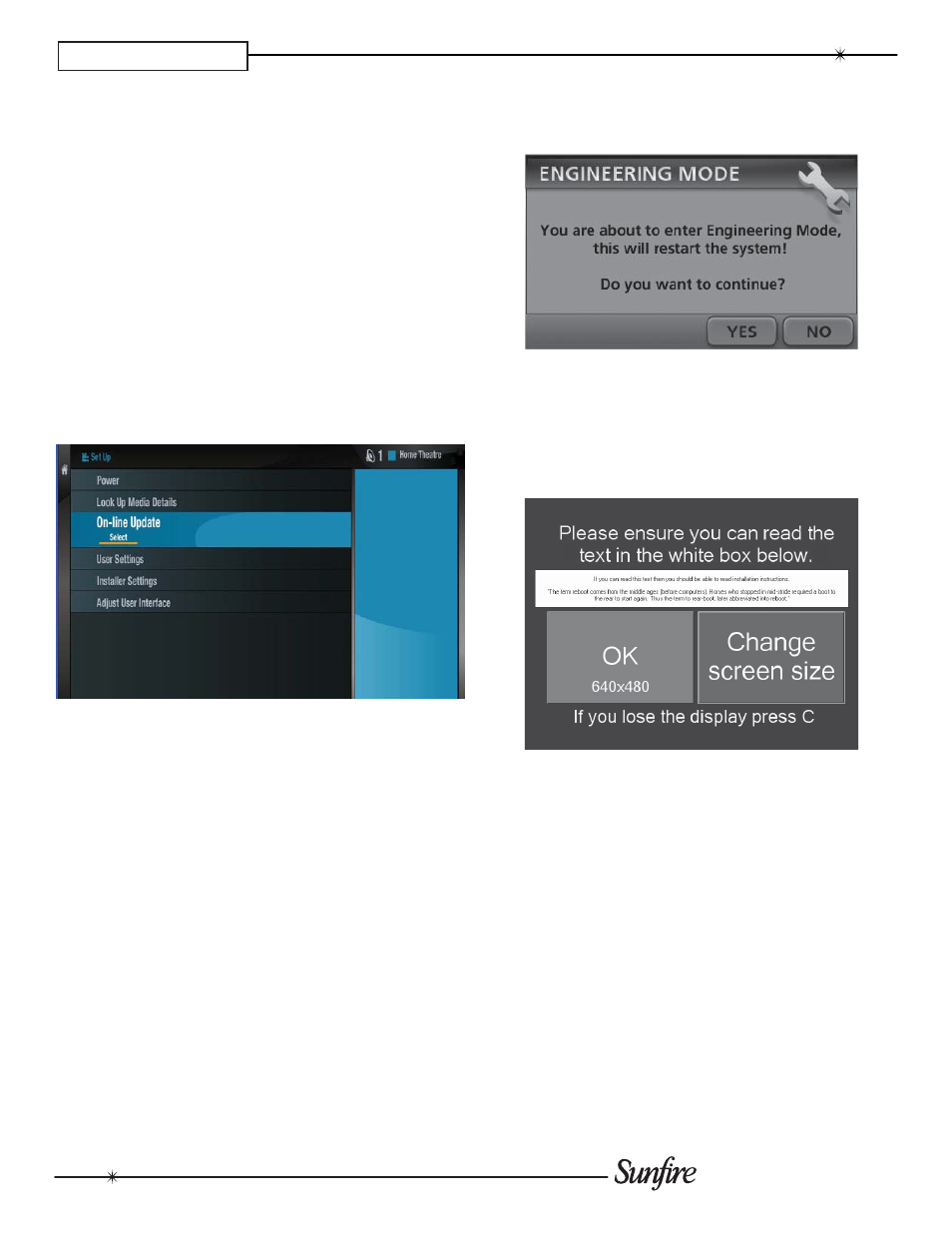
34
Installation Manual
CHAPTER 4
4. Application Installation and
Updates
Software Updates
Once the TGM-100’s connection settings have been
confi gured, you should perform a check for available
software updates.
Press the
•
àLibrary button on the remote control to
display the Home Screen.
Select the
•
Set Up option and press the OSelect
button to display the Set Up screen.
Use the
•
U and V buttons again to select the On-line
Update option and press the OSelect button.
The On-line Update screen is displayed:
Highlight Start and press
•
O
Select to automatically
check on-line for software updates.
If a software update is available, the TGM-100 will
•
automatically download and install it. The TGM-100 will
then restart with the new software version installed.
Engineering Mode
Engineering Mode allows a user to install third-party
applications on the Sunfi re TGM-100.
There are two USB ports located on the rear of the
TGM-100. Plug a USB keyboard into one of these ports
and a USB mouse into the other. If you want to plug a
USB memory stick in as well, you can use a USB hub to
increase the number of ports.
While on the
•
Home Screen, type the following case
sensitive password on the USB keyboard:
en91n3
A pop-up window will appear on the television user
interface:
If the above pop-up window does not appear, re-type the
password carefully, ensuring CAPS LOCK is switched off.
Click on the
•
Yes button with the mouse to restart the
unit in Engineering Mode.
The unit will reboot automatically into Engineering Mode
and the following screen will be displayed:
Follow the instructions on the screen and click on the OK
button when you are ready to proceed.
The TGM-100 is now in Engineering Mode.
Installing Applications
You will notice a menu bar appear in front of the start up
screen. The menu bar contains two drop down menus,
labelled Engineering Menu and Help. At this stage, insert
the CD-ROM containing the application installer into the
disc player or connect a USB Drive.
Click on
•
Engineering Menu to show the drop-down
menu.
Select
•
Run an Engineering Update from the drop-
down menu.
