Event alerts, Event alert menu, Viewing events – Sanyo SCP-2300 User Manual
Page 75
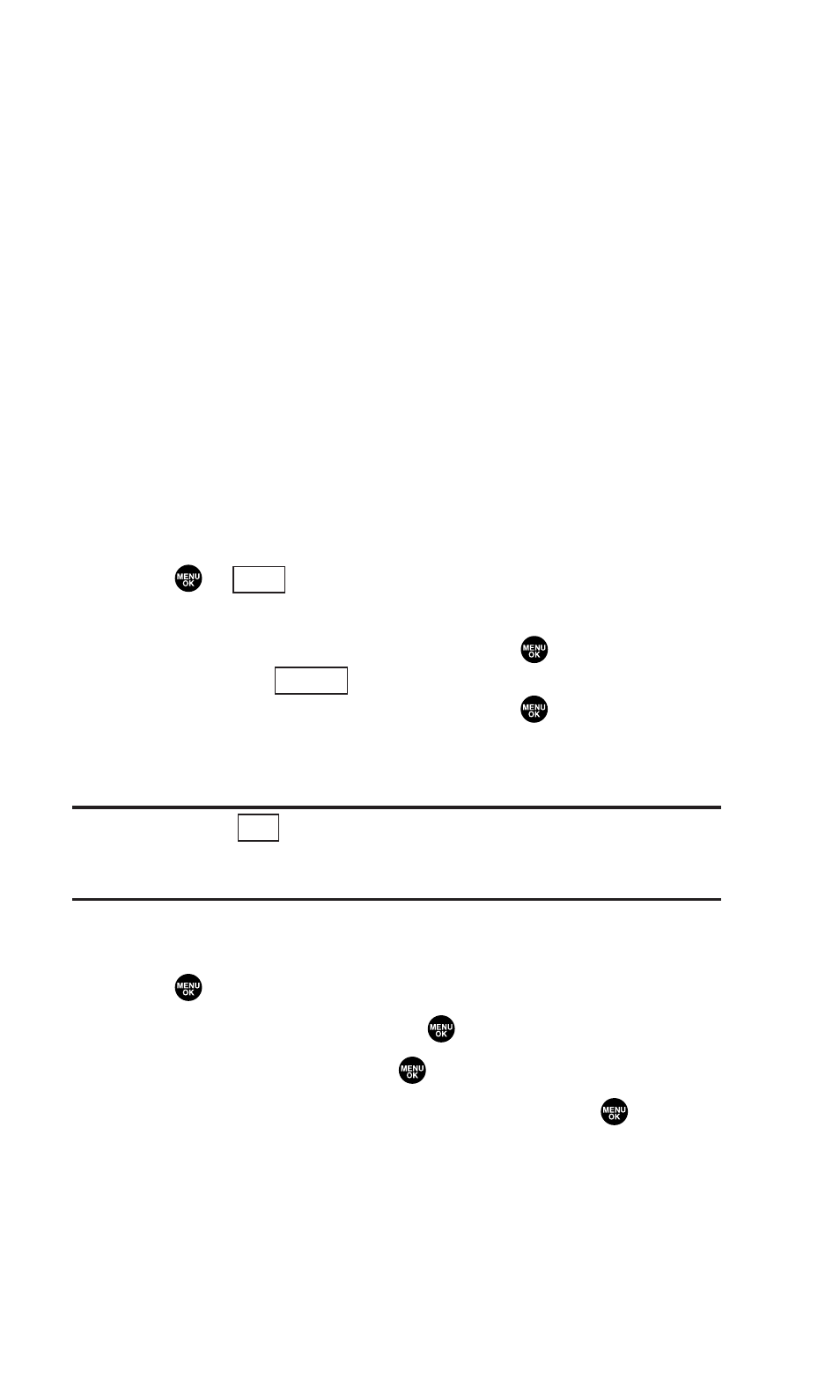
Event Alerts
There are several ways your phone alerts you of scheduled
events.
ᮣ
By playing the alert tone (depending on the Alert and Ringer
Volume setting).
ᮣ
By blinking the LED.
ᮣ
By displaying the event’s description on the Main LCD when
the flip is open.
ᮣ
By lighting the LCD backlight (depending on the backlight
setting).
Event Alert Menu
When your phone is turned on and you have an event alarm
scheduled, your phone alerts you and displays the event
summary.
1. Press
or
(left softkey) to silence the alarm and see the
event details.
2. Highlight the unchecked event and press
to see the event
details, or press
(right softkey) for following options.
To select an option, highlight it and press
.
ᮣ
Snooze to repeat the alarm in ten minutes.
ᮣ
Exit to exit the options.
Note:
If you press
(left softkey) during step 2 above, you are
prompted to erase the unchecked event. Select
Yes
to erase or
No
to
cancel.
Viewing Events
1. Press
to access the main menu.
2. Highlight Tools/Extras and press
.
3. Highlight Calendar and press
.
4. Select the date for which you set events and press
.
(The selected day’s events list will display.)
Exit
Options
View
69
