Sound adjustment, Surround – Sharp Aquos LC 32D6U User Manual
Page 28
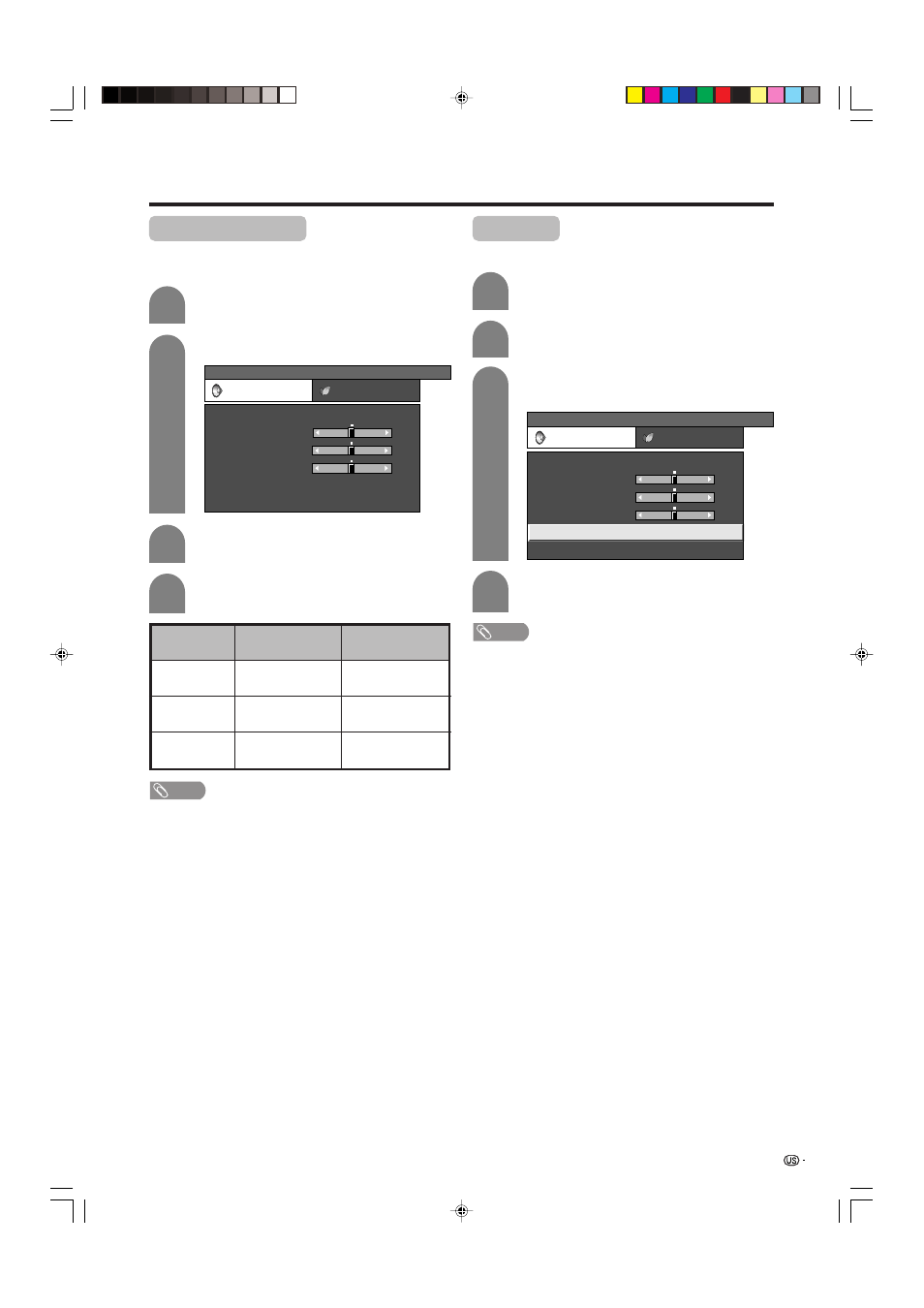
27
Basic adjustment settings
Sound adjustment
You can adjust the sound quality to your preference
with the following settings.
Press c/d to select “Audio”.
Press a/b to select a specific adjustment
item.
Press c/d to adjust the item to your desired
position.
2
3
4
cbutton
For weaker treble
For weaker bass
Decrease audio from
the right speaker
Selected item
Treble
Bass
Balance
d
button
For stronger treble
For stronger bass
Decrease audio from
the left speaker
Press MENU and the MENU screen displays.
1
MENU
[Audio]
Audio
Power Control
Treble
Bass
Balance
Surround
Reset
[Off]
–15
L
+15
[ 0]
[ 0]
[ 0]
–15
+15
R
NOTE
• Audio menu is grayed out when Output Select is set to
“Variable”.
• For resetting all adjustment items to factory preset values,
press a/b to select “Reset”, press ENTER, press c/d
to select “Yes”, and then press ENTER.
Press c/d to select “Audio”.
Press a/b to select “Surround”, and then
press ENTER.
Press c/d to select “On”, and then press
ENTER.
2
3
4
Press MENU and the MENU screen displays.
1
Surround
Surround effects can be set using the “Audio” menu.
MENU
[Audio ... Surround]
Audio
Power Control
Treble
Bass
Balance
Surround
Reset
[Off]
–15
L
+15
–15
+15
R
[ 0]
[ 0]
[ 0]
NOTE
• You can choose Surround by pressing SURROUND on
the remote control unit.
• Audio menu is grayed out when Output Select is set to
“Variable”.
• For some discs, setup may be required on your DVD. In
this case, please refer to the operation manual of your
DVD player.
LC-32D6U(E)-024-028
05.8.8, 10:19 AM
27
