Sony VAIO VGN-SZ700 User Manual
Page 96
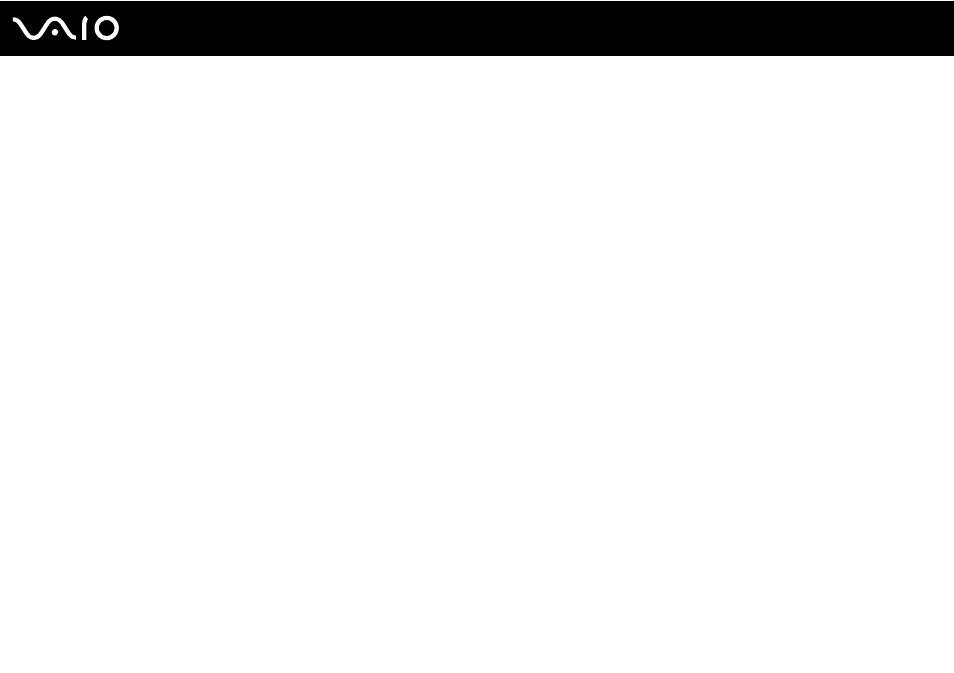
96
Using Peripheral Devices
To select the Multiple Monitors mode
When using the Intel Graphics Media Accelerator (STAMINA mode)
1
Right-click on the desktop and select Personalize.
2
Click Display Settings.
The Display Settings window appears.
3
Follow the on-screen instructions to change the settings.
When using the NVIDIA video controller (SPEED mode)
1
Click Start and Control Panel.
2
Click Adjust screen resolution under Appearance and Personalization.
The Display Settings window appears.
3
Right-click the number 2 monitor and select Attached.
4
Click OK.
At the confirmation prompt, click Yes.
✍
For selecting a video controller, see Selecting Performance Modes
You can also change one of the S button assignments to activate the Multiple Monitors mode with the corresponding S button. To change the S button
assignments, press and hold any S button to display the window for changing the assignment. For details on the S buttons, see Using Special-function
Buttons
.
Additionally, you can set the display colors and resolution for each display and customize the Multiple Monitors mode.
