Socket Mobile Bluetooth Connection Kit User Manual
Page 59
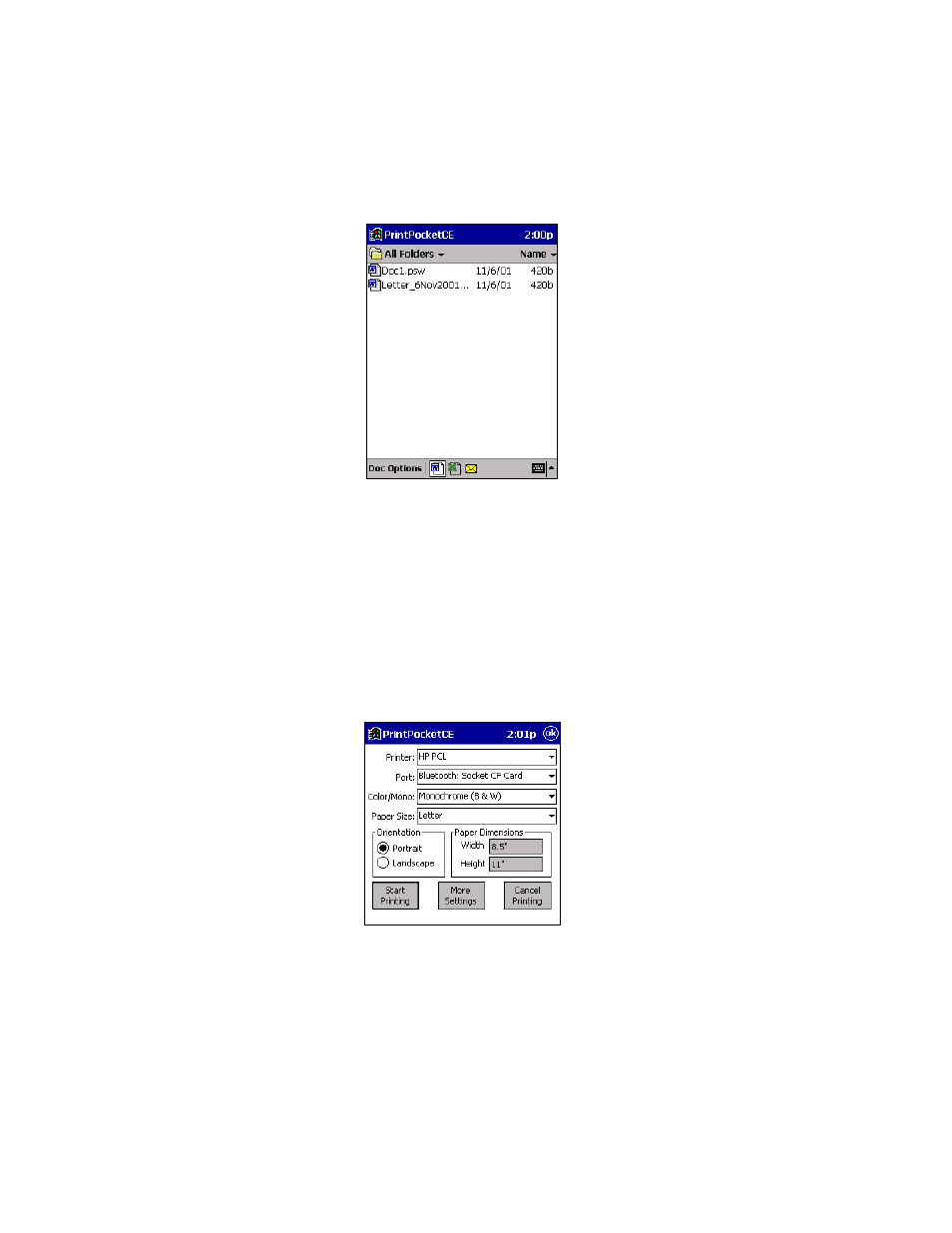
CHAPTER 7: BLUETOOTH PRINTING | 59
3. In the main screen, tap on the file you wish to print.
To locate your file:
• Tap on the Word icon at the bottom of the screen to view a list
of Pocket Word docs, TXT, or RTF files.
• Tap on the Excel icon to view a list of Pocket Excel files
• Tap on the yellow envelope icon to view email messages.
• Tap on the Doc/Excel/Email Options menu and select another
type of printing (e.g., Go to email printing).
• Use the folders drop-down menu to switch between folders.
4. The next screens let you adjust the printer settings.Make sure the correct
printer is chosen. For Port, choose Bluetooth: Socket CF Card. Make any
other necessary printer settings.
Note:
For a Pocket Excel file, the first screen lets you adjust printing
properties. Tap Continue to select the correct printer and port.
Instead of Bluetooth: Socket CF Card, you can choose the COM port
assigned to your Bluetooth printer.
