Sony S-Frame 4-259-436-12 (1) User Manual
Page 25
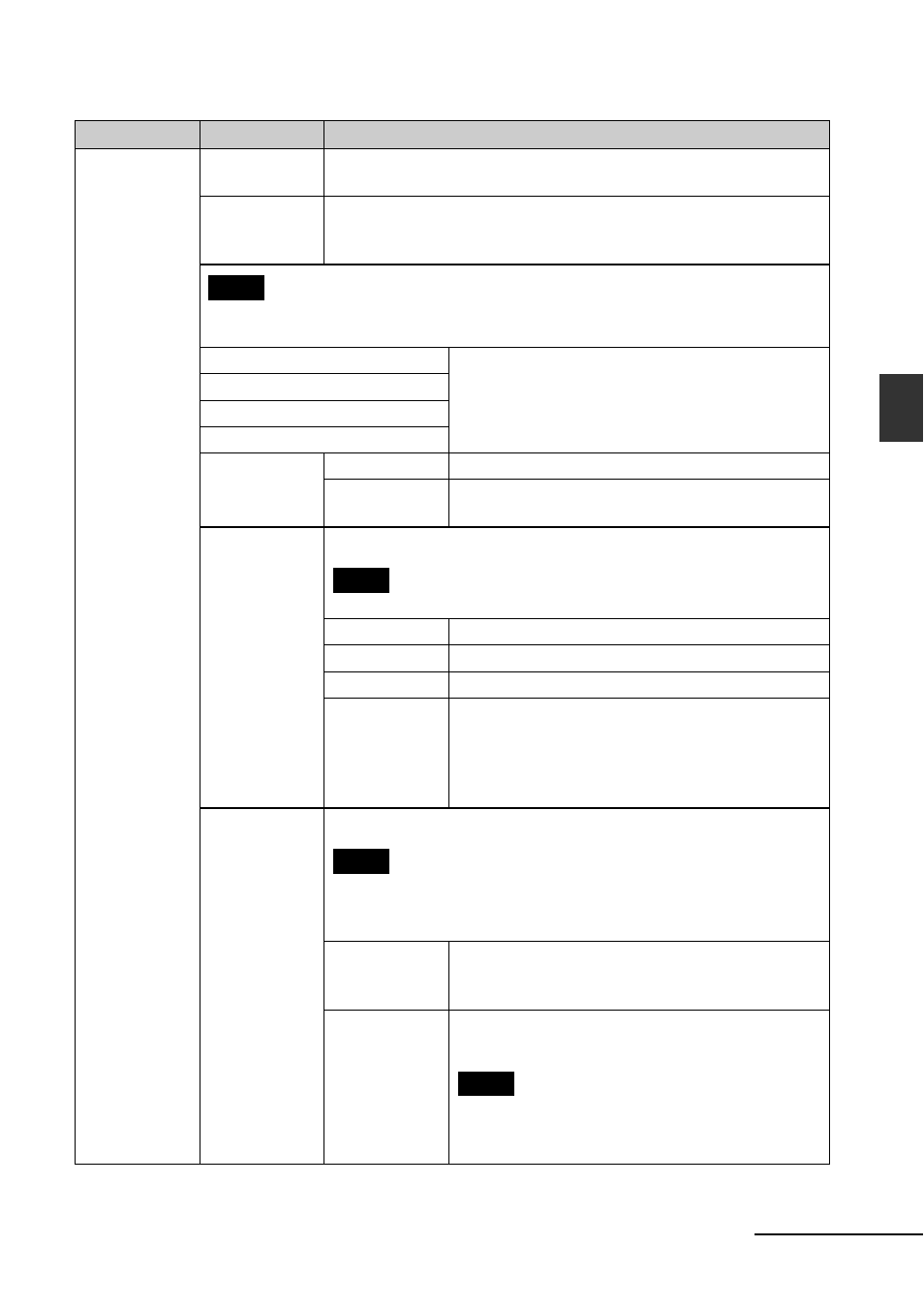
25
GB
Ad
va
nce
d
o
pera
tio
ns
*: Factory default settings
Item
Setting
Description
Slideshow
Settings
Photo Interval
Set a value from 3 sec., 7 sec.*, 20 sec., 1 min., 5 min., 30 min., 1 hour,
3 hours, 12 hours, 24 hours for the interval between images.
Video Duration
Set the interval based on playback time from the beginning of the file.
Set a value from among First 15 sec., First 30 sec., First 1 min., First 3
min. and First 5 min.* each from the beginning of the file.
Note
An image may not switch at the intervals you set on the menu, depending on the style of the
slideshow, color effect, or image size.
Sound Settings
See “Playing a slideshow with background music”
(page 27).
Select BGM
Import BGM
Delete BGM
Shuffle
ON
Displays images randomly.
OFF*
Displays images according to the [Listing Order]
setting of [General Settings].
Color effect
Select the desired color effect for photos from among the following:
Note
When a video file is played, you cannot select any item other than Color.
Color*
Displays an image in color.
Sepia
Displays an image in a sepia color.
Monochrome
Displays an image in monochrome.
Correct Img.
Makes the following image corrections at the same
time.
Exposure Correction: Corrects brightness by using the
face-detection function.
Focus Correction: Corrects an out-of-focus image.
Display Mode
Select the desired display size for photos from among the following:
Notes
• The original image data will not change.
• When a video file is played, you cannot select any item other than
Entire image.
Entire image*
Displays an entire image enlarged to proper size. (An
image may be displayed with margins on the top,
bottom, left and right.)
Fit to screen
Enlarges an image to fill the whole screen without
changing the aspect ratio.
Note
An image may not be displayed with the display size
you set on the menu, depending on the style of the
slideshow.
Continued
